Reduce the volume whe someone is at your door
Start today
Actions (Then that)
Other popular Sonos workflows and automations
-
-
Set up a Sonos routine

-
Resume

-
Stop Sonos when I leave the house
-
Start Sonos and turn on your Hue lights with one press of the button

-
DJ Roomba
-
Silence Sonos when the House is Empty

-
Start my Sonos favorite using my Logitech POP button

-
Play Sonos with MyStrom Button
Useful Sonos and Timberwolf Server integrations
Triggers (If this)
Queries (With)
Actions (Then that)
-
 Play Favorite
This action will play a Sonos Favorite.
Play Favorite
This action will play a Sonos Favorite.
-
 Switch on
This action will set a boolean Timberwolf object true. You may connect the object on your Timberwolf Server to other services like KNX, 1Wire, Modbus oder MQTT.
Switch on
This action will set a boolean Timberwolf object true. You may connect the object on your Timberwolf Server to other services like KNX, 1Wire, Modbus oder MQTT.
-
 Play Stream
This action will stream audio, such as a radio station, from a URL.
Play Stream
This action will stream audio, such as a radio station, from a URL.
-
 Switch off
This action will set a boolean Timberwolf object false.
Switch off
This action will set a boolean Timberwolf object false.
-
 Skip to Next Track
This action will skip to the next track, if Sonos is playing a queue.
Skip to Next Track
This action will skip to the next track, if Sonos is playing a queue.
-
 Set value
Set a Timberwolf Server object to a specified value. The selected Timberwolf Server will convert the textual value to the datatype of the target object. You can connect the target object to another subsystem like KNX, 1-Wire, Modbus, MQTT, HTTP or Timeseries
Set value
Set a Timberwolf Server object to a specified value. The selected Timberwolf Server will convert the textual value to the datatype of the target object. You can connect the target object to another subsystem like KNX, 1-Wire, Modbus, MQTT, HTTP or Timeseries
-
 Skip to Previous Track
This action will skip to the previous track, if Sonos is playing a queue.
Skip to Previous Track
This action will skip to the previous track, if Sonos is playing a queue.
-
 Resume
This action will resume playback.
Resume
This action will resume playback.
-
 Volume Up
This action will increase the volume by a small amount.
Volume Up
This action will increase the volume by a small amount.
-
 Volume Down
This action will decrease the volume by a small amount.
Volume Down
This action will decrease the volume by a small amount.
-
 Set Volume
Set Volume of Sonos Player or Group
Set Volume
Set Volume of Sonos Player or Group
-
 Mute
Mutes a Sonos Player or Group
Mute
Mutes a Sonos Player or Group
-
 Unmute
Unmutes a Sonos Player or Group
Unmute
Unmutes a Sonos Player or Group
-
 Pause
This action will pause playback.
Pause
This action will pause playback.
Play Favorite
This action will play a Sonos Favorite.
Switch on
This action will set a boolean Timberwolf object true. You may connect the object on your Timberwolf Server to other services like KNX, 1Wire, Modbus oder MQTT.
Play Stream
This action will stream audio, such as a radio station, from a URL.
Switch off
This action will set a boolean Timberwolf object false.
Skip to Next Track
This action will skip to the next track, if Sonos is playing a queue.
Set value
Set a Timberwolf Server object to a specified value. The selected Timberwolf Server will convert the textual value to the datatype of the target object. You can connect the target object to another subsystem like KNX, 1-Wire, Modbus, MQTT, HTTP or Timeseries
Skip to Previous Track
This action will skip to the previous track, if Sonos is playing a queue.
Resume
This action will resume playback.
Volume Up
This action will increase the volume by a small amount.
Volume Down
This action will decrease the volume by a small amount.
Set Volume
Set Volume of Sonos Player or Group
Mute
Mutes a Sonos Player or Group
Unmute
Unmutes a Sonos Player or Group
Pause
This action will pause playback.
IFTTT helps all your apps and devices work better together