Automatic stop of a charging process
Start today
Triggers (If this)
Queries (With)
Actions (Then that)
Other popular Smart Life workflows and automations
-
-
Dim your smart lights by saying, "Alexa, trigger Netflix and chill"
-
Turn on you device when you arrive at home

-
Test LSC

-
Turn your light on everyday at 6:30pm

-
Harmony&Smartlifeby
-
Turn off Light at night
-
Smartthings To Smart Life Lights/Outlets (Turn Off)
-
SmartLife - Blue Light Filter (Auto)

Useful Smart Life and uHoo integrations
Triggers (If this)
-
 Device or group is turned on
This trigger fires when the specified device/group is turned on.
Device or group is turned on
This trigger fires when the specified device/group is turned on.
-
 uHoo air quality alert
This trigger fires when your air quality goes above or below the target level.
uHoo air quality alert
This trigger fires when your air quality goes above or below the target level.
-
 Device or group is turned off
This trigger fires when the specified device/group is turned off.
Device or group is turned off
This trigger fires when the specified device/group is turned off.
-
 Unlock the lock
This trigger fires when user unlocking the lock, his password or fingerprint identification or card is confirmed.
Unlock the lock
This trigger fires when user unlocking the lock, his password or fingerprint identification or card is confirmed.
-
 Camera detects motion
This trigger fires when the specified camera detects motion. To use this trigger, camera’s motion detection should be turned on.
Camera detects motion
This trigger fires when the specified camera detects motion. To use this trigger, camera’s motion detection should be turned on.
-
 Camera detects sound
This trigger fires when the specified camera detects sound. To use this trigger, camera’s sound detection should be turned on.
Camera detects sound
This trigger fires when the specified camera detects sound. To use this trigger, camera’s sound detection should be turned on.
-
 Input incorrect password repetitiously
This trigger fires when someone input incorrect password repetitiously.
Input incorrect password repetitiously
This trigger fires when someone input incorrect password repetitiously.
-
 Battery low
This trigger fires when residual electricity in the lock under threshold.
Battery low
This trigger fires when residual electricity in the lock under threshold.
-
 Door sensor is open
This trigger fires when the door sensor is open.
Door sensor is open
This trigger fires when the door sensor is open.
-
 Door sensor is closed
This trigger fires when the door sensor is closed.
Door sensor is closed
This trigger fires when the door sensor is closed.
-
 Person is detected
This trigger fires when PIR detects person.
Person is detected
This trigger fires when PIR detects person.
-
 Leak detected
This trigger fires when water leak detected.
Leak detected
This trigger fires when water leak detected.
-
 Sound and light detected
This trigger fires when water sound and light detected.
Sound and light detected
This trigger fires when water sound and light detected.
-
 Shake detected
This trigger fires when sensor shake detected
Shake detected
This trigger fires when sensor shake detected
Device or group is turned on
This trigger fires when the specified device/group is turned on.
uHoo air quality alert
This trigger fires when your air quality goes above or below the target level.
Device or group is turned off
This trigger fires when the specified device/group is turned off.
Unlock the lock
This trigger fires when user unlocking the lock, his password or fingerprint identification or card is confirmed.
Camera detects motion
This trigger fires when the specified camera detects motion. To use this trigger, camera’s motion detection should be turned on.
Camera detects sound
This trigger fires when the specified camera detects sound. To use this trigger, camera’s sound detection should be turned on.
Input incorrect password repetitiously
This trigger fires when someone input incorrect password repetitiously.
Battery low
This trigger fires when residual electricity in the lock under threshold.
Door sensor is open
This trigger fires when the door sensor is open.
Door sensor is closed
This trigger fires when the door sensor is closed.
Person is detected
This trigger fires when PIR detects person.
Leak detected
This trigger fires when water leak detected.
Sound and light detected
This trigger fires when water sound and light detected.
Shake detected
This trigger fires when sensor shake detected
Queries (With)
-
 History of Leak detected
This query returns a list of times when the sensor detected a water leak.
History of Leak detected
This query returns a list of times when the sensor detected a water leak.
-
 History of uHoo alerts
This query returns a list of times when your air quality goes above or below the target level. Note: this query will only return future events after this Applet is created.
History of uHoo alerts
This query returns a list of times when your air quality goes above or below the target level. Note: this query will only return future events after this Applet is created.
-
 History of when Door sensor was closed
This query returns a list of times when the door sensor was closed.
History of when Door sensor was closed
This query returns a list of times when the door sensor was closed.
-
 History of when Door sensor was open
This query returns a list of times when the door sensor was open.
History of when Door sensor was open
This query returns a list of times when the door sensor was open.
-
 History of when a Person was detected
This query returns a list of when PIR detected person.
History of when a Person was detected
This query returns a list of when PIR detected person.
-
 History of Device turned off
This query returns a list of times when the specified device/group was turned off.
History of Device turned off
This query returns a list of times when the specified device/group was turned off.
-
 History of Device was turned on
This query returns a list of when the specified device/group was turned on.
History of Device was turned on
This query returns a list of when the specified device/group was turned on.
-
 History of repetitious incorrect password alerts
This query returns a list of times when someone input an incorrect password repetitiously.
History of repetitious incorrect password alerts
This query returns a list of times when someone input an incorrect password repetitiously.
-
 History of motion detections by Camera
This query returns a list of when a Camera detected motion. To use this query, Camera motion detected should be turned on.
History of motion detections by Camera
This query returns a list of when a Camera detected motion. To use this query, Camera motion detected should be turned on.
-
 History of Camera detected sound
This query returns a list of times when the specified camera detected sound. To use this query, camera’s sound detection must have been turned on.
History of Camera detected sound
This query returns a list of times when the specified camera detected sound. To use this query, camera’s sound detection must have been turned on.
-
 History of Shake detected
This query returns a list of when sensor detected a shake
History of Shake detected
This query returns a list of when sensor detected a shake
-
 History of when lock unlocked
This query returns a list of when a user unloocked the lock and his password, fingerprint identification, or card was confirmed.
History of when lock unlocked
This query returns a list of when a user unloocked the lock and his password, fingerprint identification, or card was confirmed.
-
 History of Sound or Light Detected
This query returns a list of when water sound or light were detected.
History of Sound or Light Detected
This query returns a list of when water sound or light were detected.
-
 History of low Battery alerts
This query returns a list of when residual electricity in the lock dropped below the threshold. Note: this query will only return future events after this Applet is created.
History of low Battery alerts
This query returns a list of when residual electricity in the lock dropped below the threshold. Note: this query will only return future events after this Applet is created.
History of Leak detected
This query returns a list of times when the sensor detected a water leak.
History of uHoo alerts
This query returns a list of times when your air quality goes above or below the target level. Note: this query will only return future events after this Applet is created.
History of when Door sensor was closed
This query returns a list of times when the door sensor was closed.
History of when Door sensor was open
This query returns a list of times when the door sensor was open.
History of when a Person was detected
This query returns a list of when PIR detected person.
History of Device turned off
This query returns a list of times when the specified device/group was turned off.
History of Device was turned on
This query returns a list of when the specified device/group was turned on.
History of repetitious incorrect password alerts
This query returns a list of times when someone input an incorrect password repetitiously.
History of motion detections by Camera
This query returns a list of when a Camera detected motion. To use this query, Camera motion detected should be turned on.
History of Camera detected sound
This query returns a list of times when the specified camera detected sound. To use this query, camera’s sound detection must have been turned on.
History of Shake detected
This query returns a list of when sensor detected a shake
History of when lock unlocked
This query returns a list of when a user unloocked the lock and his password, fingerprint identification, or card was confirmed.
History of Sound or Light Detected
This query returns a list of when water sound or light were detected.
History of low Battery alerts
This query returns a list of when residual electricity in the lock dropped below the threshold. Note: this query will only return future events after this Applet is created.
Actions (Then that)
-
 Turn on
This action will turn on the device/group of your choosing.
Turn on
This action will turn on the device/group of your choosing.
-
 Turn off
This action will turn off the device/group of your choosing.
Turn off
This action will turn off the device/group of your choosing.
-
 Activate Scene
This action will activate the specified scene.
Activate Scene
This action will activate the specified scene.
-
 Set light brightness
This action will set your light to a specified brightness.
Set light brightness
This action will set your light to a specified brightness.
-
 Set light color
This action will set the light to specified color.
Set light color
This action will set the light to specified color.
-
 Start Cool Mode
This action will set your AC to Cool Mode.
Start Cool Mode
This action will set your AC to Cool Mode.
-
 Start Heat Mode
This action will set your AC to Heat Mode.
Start Heat Mode
This action will set your AC to Heat Mode.
-
 Set AC temperature
This action will set your AC to a specified temperature by remote controller.
Set AC temperature
This action will set your AC to a specified temperature by remote controller.
-
 Turn on oscillation function of fan
This action will turn on the oscillation function of your fan by IR remote controller.
Turn on oscillation function of fan
This action will turn on the oscillation function of your fan by IR remote controller.
-
 Turn off oscillation function of fan
This action will turn off the oscillation function of your fan by IR remote controller.
Turn off oscillation function of fan
This action will turn off the oscillation function of your fan by IR remote controller.
Turn on
This action will turn on the device/group of your choosing.
Turn off
This action will turn off the device/group of your choosing.
Activate Scene
This action will activate the specified scene.
Set light brightness
This action will set your light to a specified brightness.
Set light color
This action will set the light to specified color.
Start Cool Mode
This action will set your AC to Cool Mode.
Start Heat Mode
This action will set your AC to Heat Mode.
Set AC temperature
This action will set your AC to a specified temperature by remote controller.
Turn on oscillation function of fan
This action will turn on the oscillation function of your fan by IR remote controller.
Turn off oscillation function of fan
This action will turn off the oscillation function of your fan by IR remote controller.
IFTTT helps all your apps and devices work better together