Turn off Smart Life Device at time set
Connect top workflows
Quickly and easily enable Applets using Date & Time and Smart Life.-

-
SmartLife Time TurnON
-
SmartLife Time TurnOFF
-
Inkbird scene scheduling by time and date
-
Wake up routine.
-
Smart Life at every day Turn on light brightness and color by PK
-
Turn off Light at night
Build your own Date & Time and Smart Life automations
Triggers (If this)
-
 Device or group is turned on
This trigger fires when the specified device/group is turned on.
Device or group is turned on
This trigger fires when the specified device/group is turned on.
-
 Every day at
This Trigger fires every single day at a specific time set by you.
Every day at
This Trigger fires every single day at a specific time set by you.
-
 Device or group is turned off
This trigger fires when the specified device/group is turned off.
Device or group is turned off
This trigger fires when the specified device/group is turned off.
-
 Every hour at
This Trigger fires once an hour at :00, :15, :30, or :45 minutes past the hour.
Every hour at
This Trigger fires once an hour at :00, :15, :30, or :45 minutes past the hour.
-
 Unlock the lock
This trigger fires when user unlocking the lock, his password or fingerprint identification or card is confirmed.
Unlock the lock
This trigger fires when user unlocking the lock, his password or fingerprint identification or card is confirmed.
-
 Every day of the week at
This Trigger fires only on specific days of the week at the time you provide.
Every day of the week at
This Trigger fires only on specific days of the week at the time you provide.
-
 Camera detects motion
This trigger fires when the specified camera detects motion. To use this trigger, camera’s motion detection should be turned on.
Camera detects motion
This trigger fires when the specified camera detects motion. To use this trigger, camera’s motion detection should be turned on.
-
 Every month on the
This Trigger fires every month on the day and time you specify.
Every month on the
This Trigger fires every month on the day and time you specify.
-
 Camera detects sound
This trigger fires when the specified camera detects sound. To use this trigger, camera’s sound detection should be turned on.
Camera detects sound
This trigger fires when the specified camera detects sound. To use this trigger, camera’s sound detection should be turned on.
-
 Every year on
This Trigger fires once a year on the date and time you specify.
Every year on
This Trigger fires once a year on the date and time you specify.
-
 Input incorrect password repetitiously
This trigger fires when someone input incorrect password repetitiously.
Input incorrect password repetitiously
This trigger fires when someone input incorrect password repetitiously.
-
 Battery low
This trigger fires when residual electricity in the lock under threshold.
Battery low
This trigger fires when residual electricity in the lock under threshold.
-
 Door sensor is open
This trigger fires when the door sensor is open.
Door sensor is open
This trigger fires when the door sensor is open.
-
 Door sensor is closed
This trigger fires when the door sensor is closed.
Door sensor is closed
This trigger fires when the door sensor is closed.
-
 Person is detected
This trigger fires when PIR detects person.
Person is detected
This trigger fires when PIR detects person.
-
 Leak detected
This trigger fires when water leak detected.
Leak detected
This trigger fires when water leak detected.
-
 Sound and light detected
This trigger fires when water sound and light detected.
Sound and light detected
This trigger fires when water sound and light detected.
-
 Shake detected
This trigger fires when sensor shake detected
Shake detected
This trigger fires when sensor shake detected
Device or group is turned on
This trigger fires when the specified device/group is turned on.
Every day at
This Trigger fires every single day at a specific time set by you.
Device or group is turned off
This trigger fires when the specified device/group is turned off.
Every hour at
This Trigger fires once an hour at :00, :15, :30, or :45 minutes past the hour.
Unlock the lock
This trigger fires when user unlocking the lock, his password or fingerprint identification or card is confirmed.
Every day of the week at
This Trigger fires only on specific days of the week at the time you provide.
Camera detects motion
This trigger fires when the specified camera detects motion. To use this trigger, camera’s motion detection should be turned on.
Every month on the
This Trigger fires every month on the day and time you specify.
Camera detects sound
This trigger fires when the specified camera detects sound. To use this trigger, camera’s sound detection should be turned on.
Every year on
This Trigger fires once a year on the date and time you specify.
Input incorrect password repetitiously
This trigger fires when someone input incorrect password repetitiously.
Battery low
This trigger fires when residual electricity in the lock under threshold.
Door sensor is open
This trigger fires when the door sensor is open.
Door sensor is closed
This trigger fires when the door sensor is closed.
Person is detected
This trigger fires when PIR detects person.
Leak detected
This trigger fires when water leak detected.
Sound and light detected
This trigger fires when water sound and light detected.
Shake detected
This trigger fires when sensor shake detected
Queries (With)
-
 History of Leak detected
This query returns a list of times when the sensor detected a water leak.
History of Leak detected
This query returns a list of times when the sensor detected a water leak.
-
 History of when Door sensor was closed
This query returns a list of times when the door sensor was closed.
History of when Door sensor was closed
This query returns a list of times when the door sensor was closed.
-
 History of when Door sensor was open
This query returns a list of times when the door sensor was open.
History of when Door sensor was open
This query returns a list of times when the door sensor was open.
-
 History of when a Person was detected
This query returns a list of when PIR detected person.
History of when a Person was detected
This query returns a list of when PIR detected person.
-
 History of Device turned off
This query returns a list of times when the specified device/group was turned off.
History of Device turned off
This query returns a list of times when the specified device/group was turned off.
-
 History of Device was turned on
This query returns a list of when the specified device/group was turned on.
History of Device was turned on
This query returns a list of when the specified device/group was turned on.
-
 History of repetitious incorrect password alerts
This query returns a list of times when someone input an incorrect password repetitiously.
History of repetitious incorrect password alerts
This query returns a list of times when someone input an incorrect password repetitiously.
-
 History of motion detections by Camera
This query returns a list of when a Camera detected motion. To use this query, Camera motion detected should be turned on.
History of motion detections by Camera
This query returns a list of when a Camera detected motion. To use this query, Camera motion detected should be turned on.
-
 History of Camera detected sound
This query returns a list of times when the specified camera detected sound. To use this query, camera’s sound detection must have been turned on.
History of Camera detected sound
This query returns a list of times when the specified camera detected sound. To use this query, camera’s sound detection must have been turned on.
-
 History of Shake detected
This query returns a list of when sensor detected a shake
History of Shake detected
This query returns a list of when sensor detected a shake
-
 History of when lock unlocked
This query returns a list of when a user unloocked the lock and his password, fingerprint identification, or card was confirmed.
History of when lock unlocked
This query returns a list of when a user unloocked the lock and his password, fingerprint identification, or card was confirmed.
-
 History of Sound or Light Detected
This query returns a list of when water sound or light were detected.
History of Sound or Light Detected
This query returns a list of when water sound or light were detected.
-
 History of low Battery alerts
This query returns a list of when residual electricity in the lock dropped below the threshold. Note: this query will only return future events after this Applet is created.
History of low Battery alerts
This query returns a list of when residual electricity in the lock dropped below the threshold. Note: this query will only return future events after this Applet is created.
History of Leak detected
This query returns a list of times when the sensor detected a water leak.
History of when Door sensor was closed
This query returns a list of times when the door sensor was closed.
History of when Door sensor was open
This query returns a list of times when the door sensor was open.
History of when a Person was detected
This query returns a list of when PIR detected person.
History of Device turned off
This query returns a list of times when the specified device/group was turned off.
History of Device was turned on
This query returns a list of when the specified device/group was turned on.
History of repetitious incorrect password alerts
This query returns a list of times when someone input an incorrect password repetitiously.
History of motion detections by Camera
This query returns a list of when a Camera detected motion. To use this query, Camera motion detected should be turned on.
History of Camera detected sound
This query returns a list of times when the specified camera detected sound. To use this query, camera’s sound detection must have been turned on.
History of Shake detected
This query returns a list of when sensor detected a shake
History of when lock unlocked
This query returns a list of when a user unloocked the lock and his password, fingerprint identification, or card was confirmed.
History of Sound or Light Detected
This query returns a list of when water sound or light were detected.
History of low Battery alerts
This query returns a list of when residual electricity in the lock dropped below the threshold. Note: this query will only return future events after this Applet is created.
Actions (Then that)
-
 Turn on
This action will turn on the device/group of your choosing.
Turn on
This action will turn on the device/group of your choosing.
-
 Turn off
This action will turn off the device/group of your choosing.
Turn off
This action will turn off the device/group of your choosing.
-
 Activate Scene
This action will activate the specified scene.
Activate Scene
This action will activate the specified scene.
-
 Set light brightness
This action will set your light to a specified brightness.
Set light brightness
This action will set your light to a specified brightness.
-
 Set light color
This action will set the light to specified color.
Set light color
This action will set the light to specified color.
-
 Start Cool Mode
This action will set your AC to Cool Mode.
Start Cool Mode
This action will set your AC to Cool Mode.
-
 Start Heat Mode
This action will set your AC to Heat Mode.
Start Heat Mode
This action will set your AC to Heat Mode.
-
 Set AC temperature
This action will set your AC to a specified temperature by remote controller.
Set AC temperature
This action will set your AC to a specified temperature by remote controller.
-
 Turn on oscillation function of fan
This action will turn on the oscillation function of your fan by IR remote controller.
Turn on oscillation function of fan
This action will turn on the oscillation function of your fan by IR remote controller.
-
 Turn off oscillation function of fan
This action will turn off the oscillation function of your fan by IR remote controller.
Turn off oscillation function of fan
This action will turn off the oscillation function of your fan by IR remote controller.
Turn on
This action will turn on the device/group of your choosing.
Turn off
This action will turn off the device/group of your choosing.
Activate Scene
This action will activate the specified scene.
Set light brightness
This action will set your light to a specified brightness.
Set light color
This action will set the light to specified color.
Start Cool Mode
This action will set your AC to Cool Mode.
Start Heat Mode
This action will set your AC to Heat Mode.
Set AC temperature
This action will set your AC to a specified temperature by remote controller.
Turn on oscillation function of fan
This action will turn on the oscillation function of your fan by IR remote controller.
Turn off oscillation function of fan
This action will turn off the oscillation function of your fan by IR remote controller.
How to connect Date & Time and Smart Life
Find or create an Applet
Start by discovering an automation to connect or customizing your own. It's quick and easy.Connect IFTTT to your accounts
Securely connect your Date & Time and Smart Life accounts.Finalize and customize your Applet
Review your trigger and action settings. Your Applet is ready to go!Top integration tips, tools, and resources
-
Music
Top Spotify integrations with IFTTT

-
Popular
Five automations that will change your life 2025

-
Holiday
Top Services of 2024

-
Lifestyle
Stay connected with LINE

-
Smart home
The best robot lawn mowers of 2025 guide

-
Popular
How an IFTTTer automates their Twitch

IFTTT helps all your apps and devices work better together