Start my Sonos favorite using my Logitech POP button
Other popular Logitech POP workflows and automations
-

-
When Logitech Pop is pressed, turn on a light in domovea
-
Get an email when a new Logitech POP Applet is published

-
Press Logitech pop to arm away
-
Press your POP to start presentation mode

-
Press Pop to automatically send an email

-
Duble Press your Logitech POP for call your device.
-
Press Pop to flash your Hue lights

-
Press Logitech pop to activate MyMilan Scene
Build your own Logitech POP and Nanoleaf Smarter Series automations
Triggers (If this)
Queries (With)
-
 History of Long Button Presses
This query returns a list of events when you long pressed on the configured Logi Button.
History of Long Button Presses
This query returns a list of events when you long pressed on the configured Logi Button.
-
 History of double presses
This query returns a list of times when you do a double press on the configured Logi Button.
History of double presses
This query returns a list of times when you do a double press on the configured Logi Button.
-
 History of Short Button Presses
This query returns a list of times when you do a short press on the configured Logi Button.
History of Short Button Presses
This query returns a list of times when you do a short press on the configured Logi Button.
History of Long Button Presses
This query returns a list of events when you long pressed on the configured Logi Button.
History of double presses
This query returns a list of times when you do a double press on the configured Logi Button.
History of Short Button Presses
This query returns a list of times when you do a short press on the configured Logi Button.
Actions (Then that)
-
 Notify you using your Nanoleaf Light Panels or Canvas
This action will temporarily set your Nanoleaf Light Panels or Canvas to a solid or blinking color and then return to its previous state.
Notify you using your Nanoleaf Light Panels or Canvas
This action will temporarily set your Nanoleaf Light Panels or Canvas to a solid or blinking color and then return to its previous state.
-
 Turn on Nanoleaf smart light
This action will turn on the Nanoleaf product that you select from the device dropdown on this screen.
Turn on Nanoleaf smart light
This action will turn on the Nanoleaf product that you select from the device dropdown on this screen.
-
 Turn off Nanoleaf smart light
This action will turn off the Nanoleaf product that you select from the device dropdown on this screen.
Turn off Nanoleaf smart light
This action will turn off the Nanoleaf product that you select from the device dropdown on this screen.
-
 Brighten Nanoleaf smart light
This action will brighten the Nanoleaf product that you select from the device dropdown on this screen, using the percentage that you specify.
Brighten Nanoleaf smart light
This action will brighten the Nanoleaf product that you select from the device dropdown on this screen, using the percentage that you specify.
-
 Dim Nanoleaf smart light
This action will dim the Nanoleaf product that you select from the device dropdown on this screen, using the percentage that you select.
Dim Nanoleaf smart light
This action will dim the Nanoleaf product that you select from the device dropdown on this screen, using the percentage that you select.
-
 Set brightness of Nanoleaf smart light
This action will set the brightness of the Nanoleaf product that you select from the device dropdown on this screen, using the percentage that you specify.
Set brightness of Nanoleaf smart light
This action will set the brightness of the Nanoleaf product that you select from the device dropdown on this screen, using the percentage that you specify.
-
 Change Nanoleaf Light Panels or Canvas color
This action will change the color of the Nanoleaf Light Panels or Canvas that you select from the device dropdown on this screen. You can enter either a hex value or a keyword for the color. Need help choosing a color? Bookmark nanoleaf.me/ifttt for easy access to a list and color picker.
Change Nanoleaf Light Panels or Canvas color
This action will change the color of the Nanoleaf Light Panels or Canvas that you select from the device dropdown on this screen. You can enter either a hex value or a keyword for the color. Need help choosing a color? Bookmark nanoleaf.me/ifttt for easy access to a list and color picker.
-
 Activate a scene
This action will activate the Scene that you choose. You can choose from any Scene that is listed in your Nanoleaf Smarter Series App.
Activate a scene
This action will activate the Scene that you choose. You can choose from any Scene that is listed in your Nanoleaf Smarter Series App.
Notify you using your Nanoleaf Light Panels or Canvas
This action will temporarily set your Nanoleaf Light Panels or Canvas to a solid or blinking color and then return to its previous state.
Turn on Nanoleaf smart light
This action will turn on the Nanoleaf product that you select from the device dropdown on this screen.
Turn off Nanoleaf smart light
This action will turn off the Nanoleaf product that you select from the device dropdown on this screen.
Brighten Nanoleaf smart light
This action will brighten the Nanoleaf product that you select from the device dropdown on this screen, using the percentage that you specify.
Dim Nanoleaf smart light
This action will dim the Nanoleaf product that you select from the device dropdown on this screen, using the percentage that you select.
Set brightness of Nanoleaf smart light
This action will set the brightness of the Nanoleaf product that you select from the device dropdown on this screen, using the percentage that you specify.
Change Nanoleaf Light Panels or Canvas color
This action will change the color of the Nanoleaf Light Panels or Canvas that you select from the device dropdown on this screen. You can enter either a hex value or a keyword for the color. Need help choosing a color? Bookmark nanoleaf.me/ifttt for easy access to a list and color picker.
Activate a scene
This action will activate the Scene that you choose. You can choose from any Scene that is listed in your Nanoleaf Smarter Series App.
How to connect Logitech POP and Nanoleaf Smarter Series
Find or create an Applet
Start by discovering an automation to connect or customizing your own. It's quick and easy.Connect IFTTT to your accounts
Securely connect your Logitech POP and Nanoleaf Smarter Series accounts.Finalize and customize your Applet
Review your trigger and action settings. Your Applet is ready to go!
IFTTT helps all your apps and devices work better together