If I connect to a specific WiFi, turn off data.
Start today
Triggers (If this)
Actions (Then that)
Other popular Android Device workflows and automations
-
-
If connects to a Bluetooth device, then play music
-
Find my phone for Alexaby
-
If someone calls, show their location when the call ends
-
Get a notification when your Android device disconnects from your home Wi-Fi
-
Mute your Android phone when you arrive at work
-
Wake up to music every day!
-
Set your Android phone wallpaper with your latest Instagram photo
-
Log WiFi connections/disconnections
Useful Android Device and Nanoleaf Smarter Series integrations
Triggers (If this)
-
 Notification received
This trigger fires every time any new notification is received on your Android device. NOTE: will not fire for IFTTT app notifications.
Notification received
This trigger fires every time any new notification is received on your Android device. NOTE: will not fire for IFTTT app notifications.
-
 Notification received from a specific app
This trigger fires every time a new notification is received on your Android device from an app that you specify. NOTE: will not fire for IFTTT app notifications.
Notification received from a specific app
This trigger fires every time a new notification is received on your Android device from an app that you specify. NOTE: will not fire for IFTTT app notifications.
-
 Connects to a Bluetooth device
This Trigger fires every time your Android device connects to a Bluetooth device.
Connects to a Bluetooth device
This Trigger fires every time your Android device connects to a Bluetooth device.
-
 Disconnects from a Bluetooth device
This Trigger fires every time your Android device disconnects from a Bluetooth device.
Disconnects from a Bluetooth device
This Trigger fires every time your Android device disconnects from a Bluetooth device.
-
 Connects to any WiFi network
This Trigger fires every time your Android device connects to any WiFi network.
Connects to any WiFi network
This Trigger fires every time your Android device connects to any WiFi network.
-
 Disconnects from any WiFi network
This Trigger fires every time your Android device disconnects from any WiFi network.
Disconnects from any WiFi network
This Trigger fires every time your Android device disconnects from any WiFi network.
-
 Connects or disconnects from any WiFi network
This Trigger fires every time your Android device connects or disconnects from any WiFi network.
Connects or disconnects from any WiFi network
This Trigger fires every time your Android device connects or disconnects from any WiFi network.
-
 Connects to a specific WiFi network
This Trigger fires every time your Android device connects to a WiFi network you specify.
Connects to a specific WiFi network
This Trigger fires every time your Android device connects to a WiFi network you specify.
-
 Disconnects from a specific WiFi network
This Trigger fires every time your Android device disconnects from a WiFi network you specify.
Disconnects from a specific WiFi network
This Trigger fires every time your Android device disconnects from a WiFi network you specify.
-
 Connects or disconnects from a specific WiFi network
This Trigger fires every time your Android device connects or disconnects from a WiFi network you specify.
Connects or disconnects from a specific WiFi network
This Trigger fires every time your Android device connects or disconnects from a WiFi network you specify.
Notification received
This trigger fires every time any new notification is received on your Android device. NOTE: will not fire for IFTTT app notifications.
Notification received from a specific app
This trigger fires every time a new notification is received on your Android device from an app that you specify. NOTE: will not fire for IFTTT app notifications.
Connects to a Bluetooth device
This Trigger fires every time your Android device connects to a Bluetooth device.
Disconnects from a Bluetooth device
This Trigger fires every time your Android device disconnects from a Bluetooth device.
Connects to any WiFi network
This Trigger fires every time your Android device connects to any WiFi network.
Disconnects from any WiFi network
This Trigger fires every time your Android device disconnects from any WiFi network.
Connects or disconnects from any WiFi network
This Trigger fires every time your Android device connects or disconnects from any WiFi network.
Connects to a specific WiFi network
This Trigger fires every time your Android device connects to a WiFi network you specify.
Disconnects from a specific WiFi network
This Trigger fires every time your Android device disconnects from a WiFi network you specify.
Connects or disconnects from a specific WiFi network
This Trigger fires every time your Android device connects or disconnects from a WiFi network you specify.
Actions (Then that)
-
 Notify you using your Nanoleaf Light Panels or Canvas
This action will temporarily set your Nanoleaf Light Panels or Canvas to a solid or blinking color and then return to its previous state.
Notify you using your Nanoleaf Light Panels or Canvas
This action will temporarily set your Nanoleaf Light Panels or Canvas to a solid or blinking color and then return to its previous state.
-
 Update device wallpaper
This Action will update the wallpaper on your Android device from the image URL you specify.
Update device wallpaper
This Action will update the wallpaper on your Android device from the image URL you specify.
-
 Turn on Nanoleaf smart light
This action will turn on the Nanoleaf product that you select from the device dropdown on this screen.
Turn on Nanoleaf smart light
This action will turn on the Nanoleaf product that you select from the device dropdown on this screen.
-
 Play a specific song
This Action will play a song you specify on your Android device. The music played depends on your device and setup. Depending on your version of Android, playback may not start automatically.
Play a specific song
This Action will play a song you specify on your Android device. The music played depends on your device and setup. Depending on your version of Android, playback may not start automatically.
-
 Turn off Nanoleaf smart light
This action will turn off the Nanoleaf product that you select from the device dropdown on this screen.
Turn off Nanoleaf smart light
This action will turn off the Nanoleaf product that you select from the device dropdown on this screen.
-
 Play music
This Action will play music on your Android device. The music played depends on your device and setup. Depending on your version of Android, playback may not start automatically.
Play music
This Action will play music on your Android device. The music played depends on your device and setup. Depending on your version of Android, playback may not start automatically.
-
 Brighten Nanoleaf smart light
This action will brighten the Nanoleaf product that you select from the device dropdown on this screen, using the percentage that you specify.
Brighten Nanoleaf smart light
This action will brighten the Nanoleaf product that you select from the device dropdown on this screen, using the percentage that you specify.
-
 Launch Google Maps Navigation
This Action will launch Google Maps Navigation on your Android device and begin turn-by-turn guidance to the destination you specify.
Launch Google Maps Navigation
This Action will launch Google Maps Navigation on your Android device and begin turn-by-turn guidance to the destination you specify.
-
 Dim Nanoleaf smart light
This action will dim the Nanoleaf product that you select from the device dropdown on this screen, using the percentage that you select.
Dim Nanoleaf smart light
This action will dim the Nanoleaf product that you select from the device dropdown on this screen, using the percentage that you select.
-
 Mute ringtone
This action will mute your Android device's ringtone. If your device is already muted, it will remain muted.
Mute ringtone
This action will mute your Android device's ringtone. If your device is already muted, it will remain muted.
-
 Set brightness of Nanoleaf smart light
This action will set the brightness of the Nanoleaf product that you select from the device dropdown on this screen, using the percentage that you specify.
Set brightness of Nanoleaf smart light
This action will set the brightness of the Nanoleaf product that you select from the device dropdown on this screen, using the percentage that you specify.
-
 Set ringtone volume
This Action will set the ringtone volume of your Android device.
Set ringtone volume
This Action will set the ringtone volume of your Android device.
-
 Change Nanoleaf Light Panels or Canvas color
This action will change the color of the Nanoleaf Light Panels or Canvas that you select from the device dropdown on this screen. You can enter either a hex value or a keyword for the color. Need help choosing a color? Bookmark nanoleaf.me/ifttt for easy access to a list and color picker.
Change Nanoleaf Light Panels or Canvas color
This action will change the color of the Nanoleaf Light Panels or Canvas that you select from the device dropdown on this screen. You can enter either a hex value or a keyword for the color. Need help choosing a color? Bookmark nanoleaf.me/ifttt for easy access to a list and color picker.
-
 Activate a scene
This action will activate the Scene that you choose. You can choose from any Scene that is listed in your Nanoleaf Smarter Series App.
Activate a scene
This action will activate the Scene that you choose. You can choose from any Scene that is listed in your Nanoleaf Smarter Series App.
Notify you using your Nanoleaf Light Panels or Canvas
This action will temporarily set your Nanoleaf Light Panels or Canvas to a solid or blinking color and then return to its previous state.
Update device wallpaper
This Action will update the wallpaper on your Android device from the image URL you specify.
Turn on Nanoleaf smart light
This action will turn on the Nanoleaf product that you select from the device dropdown on this screen.
Play a specific song
This Action will play a song you specify on your Android device. The music played depends on your device and setup. Depending on your version of Android, playback may not start automatically.
Turn off Nanoleaf smart light
This action will turn off the Nanoleaf product that you select from the device dropdown on this screen.
Play music
This Action will play music on your Android device. The music played depends on your device and setup. Depending on your version of Android, playback may not start automatically.
Brighten Nanoleaf smart light
This action will brighten the Nanoleaf product that you select from the device dropdown on this screen, using the percentage that you specify.
Launch Google Maps Navigation
This Action will launch Google Maps Navigation on your Android device and begin turn-by-turn guidance to the destination you specify.
Dim Nanoleaf smart light
This action will dim the Nanoleaf product that you select from the device dropdown on this screen, using the percentage that you select.
Mute ringtone
This action will mute your Android device's ringtone. If your device is already muted, it will remain muted.
Set brightness of Nanoleaf smart light
This action will set the brightness of the Nanoleaf product that you select from the device dropdown on this screen, using the percentage that you specify.
Set ringtone volume
This Action will set the ringtone volume of your Android device.
Change Nanoleaf Light Panels or Canvas color
This action will change the color of the Nanoleaf Light Panels or Canvas that you select from the device dropdown on this screen. You can enter either a hex value or a keyword for the color. Need help choosing a color? Bookmark nanoleaf.me/ifttt for easy access to a list and color picker.
Activate a scene
This action will activate the Scene that you choose. You can choose from any Scene that is listed in your Nanoleaf Smarter Series App.
IFTTT helps all your apps and devices work better together