Have your Hue lights turn off automatically at sunrise
Other popular Philips Hue workflows and automations
-
-
Turn on your Hue light when Ring detects motion at your door
-
Wake up with hue

-
Blink your Hue lights whenever your Ring doorbell rings
-
Enable "Sexy Time" Hue Lights With Amazon Alexa

-
Automatically turn your lights on at sunset

-
Hue Rainbow when somebody calls

-
Automatically turn on your Philips Hue lights when your Android connects to your home Wi-Fi
-
Turn lights out for bed with Alexa and hue
Build your own Philips Hue and WeMo Slow Cooker automations
Triggers (If this)
Queries (With)
Actions (Then that)
-
 Set a scene in a room
This Action well set a scene on your hue lights. NOTE: in order to add lights to a room, you must be using the newest version of the Hue app
Set a scene in a room
This Action well set a scene on your hue lights. NOTE: in order to add lights to a room, you must be using the newest version of the Hue app
-
 Adjust cooking mode
This Action will adjust your Slow Cooker to your specified cooking mode (High, Low, Keep Warm, Off).
Adjust cooking mode
This Action will adjust your Slow Cooker to your specified cooking mode (High, Low, Keep Warm, Off).
-
 Turn on lights
This Action will turn on your hue lights.
Turn on lights
This Action will turn on your hue lights.
-
 Set cook timer and mode
This Action will adjust your Slow Cooker to your specified cooking mode (High, Low, Keep Warm, Off) for a selected time period.
Set cook timer and mode
This Action will adjust your Slow Cooker to your specified cooking mode (High, Low, Keep Warm, Off) for a selected time period.
-
 Turn off lights
This Action will turn off your hue lights.
Turn off lights
This Action will turn off your hue lights.
-
 Toggle lights on/off
This Action will toggle your hue lights on or off.
Toggle lights on/off
This Action will toggle your hue lights on or off.
-
 Blink lights
This Action will briefly turn your hue lights off then back on.
Blink lights
This Action will briefly turn your hue lights off then back on.
-
 Dim lights
This Action will dim or brighten your hue lights to a value between 0-100.
Dim lights
This Action will dim or brighten your hue lights to a value between 0-100.
-
 Change color
This Action will change the color of your hue lights. NOTE: Accepts color names and CSS hex color values. Defaults to white if no color match is found. NOTE: not compatible with hue lux bulbs.
Change color
This Action will change the color of your hue lights. NOTE: Accepts color names and CSS hex color values. Defaults to white if no color match is found. NOTE: not compatible with hue lux bulbs.
-
 Change to random color
This Action will change your hue lights to a randomly selected color. NOTE: not compatible with hue lux bulbs.
Change to random color
This Action will change your hue lights to a randomly selected color. NOTE: not compatible with hue lux bulbs.
-
 Change color from image
This Action will change the color of your hue lights to match the dominant colors found in an image you specify. NOTE: not compatible with hue lux bulbs.
Change color from image
This Action will change the color of your hue lights to match the dominant colors found in an image you specify. NOTE: not compatible with hue lux bulbs.
-
 Turn on color loop
This Action will turn on a slow color loop effect for your hue lights. NOTE: not compatible with hue lux bulbs.
Turn on color loop
This Action will turn on a slow color loop effect for your hue lights. NOTE: not compatible with hue lux bulbs.
Set a scene in a room
This Action well set a scene on your hue lights. NOTE: in order to add lights to a room, you must be using the newest version of the Hue app
Adjust cooking mode
This Action will adjust your Slow Cooker to your specified cooking mode (High, Low, Keep Warm, Off).
Turn on lights
This Action will turn on your hue lights.
Set cook timer and mode
This Action will adjust your Slow Cooker to your specified cooking mode (High, Low, Keep Warm, Off) for a selected time period.
Turn off lights
This Action will turn off your hue lights.
Toggle lights on/off
This Action will toggle your hue lights on or off.
Blink lights
This Action will briefly turn your hue lights off then back on.
Dim lights
This Action will dim or brighten your hue lights to a value between 0-100.
Change color
This Action will change the color of your hue lights. NOTE: Accepts color names and CSS hex color values. Defaults to white if no color match is found. NOTE: not compatible with hue lux bulbs.
Change to random color
This Action will change your hue lights to a randomly selected color. NOTE: not compatible with hue lux bulbs.
Change color from image
This Action will change the color of your hue lights to match the dominant colors found in an image you specify. NOTE: not compatible with hue lux bulbs.
Turn on color loop
This Action will turn on a slow color loop effect for your hue lights. NOTE: not compatible with hue lux bulbs.
How to connect Philips Hue and WeMo Slow Cooker
Find or create an Applet
Start by discovering an automation to connect or customizing your own. It's quick and easy.Connect IFTTT to your accounts
Securely connect your Philips Hue and WeMo Slow Cooker accounts.Finalize and customize your Applet
Review your trigger and action settings. Your Applet is ready to go!
IFTTT helps all your apps and devices work better together