Save all of your liked videos in a spreadsheet
Other popular Google Sheets workflows and automations
-
-
Automatically log every call you make on your Android phone to a Google spreadsheet

-
Save new Google contacts to a Google Drive spreadsheet
-
Archive every Tweet you post to a spreadsheet

-
Automatically add a new row to Google Sheets when you receive a new Google Business review

-
Add your Foursquare check-ins (w/ maps) to a spreadsheet
-
Call Log, Missed call

-
Do more with your Discover Weekly playlist

-
Create a new row in Google Sheets when your business is tagged in a Facebook photo

Build your own Google Sheets and Oco Camera automations
Triggers (If this)
-
 New spreadsheet added to folder
This trigger fires when a new spreadsheet is added to a Google Drive folder you specify. Note: only works for spreadsheets created after the Applet turned on.
New spreadsheet added to folder
This trigger fires when a new spreadsheet is added to a Google Drive folder you specify. Note: only works for spreadsheets created after the Applet turned on.
-
 Motion detected
This Trigger fires every time a specified camera detects motion.
Motion detected
This Trigger fires every time a specified camera detects motion.
-
 New worksheet in spreadsheet
This trigger fires when a new worksheet is added to a spreadsheet you specify.
New worksheet in spreadsheet
This trigger fires when a new worksheet is added to a spreadsheet you specify.
-
 Camera offline
This Trigger fires every time a specified camera goes offline.
Camera offline
This Trigger fires every time a specified camera goes offline.
-
 New row added to spreadsheet
This trigger fires when a new row is added to a spreadsheet you specify.
New row added to spreadsheet
This trigger fires when a new row is added to a spreadsheet you specify.
-
 Cell updated in spreadsheet
This trigger fires when a particular cell is updated within the spreadsheet you specify.
Cell updated in spreadsheet
This trigger fires when a particular cell is updated within the spreadsheet you specify.
New spreadsheet added to folder
This trigger fires when a new spreadsheet is added to a Google Drive folder you specify. Note: only works for spreadsheets created after the Applet turned on.
Motion detected
This Trigger fires every time a specified camera detects motion.
New worksheet in spreadsheet
This trigger fires when a new worksheet is added to a spreadsheet you specify.
Camera offline
This Trigger fires every time a specified camera goes offline.
New row added to spreadsheet
This trigger fires when a new row is added to a spreadsheet you specify.
Cell updated in spreadsheet
This trigger fires when a particular cell is updated within the spreadsheet you specify.
Queries (With)
-
 Current values of a row
This query returns the current values in a given row. Values from columns A-Z are available as ingredients.
Current values of a row
This query returns the current values in a given row. Values from columns A-Z are available as ingredients.
-
 History of motion detections
This query returns a list of when a specified camera detected motion.
History of motion detections
This query returns a list of when a specified camera detected motion.
-
 Current value of a cell
This query returns the current value of a single cell in your spreadsheet.
Current value of a cell
This query returns the current value of a single cell in your spreadsheet.
-
 History of when the camera was offline
This query returns a list of when a specified camera goes offline.
History of when the camera was offline
This query returns a list of when a specified camera goes offline.
-
 History of rows added to spreadsheet
This query returns a list of when a new row is added to a spreadsheet you specify.
History of rows added to spreadsheet
This query returns a list of when a new row is added to a spreadsheet you specify.
-
 History of when Cell was updated in spreadsheet
This query returns a list of when a particular cell was updated within the spreadsheet you specify.
History of when Cell was updated in spreadsheet
This query returns a list of when a particular cell was updated within the spreadsheet you specify.
-
 History of spreadsheets added to folder
This query returns a list of when a new spreadsheet is added to a Google Drive folder you specify. Note: only works for spreadsheets created after the Applet turned on.
History of spreadsheets added to folder
This query returns a list of when a new spreadsheet is added to a Google Drive folder you specify. Note: only works for spreadsheets created after the Applet turned on.
-
 History of worksheets in spreadsheet
This query returns a list of when a new worksheet is added to a spreadsheet you specify.
History of worksheets in spreadsheet
This query returns a list of when a new worksheet is added to a spreadsheet you specify.
Current values of a row
This query returns the current values in a given row. Values from columns A-Z are available as ingredients.
History of motion detections
This query returns a list of when a specified camera detected motion.
Current value of a cell
This query returns the current value of a single cell in your spreadsheet.
History of when the camera was offline
This query returns a list of when a specified camera goes offline.
History of rows added to spreadsheet
This query returns a list of when a new row is added to a spreadsheet you specify.
History of when Cell was updated in spreadsheet
This query returns a list of when a particular cell was updated within the spreadsheet you specify.
History of spreadsheets added to folder
This query returns a list of when a new spreadsheet is added to a Google Drive folder you specify. Note: only works for spreadsheets created after the Applet turned on.
History of worksheets in spreadsheet
This query returns a list of when a new worksheet is added to a spreadsheet you specify.
Actions (Then that)
-
 Start recording
This Action will tell the Oco camera you specify to start recording.
Start recording
This Action will tell the Oco camera you specify to start recording.
-
 Update cell in spreadsheet
This action will update a single cell in the first worksheet of a spreadsheet you specify. Note: a new spreadsheet is created if the file doesn't exist.
Update cell in spreadsheet
This action will update a single cell in the first worksheet of a spreadsheet you specify. Note: a new spreadsheet is created if the file doesn't exist.
-
 Turn camera on
This Action will turn on the Oco camera you specify.
Turn camera on
This Action will turn on the Oco camera you specify.
-
 Add row to spreadsheet
This action will add a single row to the bottom of the first worksheet of a spreadsheet you specify. Note: a new spreadsheet is created after 2000 rows.
Add row to spreadsheet
This action will add a single row to the bottom of the first worksheet of a spreadsheet you specify. Note: a new spreadsheet is created after 2000 rows.
-
 Turn camera off
This Action will turn off the Oco camera you specify.
Turn camera off
This Action will turn off the Oco camera you specify.
-
 Turn notifications on
This Action will turn on the motion and sound triggered notifications from the Oco camera you specify.
Turn notifications on
This Action will turn on the motion and sound triggered notifications from the Oco camera you specify.
-
 Turn notifications off
This Action will turn off the motion and sound triggered notifications from the Oco camera you specify.
Turn notifications off
This Action will turn off the motion and sound triggered notifications from the Oco camera you specify.
Start recording
This Action will tell the Oco camera you specify to start recording.
Update cell in spreadsheet
This action will update a single cell in the first worksheet of a spreadsheet you specify. Note: a new spreadsheet is created if the file doesn't exist.
Turn camera on
This Action will turn on the Oco camera you specify.
Add row to spreadsheet
This action will add a single row to the bottom of the first worksheet of a spreadsheet you specify. Note: a new spreadsheet is created after 2000 rows.
Turn camera off
This Action will turn off the Oco camera you specify.
Turn notifications on
This Action will turn on the motion and sound triggered notifications from the Oco camera you specify.
Turn notifications off
This Action will turn off the motion and sound triggered notifications from the Oco camera you specify.
How to connect Google Sheets and Oco Camera
Find or create an Applet
Start by discovering an automation to connect or customizing your own. It's quick and easy.Connect IFTTT to your accounts
Securely connect your Google Sheets and Oco Camera accounts.Finalize and customize your Applet
Review your trigger and action settings. Your Applet is ready to go!
IFTTT helps all your apps and devices work better together