Turn on notifications from my Oco camera
Connect top workflows
Quickly and easily enable Applets using Button widget and Oco Camera.Build your own Button widget and Oco Camera automations
Triggers (If this)
Queries (With)
Actions (Then that)
-
 Start recording
This Action will tell the Oco camera you specify to start recording.
Start recording
This Action will tell the Oco camera you specify to start recording.
-
 Turn camera on
This Action will turn on the Oco camera you specify.
Turn camera on
This Action will turn on the Oco camera you specify.
-
 Turn camera off
This Action will turn off the Oco camera you specify.
Turn camera off
This Action will turn off the Oco camera you specify.
-
 Turn notifications on
This Action will turn on the motion and sound triggered notifications from the Oco camera you specify.
Turn notifications on
This Action will turn on the motion and sound triggered notifications from the Oco camera you specify.
-
 Turn notifications off
This Action will turn off the motion and sound triggered notifications from the Oco camera you specify.
Turn notifications off
This Action will turn off the motion and sound triggered notifications from the Oco camera you specify.
Start recording
This Action will tell the Oco camera you specify to start recording.
Turn camera on
This Action will turn on the Oco camera you specify.
Turn camera off
This Action will turn off the Oco camera you specify.
Turn notifications on
This Action will turn on the motion and sound triggered notifications from the Oco camera you specify.
Turn notifications off
This Action will turn off the motion and sound triggered notifications from the Oco camera you specify.
How to connect Button widget and Oco Camera
Find or create an Applet
Start by discovering an automation to connect or customizing your own. It's quick and easy.Connect IFTTT to your accounts
Securely connect your Button widget and Oco Camera accounts.Finalize and customize your Applet
Review your trigger and action settings. Your Applet is ready to go!
IFTTT helps all your apps and devices work better together