When RF alarm activated, send me an email
Other popular eWeLink Smart Home workflows and automations
-

-
eWeLink VoIP call your device

-
Sonoff CH4/CH4 Pro control at sunrise

-
Attiva il Sonoff Basic quando la telecamera Ezviz rileva un movimento
-
Email notification when your eWeLink 4 Channels Switch turned on or off

-
sonoff enter an area

-
Ewelink switch on when home

-
Turn On/Off SonOff By location

-
Turn on/off Sonoff

Build your own eWeLink Smart Home and iotty Smart Home automations
Triggers (If this)
-
 4-Channel Plug turned on or off
This trigger fires when your eWeLink Support 4-Channel Plug is turned on or off.
4-Channel Plug turned on or off
This trigger fires when your eWeLink Support 4-Channel Plug is turned on or off.
-
 Smart Outlet turned on or off
This trigger fires when one of your iotty Smart Outlet devices is turned on or off.
Smart Outlet turned on or off
This trigger fires when one of your iotty Smart Outlet devices is turned on or off.
-
 3-Channel Plug turned on or off
This trigger fires when your eWeLink Support 3-Channel Plug is turned on or off.
3-Channel Plug turned on or off
This trigger fires when your eWeLink Support 3-Channel Plug is turned on or off.
-
 Smart Switch turned on/off/pressed
This trigger fires when one of your iotty Smart Switch devices is turned on or off, or it is pressed (when its Gang Type on the iotty app is set as 'Gate').
Smart Switch turned on/off/pressed
This trigger fires when one of your iotty Smart Switch devices is turned on or off, or it is pressed (when its Gang Type on the iotty app is set as 'Gate').
-
 2-Channel Plug turned on or off
This trigger fires when your eWeLink 2-Channel Plug is turned on or off.
2-Channel Plug turned on or off
This trigger fires when your eWeLink 2-Channel Plug is turned on or off.
-
 Smart Shades Switch open or closed
This trigger fires when one of your iotty Smart Shades Switch devices is completely opened or closed.
Smart Shades Switch open or closed
This trigger fires when one of your iotty Smart Shades Switch devices is completely opened or closed.
-
 1-Channel Plug turned on or off
This trigger fires when your eWeLink Support 1-Channel Plug is turned on or off.
1-Channel Plug turned on or off
This trigger fires when your eWeLink Support 1-Channel Plug is turned on or off.
-
 4-Channel Switch turned on or off
This trigger fires when your eWeLink Support 4-Channel Switch is turned on or off.
4-Channel Switch turned on or off
This trigger fires when your eWeLink Support 4-Channel Switch is turned on or off.
-
 3-Channel Switch turned on or off
This trigger fires when your eWeLink 3-Channel Switch is turned on or off.
3-Channel Switch turned on or off
This trigger fires when your eWeLink 3-Channel Switch is turned on or off.
-
 2-Channel Switch turned on or off
This trigger fires when your eWeLink Support 2-Channel Switch is turned on or off.
2-Channel Switch turned on or off
This trigger fires when your eWeLink Support 2-Channel Switch is turned on or off.
-
 1-Channel Switch turned on or off
This trigger fires when your eWeLink Support 1-Channel Switch is turned on or off.
1-Channel Switch turned on or off
This trigger fires when your eWeLink Support 1-Channel Switch is turned on or off.
-
 Smart Dimmer turned on or off
This trigger fires when your eWeLink Support Smart Dimmer is turned on or off.
Smart Dimmer turned on or off
This trigger fires when your eWeLink Support Smart Dimmer is turned on or off.
-
 Brightness is above
This trigger fires when the brightness of selected dimmer is above threshold.
Brightness is above
This trigger fires when the brightness of selected dimmer is above threshold.
-
 Brightness is below
This trigger fires when the brightness of selected dimmer is below threshold.
Brightness is below
This trigger fires when the brightness of selected dimmer is below threshold.
-
 Door sensor is open or closed
This trigger fires when the state of selected door sensor is open or closed.
Door sensor is open or closed
This trigger fires when the state of selected door sensor is open or closed.
-
 Temperature goes above or below
This trigger fires when the temperature of selected device goes above or below threshold.
Temperature goes above or below
This trigger fires when the temperature of selected device goes above or below threshold.
-
 Humidity goes above or below
This trigger fires when the humidity of selected device goes above or below threshold.
Humidity goes above or below
This trigger fires when the humidity of selected device goes above or below threshold.
-
 Voltage goes above or below
This trigger fires when the voltage of selected device is above or below threshold.
Voltage goes above or below
This trigger fires when the voltage of selected device is above or below threshold.
-
 Electric current goes above or below
This trigger fires when the electric current of the selected device goes above or below threshold.
Electric current goes above or below
This trigger fires when the electric current of the selected device goes above or below threshold.
-
 Light turned on or off
This trigger fires when your light is turned on or off.
Light turned on or off
This trigger fires when your light is turned on or off.
-
 Light brightness goes above or below
This trigger fires when your light brightness goes above or below.
Light brightness goes above or below
This trigger fires when your light brightness goes above or below.
-
 FanLight turned on or off
This trigger fires when the fan or the light of your FanLight is turned on or off
FanLight turned on or off
This trigger fires when the fan or the light of your FanLight is turned on or off
-
 RF Bridge Alarm activated
This trigger fires when an alarm of your RF Bridge is activated.
RF Bridge Alarm activated
This trigger fires when an alarm of your RF Bridge is activated.
-
 When Camera detects a motion event
This Trigger fires every time the camera detects a motion event.
When Camera detects a motion event
This Trigger fires every time the camera detects a motion event.
-
 Low Water Level of Diffuser
This trigger fires when the water level of a diffuser is low.
Low Water Level of Diffuser
This trigger fires when the water level of a diffuser is low.
-
 Zigbee Motion Sensor
This trigger fires when motion is detected or no motion is detected from Zigbee motion sensor.
Zigbee Motion Sensor
This trigger fires when motion is detected or no motion is detected from Zigbee motion sensor.
-
 Leak detected
This trigger fires when leak is detected from water leak sensor.
Leak detected
This trigger fires when leak is detected from water leak sensor.
-
 Zigbee door sensor is open or closed
This trigger fires when the status of a Zigbee door sensor is open or closed.
Zigbee door sensor is open or closed
This trigger fires when the status of a Zigbee door sensor is open or closed.
-
 Zigbee Wireless Switch Pressed
This trigger fires when Zigbee Wireless Switch is pressed, double pressed, or long pressed.
Zigbee Wireless Switch Pressed
This trigger fires when Zigbee Wireless Switch is pressed, double pressed, or long pressed.
-
 Electric curtain is open or closed
This trigger fires when the selected electric curtain is open or closed.
Electric curtain is open or closed
This trigger fires when the selected electric curtain is open or closed.
-
 Enabled/disabled Child Lock of Thermostat
This trigger fires when the child lock status changes (enabled/disabled).
Enabled/disabled Child Lock of Thermostat
This trigger fires when the child lock status changes (enabled/disabled).
-
 Thermostat Mode changes
This trigger fires when the thermostat mode changes.
Thermostat Mode changes
This trigger fires when the thermostat mode changes.
-
 Thermostat turned on or off
This trigger fires when the thermostat turns on or off
Thermostat turned on or off
This trigger fires when the thermostat turns on or off
-
 Color temperature(CT) of light appearances warm or cool
This trigger fires when your light’s color temperature of
light apperances warm or cool white.
Color temperature(CT) of light appearances warm or cool
This trigger fires when your light’s color temperature of
light apperances warm or cool white.
-
 Light turns to a specified colour
This trigger fires when your lights to a specified colour .
Light turns to a specified colour
This trigger fires when your lights to a specified colour .
-
 Scene Controller pressed
This Trigger fires every time your eWeLink Scene Controller is pressed.
Scene Controller pressed
This Trigger fires every time your eWeLink Scene Controller is pressed.
-
 Button Pressed
This Trigger fires every time your eWeLink Button is pressed.
Button Pressed
This Trigger fires every time your eWeLink Button is pressed.
-
 Device/Group is turned on or off
This Trigger fires when the device/group is turn on or off
Device/Group is turned on or off
This Trigger fires when the device/group is turn on or off
-
 Various AQIs goes above or below
This trigger fires when the AQIs of selected devicegoes above or below threshold
Various AQIs goes above or below
This trigger fires when the AQIs of selected devicegoes above or below threshold
4-Channel Plug turned on or off
This trigger fires when your eWeLink Support 4-Channel Plug is turned on or off.
Smart Outlet turned on or off
This trigger fires when one of your iotty Smart Outlet devices is turned on or off.
3-Channel Plug turned on or off
This trigger fires when your eWeLink Support 3-Channel Plug is turned on or off.
Smart Switch turned on/off/pressed
This trigger fires when one of your iotty Smart Switch devices is turned on or off, or it is pressed (when its Gang Type on the iotty app is set as 'Gate').
2-Channel Plug turned on or off
This trigger fires when your eWeLink 2-Channel Plug is turned on or off.
Smart Shades Switch open or closed
This trigger fires when one of your iotty Smart Shades Switch devices is completely opened or closed.
1-Channel Plug turned on or off
This trigger fires when your eWeLink Support 1-Channel Plug is turned on or off.
4-Channel Switch turned on or off
This trigger fires when your eWeLink Support 4-Channel Switch is turned on or off.
3-Channel Switch turned on or off
This trigger fires when your eWeLink 3-Channel Switch is turned on or off.
2-Channel Switch turned on or off
This trigger fires when your eWeLink Support 2-Channel Switch is turned on or off.
1-Channel Switch turned on or off
This trigger fires when your eWeLink Support 1-Channel Switch is turned on or off.
Smart Dimmer turned on or off
This trigger fires when your eWeLink Support Smart Dimmer is turned on or off.
Brightness is above
This trigger fires when the brightness of selected dimmer is above threshold.
Brightness is below
This trigger fires when the brightness of selected dimmer is below threshold.
Door sensor is open or closed
This trigger fires when the state of selected door sensor is open or closed.
Temperature goes above or below
This trigger fires when the temperature of selected device goes above or below threshold.
Humidity goes above or below
This trigger fires when the humidity of selected device goes above or below threshold.
Voltage goes above or below
This trigger fires when the voltage of selected device is above or below threshold.
Electric current goes above or below
This trigger fires when the electric current of the selected device goes above or below threshold.
Light turned on or off
This trigger fires when your light is turned on or off.
Light brightness goes above or below
This trigger fires when your light brightness goes above or below.
FanLight turned on or off
This trigger fires when the fan or the light of your FanLight is turned on or off
RF Bridge Alarm activated
This trigger fires when an alarm of your RF Bridge is activated.
When Camera detects a motion event
This Trigger fires every time the camera detects a motion event.
Low Water Level of Diffuser
This trigger fires when the water level of a diffuser is low.
Zigbee Motion Sensor
This trigger fires when motion is detected or no motion is detected from Zigbee motion sensor.
Leak detected
This trigger fires when leak is detected from water leak sensor.
Zigbee door sensor is open or closed
This trigger fires when the status of a Zigbee door sensor is open or closed.
Zigbee Wireless Switch Pressed
This trigger fires when Zigbee Wireless Switch is pressed, double pressed, or long pressed.
Electric curtain is open or closed
This trigger fires when the selected electric curtain is open or closed.
Enabled/disabled Child Lock of Thermostat
This trigger fires when the child lock status changes (enabled/disabled).
Thermostat Mode changes
This trigger fires when the thermostat mode changes.
Thermostat turned on or off
This trigger fires when the thermostat turns on or off
Color temperature(CT) of light appearances warm or cool
This trigger fires when your light’s color temperature of
light apperances warm or cool white.
Light turns to a specified colour
This trigger fires when your lights to a specified colour .
Scene Controller pressed
This Trigger fires every time your eWeLink Scene Controller is pressed.
Button Pressed
This Trigger fires every time your eWeLink Button is pressed.
Device/Group is turned on or off
This Trigger fires when the device/group is turn on or off
Various AQIs goes above or below
This trigger fires when the AQIs of selected devicegoes above or below threshold
Queries (With)
Actions (Then that)
-
 Turn 4-Channel Plug on or off
This action will turn your eWeLink Support 4-Channel Plug on or off.
Turn 4-Channel Plug on or off
This action will turn your eWeLink Support 4-Channel Plug on or off.
-
 Turn on/off/press a Smart Switch
This action sends a command to one of your iotty Smart Switches.
Turn on/off/press a Smart Switch
This action sends a command to one of your iotty Smart Switches.
-
 Turn 3-Channel Plug on or off
This action will turn your eWeLink Support 3-Channel Plug on or off.
Turn 3-Channel Plug on or off
This action will turn your eWeLink Support 3-Channel Plug on or off.
-
 Turn on/off a Smart Outlet
This action sends a command to one of your iotty Smart Outlets.
Turn on/off a Smart Outlet
This action sends a command to one of your iotty Smart Outlets.
-
 Turn 2-Channel Plug on or off
This action will turn your eWeLink 2-Channel Plug on or off.
Turn 2-Channel Plug on or off
This action will turn your eWeLink 2-Channel Plug on or off.
-
 Open/close a Smart Shades Switch
This action sends a command to one of your iotty Smart Shades Switches.
The selected movement accuracy will be based on the calibration given to the device. You can change it from device settings on the iotty App: Update Shades calibration.
Open/close a Smart Shades Switch
This action sends a command to one of your iotty Smart Shades Switches.
The selected movement accuracy will be based on the calibration given to the device. You can change it from device settings on the iotty App: Update Shades calibration.
-
 Turn 1-Channel Plug on or off
This action will turn your eWeLink Support 1-Channel Plug on or off.
Turn 1-Channel Plug on or off
This action will turn your eWeLink Support 1-Channel Plug on or off.
-
 Turn 4-Channel Switch on or off
This action will turn your eWeLink 4-Channel Switch on or off.
Turn 4-Channel Switch on or off
This action will turn your eWeLink 4-Channel Switch on or off.
-
 Turn 3-Channel Switch on or off
This action will turn your eWeLink Support 3-Channel Switch on or off.
Turn 3-Channel Switch on or off
This action will turn your eWeLink Support 3-Channel Switch on or off.
-
 Turn 2-Channel Switch on or off
This action will turn your eWeLink Support 2-Channel Switch on or off.
Turn 2-Channel Switch on or off
This action will turn your eWeLink Support 2-Channel Switch on or off.
-
 Turn 1-Channel Switch on or off
This action will turn your eWeLink Support 1-Channel Switch on or off.
Turn 1-Channel Switch on or off
This action will turn your eWeLink Support 1-Channel Switch on or off.
-
 Turn Smart Dimmer on or off
This action will turn your eWeLink Support smart dimmer on or off.
Turn Smart Dimmer on or off
This action will turn your eWeLink Support smart dimmer on or off.
-
 Set brightness for Smart Dimmer
This action will set brightness for selected eWeLink Support smart dimmer .
Set brightness for Smart Dimmer
This action will set brightness for selected eWeLink Support smart dimmer .
-
 Set color for light
This action will set a color for selected light.
Set color for light
This action will set a color for selected light.
-
 Set color temperature for light
This action will set a color temperature for selected light.
Set color temperature for light
This action will set a color temperature for selected light.
-
 Set brightness for light
This action will set the brightness for selected light .
Set brightness for light
This action will set the brightness for selected light .
-
 Turn on or off light
This action will turn your light on or off.
Turn on or off light
This action will turn your light on or off.
-
 Press Remote Button on RF Bridge
This action will press selected remote button on your RF Bridge.
Press Remote Button on RF Bridge
This action will press selected remote button on your RF Bridge.
-
 Control FanLight
This action will turn on or turn off the fan or the light of your fanlight.
Control FanLight
This action will turn on or turn off the fan or the light of your fanlight.
-
 Open or close electric curtain
This action will open or close your electric curtain.
Open or close electric curtain
This action will open or close your electric curtain.
-
 Turn on or turn off diffuser
This action will turn your diffuser on or off.
Turn on or turn off diffuser
This action will turn your diffuser on or off.
-
 Set percentage of electric curtain
This action will open selected curtain to the percentage you set.
Set percentage of electric curtain
This action will open selected curtain to the percentage you set.
-
 Enable/disable the Child Lock of Thermostat
This action will enable or disable the child lock.
Enable/disable the Child Lock of Thermostat
This action will enable or disable the child lock.
-
 Change Thermostat Mode
This action will change the thermostat mode (Manual/Program).
Change Thermostat Mode
This action will change the thermostat mode (Manual/Program).
-
 Turn on or off Thermostat
This action will turn your eWeLink Thermostat on or off.
Turn on or off Thermostat
This action will turn your eWeLink Thermostat on or off.
-
 Fanlight on-off and speed setting
This action will set the light on/off or the fan speed of fanlight.
Fanlight on-off and speed setting
This action will set the light on/off or the fan speed of fanlight.
-
 Camera makes alarm
This Action will makes the camera sound an alarm.
Camera makes alarm
This Action will makes the camera sound an alarm.
-
 Set temperature
This action will set to a target temperature
Set temperature
This action will set to a target temperature
-
 Turn on or off device/group
This action will turn your device/group turn on or off
Turn on or off device/group
This action will turn your device/group turn on or off
-
 Camera Action
This will cause the camera to perform the action you selected.
Camera Action
This will cause the camera to perform the action you selected.
-
 Make device sound an alarm or beep
This action will set the device to sound an alarm or beep.
Make device sound an alarm or beep
This action will set the device to sound an alarm or beep.
-
 Set the security mode
This action will set to a security mode or disarm.
Set the security mode
This action will set to a security mode or disarm.
Turn 4-Channel Plug on or off
This action will turn your eWeLink Support 4-Channel Plug on or off.
Turn on/off/press a Smart Switch
This action sends a command to one of your iotty Smart Switches.
Turn 3-Channel Plug on or off
This action will turn your eWeLink Support 3-Channel Plug on or off.
Turn on/off a Smart Outlet
This action sends a command to one of your iotty Smart Outlets.
Turn 2-Channel Plug on or off
This action will turn your eWeLink 2-Channel Plug on or off.
Open/close a Smart Shades Switch
This action sends a command to one of your iotty Smart Shades Switches.
The selected movement accuracy will be based on the calibration given to the device. You can change it from device settings on the iotty App: Update Shades calibration.
Turn 1-Channel Plug on or off
This action will turn your eWeLink Support 1-Channel Plug on or off.
Turn 4-Channel Switch on or off
This action will turn your eWeLink 4-Channel Switch on or off.
Turn 3-Channel Switch on or off
This action will turn your eWeLink Support 3-Channel Switch on or off.
Turn 2-Channel Switch on or off
This action will turn your eWeLink Support 2-Channel Switch on or off.
Turn 1-Channel Switch on or off
This action will turn your eWeLink Support 1-Channel Switch on or off.
Turn Smart Dimmer on or off
This action will turn your eWeLink Support smart dimmer on or off.
Set brightness for Smart Dimmer
This action will set brightness for selected eWeLink Support smart dimmer .
Set color for light
This action will set a color for selected light.
Set color temperature for light
This action will set a color temperature for selected light.
Set brightness for light
This action will set the brightness for selected light .
Turn on or off light
This action will turn your light on or off.
Press Remote Button on RF Bridge
This action will press selected remote button on your RF Bridge.
Control FanLight
This action will turn on or turn off the fan or the light of your fanlight.
Open or close electric curtain
This action will open or close your electric curtain.
Turn on or turn off diffuser
This action will turn your diffuser on or off.
Set percentage of electric curtain
This action will open selected curtain to the percentage you set.
Enable/disable the Child Lock of Thermostat
This action will enable or disable the child lock.
Change Thermostat Mode
This action will change the thermostat mode (Manual/Program).
Turn on or off Thermostat
This action will turn your eWeLink Thermostat on or off.
Fanlight on-off and speed setting
This action will set the light on/off or the fan speed of fanlight.
Camera makes alarm
This Action will makes the camera sound an alarm.
Set temperature
This action will set to a target temperature
Turn on or off device/group
This action will turn your device/group turn on or off
Camera Action
This will cause the camera to perform the action you selected.
Make device sound an alarm or beep
This action will set the device to sound an alarm or beep.
Set the security mode
This action will set to a security mode or disarm.
How to connect eWeLink Smart Home and iotty Smart Home
Find or create an Applet
Start by discovering an automation to connect or customizing your own. It's quick and easy.Connect IFTTT to your accounts
Securely connect your eWeLink Smart Home and iotty Smart Home accounts.Finalize and customize your Applet
Review your trigger and action settings. Your Applet is ready to go!
IFTTT helps all your apps and devices work better together