#EnergyChallenge: When an #OhmHour starts, set Midea Fan to sleep Mode.
Other popular SmartHome Fan workflows and automations
-

-
#EnergyChallenge: When you leave home, turn off Midea Fan.

-
#EnergyChallenge: When the outside temperature drops below XX degrees, turn off Midea Fan.

-
Turn on fan when sensor reads above specified temperature
-
Turn off Midea Fan when radon drops below threshold

-
#EnergyChallenge: When ecobee Thermostat is set to away, turn off Midea Fan.

-
#EnergyChallenge: When Aqara Door/Window Sensor is open, turn off Midea Fan.

-
Turn On a Fan with tecla Button Press
-
#EnergyChallenge: When eWeLink detects the temperature drop below XX degrees, turn off Midea Fan.

Build your own SmartHome Fan and Smart Life automations
Triggers (If this)
-
 Device or group is turned on
This trigger fires when the specified device/group is turned on.
Device or group is turned on
This trigger fires when the specified device/group is turned on.
-
 Device or group is turned off
This trigger fires when the specified device/group is turned off.
Device or group is turned off
This trigger fires when the specified device/group is turned off.
-
 Unlock the lock
This trigger fires when user unlocking the lock, his password or fingerprint identification or card is confirmed.
Unlock the lock
This trigger fires when user unlocking the lock, his password or fingerprint identification or card is confirmed.
-
 Camera detects motion
This trigger fires when the specified camera detects motion. To use this trigger, camera’s motion detection should be turned on.
Camera detects motion
This trigger fires when the specified camera detects motion. To use this trigger, camera’s motion detection should be turned on.
-
 Camera detects sound
This trigger fires when the specified camera detects sound. To use this trigger, camera’s sound detection should be turned on.
Camera detects sound
This trigger fires when the specified camera detects sound. To use this trigger, camera’s sound detection should be turned on.
-
 Input incorrect password repetitiously
This trigger fires when someone input incorrect password repetitiously.
Input incorrect password repetitiously
This trigger fires when someone input incorrect password repetitiously.
-
 Battery low
This trigger fires when residual electricity in the lock under threshold.
Battery low
This trigger fires when residual electricity in the lock under threshold.
-
 Door sensor is open
This trigger fires when the door sensor is open.
Door sensor is open
This trigger fires when the door sensor is open.
-
 Door sensor is closed
This trigger fires when the door sensor is closed.
Door sensor is closed
This trigger fires when the door sensor is closed.
-
 Person is detected
This trigger fires when PIR detects person.
Person is detected
This trigger fires when PIR detects person.
-
 Leak detected
This trigger fires when water leak detected.
Leak detected
This trigger fires when water leak detected.
-
 Sound and light detected
This trigger fires when water sound and light detected.
Sound and light detected
This trigger fires when water sound and light detected.
-
 Shake detected
This trigger fires when sensor shake detected
Shake detected
This trigger fires when sensor shake detected
Device or group is turned on
This trigger fires when the specified device/group is turned on.
Device or group is turned off
This trigger fires when the specified device/group is turned off.
Unlock the lock
This trigger fires when user unlocking the lock, his password or fingerprint identification or card is confirmed.
Camera detects motion
This trigger fires when the specified camera detects motion. To use this trigger, camera’s motion detection should be turned on.
Camera detects sound
This trigger fires when the specified camera detects sound. To use this trigger, camera’s sound detection should be turned on.
Input incorrect password repetitiously
This trigger fires when someone input incorrect password repetitiously.
Battery low
This trigger fires when residual electricity in the lock under threshold.
Door sensor is open
This trigger fires when the door sensor is open.
Door sensor is closed
This trigger fires when the door sensor is closed.
Person is detected
This trigger fires when PIR detects person.
Leak detected
This trigger fires when water leak detected.
Sound and light detected
This trigger fires when water sound and light detected.
Shake detected
This trigger fires when sensor shake detected
Queries (With)
-
 History of Leak detected
This query returns a list of times when the sensor detected a water leak.
History of Leak detected
This query returns a list of times when the sensor detected a water leak.
-
 History of when Door sensor was closed
This query returns a list of times when the door sensor was closed.
History of when Door sensor was closed
This query returns a list of times when the door sensor was closed.
-
 History of when Door sensor was open
This query returns a list of times when the door sensor was open.
History of when Door sensor was open
This query returns a list of times when the door sensor was open.
-
 History of when a Person was detected
This query returns a list of when PIR detected person.
History of when a Person was detected
This query returns a list of when PIR detected person.
-
 History of Device turned off
This query returns a list of times when the specified device/group was turned off.
History of Device turned off
This query returns a list of times when the specified device/group was turned off.
-
 History of Device was turned on
This query returns a list of when the specified device/group was turned on.
History of Device was turned on
This query returns a list of when the specified device/group was turned on.
-
 History of repetitious incorrect password alerts
This query returns a list of times when someone input an incorrect password repetitiously.
History of repetitious incorrect password alerts
This query returns a list of times when someone input an incorrect password repetitiously.
-
 History of motion detections by Camera
This query returns a list of when a Camera detected motion. To use this query, Camera motion detected should be turned on.
History of motion detections by Camera
This query returns a list of when a Camera detected motion. To use this query, Camera motion detected should be turned on.
-
 History of Camera detected sound
This query returns a list of times when the specified camera detected sound. To use this query, camera’s sound detection must have been turned on.
History of Camera detected sound
This query returns a list of times when the specified camera detected sound. To use this query, camera’s sound detection must have been turned on.
-
 History of Shake detected
This query returns a list of when sensor detected a shake
History of Shake detected
This query returns a list of when sensor detected a shake
-
 History of when lock unlocked
This query returns a list of when a user unloocked the lock and his password, fingerprint identification, or card was confirmed.
History of when lock unlocked
This query returns a list of when a user unloocked the lock and his password, fingerprint identification, or card was confirmed.
-
 History of Sound or Light Detected
This query returns a list of when water sound or light were detected.
History of Sound or Light Detected
This query returns a list of when water sound or light were detected.
-
 History of low Battery alerts
This query returns a list of when residual electricity in the lock dropped below the threshold. Note: this query will only return future events after this Applet is created.
History of low Battery alerts
This query returns a list of when residual electricity in the lock dropped below the threshold. Note: this query will only return future events after this Applet is created.
History of Leak detected
This query returns a list of times when the sensor detected a water leak.
History of when Door sensor was closed
This query returns a list of times when the door sensor was closed.
History of when Door sensor was open
This query returns a list of times when the door sensor was open.
History of when a Person was detected
This query returns a list of when PIR detected person.
History of Device turned off
This query returns a list of times when the specified device/group was turned off.
History of Device was turned on
This query returns a list of when the specified device/group was turned on.
History of repetitious incorrect password alerts
This query returns a list of times when someone input an incorrect password repetitiously.
History of motion detections by Camera
This query returns a list of when a Camera detected motion. To use this query, Camera motion detected should be turned on.
History of Camera detected sound
This query returns a list of times when the specified camera detected sound. To use this query, camera’s sound detection must have been turned on.
History of Shake detected
This query returns a list of when sensor detected a shake
History of when lock unlocked
This query returns a list of when a user unloocked the lock and his password, fingerprint identification, or card was confirmed.
History of Sound or Light Detected
This query returns a list of when water sound or light were detected.
History of low Battery alerts
This query returns a list of when residual electricity in the lock dropped below the threshold. Note: this query will only return future events after this Applet is created.
Actions (Then that)
-
 Turn on
This action will turn on the device/group of your choosing.
Turn on
This action will turn on the device/group of your choosing.
-
 Set operating mode
This Action will set the fan to the designated operating mode.
Set operating mode
This Action will set the fan to the designated operating mode.
-
 Turn off
This action will turn off the device/group of your choosing.
Turn off
This action will turn off the device/group of your choosing.
-
 Turn on/off the fan
This Action will turn on/off the fan.
Turn on/off the fan
This Action will turn on/off the fan.
-
 Activate Scene
This action will activate the specified scene.
Activate Scene
This action will activate the specified scene.
-
 Turn on/off the oscillation
This Action will turn on/off the oscillation
Turn on/off the oscillation
This Action will turn on/off the oscillation
-
 Set light brightness
This action will set your light to a specified brightness.
Set light brightness
This action will set your light to a specified brightness.
-
 Turn on/off the display
This Action will Turn on/off the display
Turn on/off the display
This Action will Turn on/off the display
-
 Set light color
This action will set the light to specified color.
Set light color
This action will set the light to specified color.
-
 Set fan speed
This Action sets the fan to the desired speed (Low, Medium, High).
Set fan speed
This Action sets the fan to the desired speed (Low, Medium, High).
-
 Start Cool Mode
This action will set your AC to Cool Mode.
Start Cool Mode
This action will set your AC to Cool Mode.
-
 Turn on/off the beep
This action will turn on/off the beep
Turn on/off the beep
This action will turn on/off the beep
-
 Start Heat Mode
This action will set your AC to Heat Mode.
Start Heat Mode
This action will set your AC to Heat Mode.
-
 Control your fan light
This action will control your fan light (unique features of products with lighting functions)
Control your fan light
This action will control your fan light (unique features of products with lighting functions)
-
 Set AC temperature
This action will set your AC to a specified temperature by remote controller.
Set AC temperature
This action will set your AC to a specified temperature by remote controller.
-
 Turn on oscillation function of fan
This action will turn on the oscillation function of your fan by IR remote controller.
Turn on oscillation function of fan
This action will turn on the oscillation function of your fan by IR remote controller.
-
 Turn off oscillation function of fan
This action will turn off the oscillation function of your fan by IR remote controller.
Turn off oscillation function of fan
This action will turn off the oscillation function of your fan by IR remote controller.
Turn on
This action will turn on the device/group of your choosing.
Set operating mode
This Action will set the fan to the designated operating mode.
Turn off
This action will turn off the device/group of your choosing.
Turn on/off the fan
This Action will turn on/off the fan.
Activate Scene
This action will activate the specified scene.
Turn on/off the oscillation
This Action will turn on/off the oscillation
Set light brightness
This action will set your light to a specified brightness.
Turn on/off the display
This Action will Turn on/off the display
Set light color
This action will set the light to specified color.
Set fan speed
This Action sets the fan to the desired speed (Low, Medium, High).
Start Cool Mode
This action will set your AC to Cool Mode.
Turn on/off the beep
This action will turn on/off the beep
Start Heat Mode
This action will set your AC to Heat Mode.
Control your fan light
This action will control your fan light (unique features of products with lighting functions)
Set AC temperature
This action will set your AC to a specified temperature by remote controller.
Turn on oscillation function of fan
This action will turn on the oscillation function of your fan by IR remote controller.
Turn off oscillation function of fan
This action will turn off the oscillation function of your fan by IR remote controller.
How to connect SmartHome Fan and Smart Life
Find or create an Applet
Start by discovering an automation to connect or customizing your own. It's quick and easy.Connect IFTTT to your accounts
Securely connect your SmartHome Fan and Smart Life accounts.Finalize and customize your Applet
Review your trigger and action settings. Your Applet is ready to go!
IFTTT helps all your apps and devices work better together