Activate Smart Life scene
Start today
Triggers (If this)
Queries (With)
Actions (Then that)
Other popular Smart Life workflows and automations
-
-
Execute "Smart Life or Geeni" "Scene or Automation" on Wifi Disconnect

-
notificação para smart life
-
Smartthings To Smart Life Lights/Outlets (Turn Off)
-
Smart Life off when temp rises above
-
SmartLife - Blue Light Filter (Auto)

-
Doorbell lights
-
Turn on a Smart Life device if the temperature rises above a threshold

-
Nightlight Off

Useful Smart Life and TP-Link Tapo integrations
Triggers (If this)
-
 Turn On
This trigger fires every time a plug/bulb turns on.
Turn On
This trigger fires every time a plug/bulb turns on.
-
 Device or group is turned on
This trigger fires when the specified device/group is turned on.
Device or group is turned on
This trigger fires when the specified device/group is turned on.
-
 Turn Off
This trigger fires every time a plug/bulb turns off.
Turn Off
This trigger fires every time a plug/bulb turns off.
-
 Device or group is turned off
This trigger fires when the specified device/group is turned off.
Device or group is turned off
This trigger fires when the specified device/group is turned off.
-
 Color Change
This trigger fires every time the color of a light bulb changes.
Color Change
This trigger fires every time the color of a light bulb changes.
-
 Unlock the lock
This trigger fires when user unlocking the lock, his password or fingerprint identification or card is confirmed.
Unlock the lock
This trigger fires when user unlocking the lock, his password or fingerprint identification or card is confirmed.
-
 Shortcut Changed
This triggers fires every time a shortcut is changed.
Shortcut Changed
This triggers fires every time a shortcut is changed.
-
 Camera detects motion
This trigger fires when the specified camera detects motion. To use this trigger, camera’s motion detection should be turned on.
Camera detects motion
This trigger fires when the specified camera detects motion. To use this trigger, camera’s motion detection should be turned on.
-
 Shortcut Deleted
This triggers fires every time a shortcut is deleted.
Shortcut Deleted
This triggers fires every time a shortcut is deleted.
-
 Camera detects sound
This trigger fires when the specified camera detects sound. To use this trigger, camera’s sound detection should be turned on.
Camera detects sound
This trigger fires when the specified camera detects sound. To use this trigger, camera’s sound detection should be turned on.
-
 Camera Motion Detected
This triggers fires every time the camera detects a motion.
Camera Motion Detected
This triggers fires every time the camera detects a motion.
-
 Input incorrect password repetitiously
This trigger fires when someone input incorrect password repetitiously.
Input incorrect password repetitiously
This trigger fires when someone input incorrect password repetitiously.
-
 Camera Person Detected
This triggers fires every time the camera detects a person motion.
Camera Person Detected
This triggers fires every time the camera detects a person motion.
-
 Battery low
This trigger fires when residual electricity in the lock under threshold.
Battery low
This trigger fires when residual electricity in the lock under threshold.
-
 Camera Pet Detected
This triggers fires every time the camera detects a pet.
Camera Pet Detected
This triggers fires every time the camera detects a pet.
-
 Door sensor is open
This trigger fires when the door sensor is open.
Door sensor is open
This trigger fires when the door sensor is open.
-
 Camera Meow Detected
This triggers fires every time the camera detects meows.
Camera Meow Detected
This triggers fires every time the camera detects meows.
-
 Door sensor is closed
This trigger fires when the door sensor is closed.
Door sensor is closed
This trigger fires when the door sensor is closed.
-
 Camera Glass Breaking Detected
This triggers fires every time the camera detects a glass breaking motion.
Camera Glass Breaking Detected
This triggers fires every time the camera detects a glass breaking motion.
-
 Person is detected
This trigger fires when PIR detects person.
Person is detected
This trigger fires when PIR detects person.
-
 Camera Smoke Alarm Detected
This triggers fires every time the camera detects a smoke alarm motion.
Camera Smoke Alarm Detected
This triggers fires every time the camera detects a smoke alarm motion.
-
 Leak detected
This trigger fires when water leak detected.
Leak detected
This trigger fires when water leak detected.
-
 Camera Baby Cry Detected
This triggers fires every time the camera detects a baby cry motion.
Camera Baby Cry Detected
This triggers fires every time the camera detects a baby cry motion.
-
 Sound and light detected
This trigger fires when water sound and light detected.
Sound and light detected
This trigger fires when water sound and light detected.
-
 Camera Vehicle Detected
This triggers fires every time the camera detects a vehicle motion.
Camera Vehicle Detected
This triggers fires every time the camera detects a vehicle motion.
-
 Shake detected
This trigger fires when sensor shake detected
Shake detected
This trigger fires when sensor shake detected
-
 Camera Line Crossing Detected
This triggers fires every time the camera detects a line crossing motion.
Camera Line Crossing Detected
This triggers fires every time the camera detects a line crossing motion.
-
 Camera Area Intrusion Detected
This triggers fires every time the camera detects a area intrusion motion.
Camera Area Intrusion Detected
This triggers fires every time the camera detects a area intrusion motion.
-
 Camera Tampering Detected
This triggers fires every time the camera detects a tampering motion.
Camera Tampering Detected
This triggers fires every time the camera detects a tampering motion.
-
 Camera Pickup Package Detected
This triggers fires every time the camera detects a package pickup motion.
Camera Pickup Package Detected
This triggers fires every time the camera detects a package pickup motion.
-
 Camera Deliver Package Detected
This triggers fires every time the camera detects a motion of delivering a package.
Camera Deliver Package Detected
This triggers fires every time the camera detects a motion of delivering a package.
-
 Hub Alarm
This trigger fires every time a hub alarm.
Hub Alarm
This trigger fires every time a hub alarm.
-
 Hub Close Alarm
This trigger fires every time a hub close alarm.
Hub Close Alarm
This trigger fires every time a hub close alarm.
-
 Unlock
This trigger fires every time a smart lock is unlocked.
Unlock
This trigger fires every time a smart lock is unlocked.
-
 Smart Lock Doorbell
This trigger fires every time a smart lock doorbell.
Smart Lock Doorbell
This trigger fires every time a smart lock doorbell.
-
 Lock Jammed Alarm
This trigger fires every time a lock jammed.
Lock Jammed Alarm
This trigger fires every time a lock jammed.
-
 Lock
This trigger fires every time a smart lock is locked.
Lock
This trigger fires every time a smart lock is locked.
-
 Lock Password Wrong Alarm
This trigger fires every time a smart lock wrong password several times.
Lock Password Wrong Alarm
This trigger fires every time a smart lock wrong password several times.
-
 Camera Motion Baby Leave
This triggers fires every time the camera detects baby leave.
Camera Motion Baby Leave
This triggers fires every time the camera detects baby leave.
-
 Camera Motion Baby Off Fence
This triggers fires every time the camera detects baby off fence.
Camera Motion Baby Off Fence
This triggers fires every time the camera detects baby off fence.
-
 Camera Motion Near Fence
This triggers fires every time the camera detects motion near the fence.
Camera Motion Near Fence
This triggers fires every time the camera detects motion near the fence.
-
 Camera Motion Baby Awake
This triggers fires every time the camera detects baby awake.
Camera Motion Baby Awake
This triggers fires every time the camera detects baby awake.
-
 Camera Motion Baby Asleep
This triggers fires every time the camera detects baby asleep.
Camera Motion Baby Asleep
This triggers fires every time the camera detects baby asleep.
-
 Camera Motion Baby Face Coverd
This triggers fires every time the camera detects baby face coverd.
Camera Motion Baby Face Coverd
This triggers fires every time the camera detects baby face coverd.
-
 Camera Motion Baby Move
This triggers fires every time the camera detects baby move.
Camera Motion Baby Move
This triggers fires every time the camera detects baby move.
-
 Camera Motion Caregiver Detected
This triggers fires every time the camera detects caregiver.
Camera Motion Caregiver Detected
This triggers fires every time the camera detects caregiver.
Turn On
This trigger fires every time a plug/bulb turns on.
Device or group is turned on
This trigger fires when the specified device/group is turned on.
Turn Off
This trigger fires every time a plug/bulb turns off.
Device or group is turned off
This trigger fires when the specified device/group is turned off.
Color Change
This trigger fires every time the color of a light bulb changes.
Unlock the lock
This trigger fires when user unlocking the lock, his password or fingerprint identification or card is confirmed.
Shortcut Changed
This triggers fires every time a shortcut is changed.
Camera detects motion
This trigger fires when the specified camera detects motion. To use this trigger, camera’s motion detection should be turned on.
Shortcut Deleted
This triggers fires every time a shortcut is deleted.
Camera detects sound
This trigger fires when the specified camera detects sound. To use this trigger, camera’s sound detection should be turned on.
Camera Motion Detected
This triggers fires every time the camera detects a motion.
Input incorrect password repetitiously
This trigger fires when someone input incorrect password repetitiously.
Camera Person Detected
This triggers fires every time the camera detects a person motion.
Battery low
This trigger fires when residual electricity in the lock under threshold.
Camera Pet Detected
This triggers fires every time the camera detects a pet.
Door sensor is open
This trigger fires when the door sensor is open.
Camera Meow Detected
This triggers fires every time the camera detects meows.
Door sensor is closed
This trigger fires when the door sensor is closed.
Camera Glass Breaking Detected
This triggers fires every time the camera detects a glass breaking motion.
Person is detected
This trigger fires when PIR detects person.
Camera Smoke Alarm Detected
This triggers fires every time the camera detects a smoke alarm motion.
Leak detected
This trigger fires when water leak detected.
Camera Baby Cry Detected
This triggers fires every time the camera detects a baby cry motion.
Sound and light detected
This trigger fires when water sound and light detected.
Camera Vehicle Detected
This triggers fires every time the camera detects a vehicle motion.
Shake detected
This trigger fires when sensor shake detected
Camera Line Crossing Detected
This triggers fires every time the camera detects a line crossing motion.
Camera Area Intrusion Detected
This triggers fires every time the camera detects a area intrusion motion.
Camera Tampering Detected
This triggers fires every time the camera detects a tampering motion.
Camera Pickup Package Detected
This triggers fires every time the camera detects a package pickup motion.
Camera Deliver Package Detected
This triggers fires every time the camera detects a motion of delivering a package.
Hub Alarm
This trigger fires every time a hub alarm.
Hub Close Alarm
This trigger fires every time a hub close alarm.
Unlock
This trigger fires every time a smart lock is unlocked.
Smart Lock Doorbell
This trigger fires every time a smart lock doorbell.
Lock Jammed Alarm
This trigger fires every time a lock jammed.
Lock
This trigger fires every time a smart lock is locked.
Lock Password Wrong Alarm
This trigger fires every time a smart lock wrong password several times.
Camera Motion Baby Leave
This triggers fires every time the camera detects baby leave.
Camera Motion Baby Off Fence
This triggers fires every time the camera detects baby off fence.
Camera Motion Near Fence
This triggers fires every time the camera detects motion near the fence.
Camera Motion Baby Awake
This triggers fires every time the camera detects baby awake.
Camera Motion Baby Asleep
This triggers fires every time the camera detects baby asleep.
Camera Motion Baby Face Coverd
This triggers fires every time the camera detects baby face coverd.
Camera Motion Baby Move
This triggers fires every time the camera detects baby move.
Camera Motion Caregiver Detected
This triggers fires every time the camera detects caregiver.
Queries (With)
-
 History of Leak detected
This query returns a list of times when the sensor detected a water leak.
History of Leak detected
This query returns a list of times when the sensor detected a water leak.
-
 Query Hub Alarm Status
This query returns the status of the hub alarm.
Query Hub Alarm Status
This query returns the status of the hub alarm.
-
 History of when Door sensor was closed
This query returns a list of times when the door sensor was closed.
History of when Door sensor was closed
This query returns a list of times when the door sensor was closed.
-
 Query Device Status
This query returns the status of the device.
Query Device Status
This query returns the status of the device.
-
 History of when Door sensor was open
This query returns a list of times when the door sensor was open.
History of when Door sensor was open
This query returns a list of times when the door sensor was open.
-
 Query Color
This query returns the color of the light bulb.
Query Color
This query returns the color of the light bulb.
-
 History of when a Person was detected
This query returns a list of when PIR detected person.
History of when a Person was detected
This query returns a list of when PIR detected person.
-
 Query Lock Status
This query returns the status of the Lock.
Query Lock Status
This query returns the status of the Lock.
-
 History of Device turned off
This query returns a list of times when the specified device/group was turned off.
History of Device turned off
This query returns a list of times when the specified device/group was turned off.
-
 History of Device was turned on
This query returns a list of when the specified device/group was turned on.
History of Device was turned on
This query returns a list of when the specified device/group was turned on.
-
 History of repetitious incorrect password alerts
This query returns a list of times when someone input an incorrect password repetitiously.
History of repetitious incorrect password alerts
This query returns a list of times when someone input an incorrect password repetitiously.
-
 History of motion detections by Camera
This query returns a list of when a Camera detected motion. To use this query, Camera motion detected should be turned on.
History of motion detections by Camera
This query returns a list of when a Camera detected motion. To use this query, Camera motion detected should be turned on.
-
 History of Camera detected sound
This query returns a list of times when the specified camera detected sound. To use this query, camera’s sound detection must have been turned on.
History of Camera detected sound
This query returns a list of times when the specified camera detected sound. To use this query, camera’s sound detection must have been turned on.
-
 History of Shake detected
This query returns a list of when sensor detected a shake
History of Shake detected
This query returns a list of when sensor detected a shake
-
 History of when lock unlocked
This query returns a list of when a user unloocked the lock and his password, fingerprint identification, or card was confirmed.
History of when lock unlocked
This query returns a list of when a user unloocked the lock and his password, fingerprint identification, or card was confirmed.
-
 History of Sound or Light Detected
This query returns a list of when water sound or light were detected.
History of Sound or Light Detected
This query returns a list of when water sound or light were detected.
-
 History of low Battery alerts
This query returns a list of when residual electricity in the lock dropped below the threshold. Note: this query will only return future events after this Applet is created.
History of low Battery alerts
This query returns a list of when residual electricity in the lock dropped below the threshold. Note: this query will only return future events after this Applet is created.
History of Leak detected
This query returns a list of times when the sensor detected a water leak.
Query Hub Alarm Status
This query returns the status of the hub alarm.
History of when Door sensor was closed
This query returns a list of times when the door sensor was closed.
Query Device Status
This query returns the status of the device.
History of when Door sensor was open
This query returns a list of times when the door sensor was open.
Query Color
This query returns the color of the light bulb.
History of when a Person was detected
This query returns a list of when PIR detected person.
Query Lock Status
This query returns the status of the Lock.
History of Device turned off
This query returns a list of times when the specified device/group was turned off.
History of Device was turned on
This query returns a list of when the specified device/group was turned on.
History of repetitious incorrect password alerts
This query returns a list of times when someone input an incorrect password repetitiously.
History of motion detections by Camera
This query returns a list of when a Camera detected motion. To use this query, Camera motion detected should be turned on.
History of Camera detected sound
This query returns a list of times when the specified camera detected sound. To use this query, camera’s sound detection must have been turned on.
History of Shake detected
This query returns a list of when sensor detected a shake
History of when lock unlocked
This query returns a list of when a user unloocked the lock and his password, fingerprint identification, or card was confirmed.
History of Sound or Light Detected
This query returns a list of when water sound or light were detected.
History of low Battery alerts
This query returns a list of when residual electricity in the lock dropped below the threshold. Note: this query will only return future events after this Applet is created.
Actions (Then that)
-
 Turn On
This action will turn on a device.
Turn On
This action will turn on a device.
-
 Turn on
This action will turn on the device/group of your choosing.
Turn on
This action will turn on the device/group of your choosing.
-
 Turn Off
This action will turn off a device.
Turn Off
This action will turn off a device.
-
 Turn off
This action will turn off the device/group of your choosing.
Turn off
This action will turn off the device/group of your choosing.
-
 Change Brightness
This action will change the brightness of a light bulb.
Change Brightness
This action will change the brightness of a light bulb.
-
 Activate Scene
This action will activate the specified scene.
Activate Scene
This action will activate the specified scene.
-
 Change Color Temperature
This action will change the color temperature of a light bulb.
Change Color Temperature
This action will change the color temperature of a light bulb.
-
 Set light brightness
This action will set your light to a specified brightness.
Set light brightness
This action will set your light to a specified brightness.
-
 Change Color
This action will change the color of a light bulb.
Change Color
This action will change the color of a light bulb.
-
 Set light color
This action will set the light to specified color.
Set light color
This action will set the light to specified color.
-
 Activate Shortcut
This action will activate a shortcut.
Activate Shortcut
This action will activate a shortcut.
-
 Start Cool Mode
This action will set your AC to Cool Mode.
Start Cool Mode
This action will set your AC to Cool Mode.
-
 Camera Privacy Mode
This action will change the status of the privacy mode of the device.
Camera Privacy Mode
This action will change the status of the privacy mode of the device.
-
 Start Heat Mode
This action will set your AC to Heat Mode.
Start Heat Mode
This action will set your AC to Heat Mode.
-
 Camera Sound Alarm
This action will control the camera to alarm for specified time.
Camera Sound Alarm
This action will control the camera to alarm for specified time.
-
 Set AC temperature
This action will set your AC to a specified temperature by remote controller.
Set AC temperature
This action will set your AC to a specified temperature by remote controller.
-
 Camera Floodlight
This action will change the status of floodlight of the device.
Camera Floodlight
This action will change the status of floodlight of the device.
-
 Turn on oscillation function of fan
This action will turn on the oscillation function of your fan by IR remote controller.
Turn on oscillation function of fan
This action will turn on the oscillation function of your fan by IR remote controller.
-
 Camera Target Track
This action will change the status of target track of the camera.
Camera Target Track
This action will change the status of target track of the camera.
-
 Turn off oscillation function of fan
This action will turn off the oscillation function of your fan by IR remote controller.
Turn off oscillation function of fan
This action will turn off the oscillation function of your fan by IR remote controller.
-
 Close Hub Alarm
This action will close hub alarm.
Close Hub Alarm
This action will close hub alarm.
-
 Open Hub Alarm
This action will open hub alarm.
Open Hub Alarm
This action will open hub alarm.
-
 Camera Patrol
This action will change the status of patrol of the camera.
Camera Patrol
This action will change the status of patrol of the camera.
-
 Control TV On
This action will ask Tapo Hub to turn on the paired TV device using the infrared remote control.
Control TV On
This action will ask Tapo Hub to turn on the paired TV device using the infrared remote control.
-
 Control TV Off
This action will ask Tapo Hub to turn off the paired TV device using the infrared remote control.
Control TV Off
This action will ask Tapo Hub to turn off the paired TV device using the infrared remote control.
-
 Control TV Volume Mute
This action will ask Tapo Hub to control volume mute button of the paired TV device using the infrared remote control.
Control TV Volume Mute
This action will ask Tapo Hub to control volume mute button of the paired TV device using the infrared remote control.
-
 Control TV Volume Up
This action will ask Tapo Hub to increase the volume of the paired TV device using the infrared remote control.
Control TV Volume Up
This action will ask Tapo Hub to increase the volume of the paired TV device using the infrared remote control.
-
 Control TV Volume Down
This action will ask Tapo Hub to decrease the volume of the paired TV device using the infrared remote control.
Control TV Volume Down
This action will ask Tapo Hub to decrease the volume of the paired TV device using the infrared remote control.
-
 Control TV Channel Up
This action will ask Tapo Hub to set next channel of the paired TV device using the infrared remote control.
Control TV Channel Up
This action will ask Tapo Hub to set next channel of the paired TV device using the infrared remote control.
-
 Control TV Channel Down
This action will ask Tapo Hub to set previous channel of the paired TV device using the infrared remote control.
Control TV Channel Down
This action will ask Tapo Hub to set previous channel of the paired TV device using the infrared remote control.
-
 Control TV Input Up
This action will ask Tapo Hub to set next input of the paired TV device using the infrared remote control.
Control TV Input Up
This action will ask Tapo Hub to set next input of the paired TV device using the infrared remote control.
-
 Control TV Input Down
This action will ask Tapo Hub to set previous input of the paired TV device using the infrared remote control.
Control TV Input Down
This action will ask Tapo Hub to set previous input of the paired TV device using the infrared remote control.
-
 Control TV Back
This action will ask Tapo Hub to press back button of the paired TV device using the infrared remote control.
Control TV Back
This action will ask Tapo Hub to press back button of the paired TV device using the infrared remote control.
-
 Control TV OK
This action will ask Tapo Hub to press ok button of the paired TV device using the infrared remote control.
Control TV OK
This action will ask Tapo Hub to press ok button of the paired TV device using the infrared remote control.
-
 Control AC ON
This action will ask Tapo Hub to turn on the paired air conditioner device using the infrared remote control.
Control AC ON
This action will ask Tapo Hub to turn on the paired air conditioner device using the infrared remote control.
-
 Control AC OFF
This action will ask Tapo Hub to turn off the paired air conditioner device using the infrared remote control.
Control AC OFF
This action will ask Tapo Hub to turn off the paired air conditioner device using the infrared remote control.
-
 Control AC Temperature
This action will ask Tapo Hub to control the temperature of the paired air conditioner device to specified value using the infrared remote control.
Control AC Temperature
This action will ask Tapo Hub to control the temperature of the paired air conditioner device to specified value using the infrared remote control.
-
 Control AC Temperature Up
This action will ask Tapo Hub to increase the temperature of the paired air conditioner device using the infrared remote control.
Control AC Temperature Up
This action will ask Tapo Hub to increase the temperature of the paired air conditioner device using the infrared remote control.
-
 Control AC Temperature Down
This action will ask Tapo Hub to decrease the temperature of the paired air conditioner device using the infrared remote control.
Control AC Temperature Down
This action will ask Tapo Hub to decrease the temperature of the paired air conditioner device using the infrared remote control.
-
 Control AC Change Fan Speed
This action will ask Tapo Hub to change the fan speed of the paired air conditioner device using the infrared remote control.
Control AC Change Fan Speed
This action will ask Tapo Hub to change the fan speed of the paired air conditioner device using the infrared remote control.
-
 Set AC Fan Speed Level
This action will ask Tapo Hub to change the fan speed level of the paired air conditioner device to specified value using the infrared remote control.
Set AC Fan Speed Level
This action will ask Tapo Hub to change the fan speed level of the paired air conditioner device to specified value using the infrared remote control.
-
 Control AC Change Mode
This action will ask Tapo Hub to change the mode of the paired air conditioner device using the infrared remote control.
Control AC Change Mode
This action will ask Tapo Hub to change the mode of the paired air conditioner device using the infrared remote control.
-
 Set AC Mode
This action will ask Tapo Hub to change the mode of the paired air conditioner device to specified value using the infrared remote control.
Set AC Mode
This action will ask Tapo Hub to change the mode of the paired air conditioner device to specified value using the infrared remote control.
-
 Control Fan ON
This action will ask Tapo Hub to turn on the paired fan device using the infrared remote control.
Control Fan ON
This action will ask Tapo Hub to turn on the paired fan device using the infrared remote control.
-
 Control Fan OFF
This action will ask Tapo Hub to turn off the paired fan device using the infrared remote control.
Control Fan OFF
This action will ask Tapo Hub to turn off the paired fan device using the infrared remote control.
-
 Control Fan Speed Up
This action will ask Tapo Hub to increase the fan speed of the paired fan device using the infrared remote control.
Control Fan Speed Up
This action will ask Tapo Hub to increase the fan speed of the paired fan device using the infrared remote control.
-
 Control Fan Speed Down
This action will ask Tapo Hub to decrease the fan speed of the paired fan device using the infrared remote control.
Control Fan Speed Down
This action will ask Tapo Hub to decrease the fan speed of the paired fan device using the infrared remote control.
-
 Control IR Bulb On
This action will ask Tapo Hub to turn on the paired lighting device using the infrared remote control.
Control IR Bulb On
This action will ask Tapo Hub to turn on the paired lighting device using the infrared remote control.
-
 Control IR Bulb OFF
This action will ask Tapo Hub to turn off the paired lighting device using the infrared remote control.
Control IR Bulb OFF
This action will ask Tapo Hub to turn off the paired lighting device using the infrared remote control.
-
 Increase the brightness of IR bulb
This action will ask Tapo Hub to increase the brightness of the paired lighting device using the infrared remote control.
Increase the brightness of IR bulb
This action will ask Tapo Hub to increase the brightness of the paired lighting device using the infrared remote control.
-
 Decrease the brightness of IR bulb
This action will ask Tapo Hub to decrease the brightness of the paired lighting device using the infrared remote control.
Decrease the brightness of IR bulb
This action will ask Tapo Hub to decrease the brightness of the paired lighting device using the infrared remote control.
-
 Increase the color temperature of IR bulb
This action will ask Tapo Hub to increase the color temperature of the paired lighting device using the infrared remote control.
Increase the color temperature of IR bulb
This action will ask Tapo Hub to increase the color temperature of the paired lighting device using the infrared remote control.
-
 Decrease the color temperature of IR bulb
This action will ask Tapo Hub to decrease the color temperature of the paired lighting device using the infrared remote control.
Decrease the color temperature of IR bulb
This action will ask Tapo Hub to decrease the color temperature of the paired lighting device using the infrared remote control.
-
 Turn on appliance with Tapo Hub IR remote
This action will ask Tapo Hub to turn on your other paired appliance with the IR remote feature, if you cannot find it on above options.
Turn on appliance with Tapo Hub IR remote
This action will ask Tapo Hub to turn on your other paired appliance with the IR remote feature, if you cannot find it on above options.
-
 Turn off appliance with Tapo Hub IR remote
This action will ask Tapo Hub to turn off your other paired appliance with the IR remote feature, if you cannot find it on above options.
Turn off appliance with Tapo Hub IR remote
This action will ask Tapo Hub to turn off your other paired appliance with the IR remote feature, if you cannot find it on above options.
Turn On
This action will turn on a device.
Turn on
This action will turn on the device/group of your choosing.
Turn Off
This action will turn off a device.
Turn off
This action will turn off the device/group of your choosing.
Change Brightness
This action will change the brightness of a light bulb.
Activate Scene
This action will activate the specified scene.
Change Color Temperature
This action will change the color temperature of a light bulb.
Set light brightness
This action will set your light to a specified brightness.
Change Color
This action will change the color of a light bulb.
Set light color
This action will set the light to specified color.
Activate Shortcut
This action will activate a shortcut.
Start Cool Mode
This action will set your AC to Cool Mode.
Camera Privacy Mode
This action will change the status of the privacy mode of the device.
Start Heat Mode
This action will set your AC to Heat Mode.
Camera Sound Alarm
This action will control the camera to alarm for specified time.
Set AC temperature
This action will set your AC to a specified temperature by remote controller.
Camera Floodlight
This action will change the status of floodlight of the device.
Turn on oscillation function of fan
This action will turn on the oscillation function of your fan by IR remote controller.
Camera Target Track
This action will change the status of target track of the camera.
Turn off oscillation function of fan
This action will turn off the oscillation function of your fan by IR remote controller.
Close Hub Alarm
This action will close hub alarm.
Open Hub Alarm
This action will open hub alarm.
Camera Patrol
This action will change the status of patrol of the camera.
Control TV On
This action will ask Tapo Hub to turn on the paired TV device using the infrared remote control.
Control TV Off
This action will ask Tapo Hub to turn off the paired TV device using the infrared remote control.
Control TV Volume Mute
This action will ask Tapo Hub to control volume mute button of the paired TV device using the infrared remote control.
Control TV Volume Up
This action will ask Tapo Hub to increase the volume of the paired TV device using the infrared remote control.
Control TV Volume Down
This action will ask Tapo Hub to decrease the volume of the paired TV device using the infrared remote control.
Control TV Channel Up
This action will ask Tapo Hub to set next channel of the paired TV device using the infrared remote control.
Control TV Channel Down
This action will ask Tapo Hub to set previous channel of the paired TV device using the infrared remote control.
Control TV Input Up
This action will ask Tapo Hub to set next input of the paired TV device using the infrared remote control.
Control TV Input Down
This action will ask Tapo Hub to set previous input of the paired TV device using the infrared remote control.
Control TV Back
This action will ask Tapo Hub to press back button of the paired TV device using the infrared remote control.
Control TV OK
This action will ask Tapo Hub to press ok button of the paired TV device using the infrared remote control.
Control AC ON
This action will ask Tapo Hub to turn on the paired air conditioner device using the infrared remote control.
Control AC OFF
This action will ask Tapo Hub to turn off the paired air conditioner device using the infrared remote control.
Control AC Temperature
This action will ask Tapo Hub to control the temperature of the paired air conditioner device to specified value using the infrared remote control.
Control AC Temperature Up
This action will ask Tapo Hub to increase the temperature of the paired air conditioner device using the infrared remote control.
Control AC Temperature Down
This action will ask Tapo Hub to decrease the temperature of the paired air conditioner device using the infrared remote control.
Control AC Change Fan Speed
This action will ask Tapo Hub to change the fan speed of the paired air conditioner device using the infrared remote control.
Set AC Fan Speed Level
This action will ask Tapo Hub to change the fan speed level of the paired air conditioner device to specified value using the infrared remote control.
Control AC Change Mode
This action will ask Tapo Hub to change the mode of the paired air conditioner device using the infrared remote control.
Set AC Mode
This action will ask Tapo Hub to change the mode of the paired air conditioner device to specified value using the infrared remote control.
Control Fan ON
This action will ask Tapo Hub to turn on the paired fan device using the infrared remote control.
Control Fan OFF
This action will ask Tapo Hub to turn off the paired fan device using the infrared remote control.
Control Fan Speed Up
This action will ask Tapo Hub to increase the fan speed of the paired fan device using the infrared remote control.
Control Fan Speed Down
This action will ask Tapo Hub to decrease the fan speed of the paired fan device using the infrared remote control.
Control IR Bulb On
This action will ask Tapo Hub to turn on the paired lighting device using the infrared remote control.
Control IR Bulb OFF
This action will ask Tapo Hub to turn off the paired lighting device using the infrared remote control.
Increase the brightness of IR bulb
This action will ask Tapo Hub to increase the brightness of the paired lighting device using the infrared remote control.
Decrease the brightness of IR bulb
This action will ask Tapo Hub to decrease the brightness of the paired lighting device using the infrared remote control.
Increase the color temperature of IR bulb
This action will ask Tapo Hub to increase the color temperature of the paired lighting device using the infrared remote control.
Decrease the color temperature of IR bulb
This action will ask Tapo Hub to decrease the color temperature of the paired lighting device using the infrared remote control.
Turn on appliance with Tapo Hub IR remote
This action will ask Tapo Hub to turn on your other paired appliance with the IR remote feature, if you cannot find it on above options.
Turn off appliance with Tapo Hub IR remote
This action will ask Tapo Hub to turn off your other paired appliance with the IR remote feature, if you cannot find it on above options.
Smart Life and TP-Link Tapo resources
IFTTT helps all your apps and devices work better together
