Turn off your lights when you leave home
Other popular TP-Link Kasa workflows and automations
-

-
Toggle a device

-
Turn Off TP-LINK Device When Android Disconnects From WiFi
-
Turn on your lights when your doorbell rings

-
If it is cloudy outside, turn on your lights

-
IF Wyze Contact Sensor OPEN, then turn ON Kasa Device
-
Kasa On by Location Temperature
-
Activate a scene at sunset

-
When Octopus Energy prices change set my TP Link Kasa
Build your own TP-Link Kasa and Sighthound Video automations
Triggers (If this)
-
 New event from a rule
This Trigger fires every time a Sighthound Video rule you specify sends an event. You must first configure the rule in Sighthound Video to “Send an IFTTT event”.
New event from a rule
This Trigger fires every time a Sighthound Video rule you specify sends an event. You must first configure the rule in Sighthound Video to “Send an IFTTT event”.
-
 New event from a camera
This Trigger fires every time a rule on a Sighthound Video camera you specify sends an event. You must first configure rules in Sighthound Video to “Send an IFTTT event”.
New event from a camera
This Trigger fires every time a rule on a Sighthound Video camera you specify sends an event. You must first configure rules in Sighthound Video to “Send an IFTTT event”.
New event from a rule
This Trigger fires every time a Sighthound Video rule you specify sends an event. You must first configure the rule in Sighthound Video to “Send an IFTTT event”.
New event from a camera
This Trigger fires every time a rule on a Sighthound Video camera you specify sends an event. You must first configure rules in Sighthound Video to “Send an IFTTT event”.
Queries (With)
-
 History of events from a camera
This query returns a list of every time a rule on a Sighthound Video camera you specify sends an event. You must first configure rules in Sighthound Video to “Send an IFTTT event”.
History of events from a camera
This query returns a list of every time a rule on a Sighthound Video camera you specify sends an event. You must first configure rules in Sighthound Video to “Send an IFTTT event”.
-
 History of events from a rule
This query returns a list of every time a Sighthound Video rule you specify sends an event. You must first configure the rule in Sighthound Video to “Send an IFTTT event”.
History of events from a rule
This query returns a list of every time a Sighthound Video rule you specify sends an event. You must first configure the rule in Sighthound Video to “Send an IFTTT event”.
History of events from a camera
This query returns a list of every time a rule on a Sighthound Video camera you specify sends an event. You must first configure rules in Sighthound Video to “Send an IFTTT event”.
History of events from a rule
This query returns a list of every time a Sighthound Video rule you specify sends an event. You must first configure the rule in Sighthound Video to “Send an IFTTT event”.
Actions (Then that)
-
 Turn on
This action will turn on a device.
Turn on
This action will turn on a device.
-
 Set speed level
This action will set speed level of devices such as fans.
Set speed level
This action will set speed level of devices such as fans.
-
 Turn off
This action will turn off a selected device.
Turn off
This action will turn off a selected device.
-
 Toggle
This action will toggle a device.
Toggle
This action will toggle a device.
-
 Activate scene
This action will activate a selected Scene from your account.
Activate scene
This action will activate a selected Scene from your account.
-
 Change brightness
This action will change the brightness of a light bulb.
Change brightness
This action will change the brightness of a light bulb.
-
 Change color
This action will change the color of a light bulb.
Change color
This action will change the color of a light bulb.
-
 Change color temperature
This action will change the color temperature of a light bulb.
Change color temperature
This action will change the color temperature of a light bulb.
Turn on
This action will turn on a device.
Set speed level
This action will set speed level of devices such as fans.
Turn off
This action will turn off a selected device.
Toggle
This action will toggle a device.
Activate scene
This action will activate a selected Scene from your account.
Change brightness
This action will change the brightness of a light bulb.
Change color
This action will change the color of a light bulb.
Change color temperature
This action will change the color temperature of a light bulb.
How to connect TP-Link Kasa and Sighthound Video
Find or create an Applet
Start by discovering an automation to connect or customizing your own. It's quick and easy.Connect IFTTT to your accounts
Securely connect your TP-Link Kasa and Sighthound Video accounts.Finalize and customize your Applet
Review your trigger and action settings. Your Applet is ready to go!
IFTTT helps all your apps and devices work better together