Power up socket at set time
Connect top workflows
Quickly and easily enable Applets using Date & Time and TP-Link Kasa.-
-
Turn off your lights at midnight

-
Activate a scene every day at a specific time.

-
Power down socket at set time
-
Run scene at chosen day of week at chosen time
-
Toggle your lights to make your home look occupied

Build your own Date & Time and TP-Link Kasa automations
Triggers (If this)
-
 Every day at
This Trigger fires every single day at a specific time set by you.
Every day at
This Trigger fires every single day at a specific time set by you.
-
 Every hour at
This Trigger fires once an hour at :00, :15, :30, or :45 minutes past the hour.
Every hour at
This Trigger fires once an hour at :00, :15, :30, or :45 minutes past the hour.
-
 Every day of the week at
This Trigger fires only on specific days of the week at the time you provide.
Every day of the week at
This Trigger fires only on specific days of the week at the time you provide.
-
 Every month on the
This Trigger fires every month on the day and time you specify.
Every month on the
This Trigger fires every month on the day and time you specify.
-
 Every year on
This Trigger fires once a year on the date and time you specify.
Every year on
This Trigger fires once a year on the date and time you specify.
Every day at
This Trigger fires every single day at a specific time set by you.
Every hour at
This Trigger fires once an hour at :00, :15, :30, or :45 minutes past the hour.
Every day of the week at
This Trigger fires only on specific days of the week at the time you provide.
Every month on the
This Trigger fires every month on the day and time you specify.
Every year on
This Trigger fires once a year on the date and time you specify.
Actions (Then that)
-
 Turn on
This action will turn on a device.
Turn on
This action will turn on a device.
-
 Set speed level
This action will set speed level of devices such as fans.
Set speed level
This action will set speed level of devices such as fans.
-
 Turn off
This action will turn off a selected device.
Turn off
This action will turn off a selected device.
-
 Toggle
This action will toggle a device.
Toggle
This action will toggle a device.
-
 Activate scene
This action will activate a selected Scene from your account.
Activate scene
This action will activate a selected Scene from your account.
-
 Change brightness
This action will change the brightness of a light bulb.
Change brightness
This action will change the brightness of a light bulb.
-
 Change color
This action will change the color of a light bulb.
Change color
This action will change the color of a light bulb.
-
 Change color temperature
This action will change the color temperature of a light bulb.
Change color temperature
This action will change the color temperature of a light bulb.
Turn on
This action will turn on a device.
Set speed level
This action will set speed level of devices such as fans.
Turn off
This action will turn off a selected device.
Toggle
This action will toggle a device.
Activate scene
This action will activate a selected Scene from your account.
Change brightness
This action will change the brightness of a light bulb.
Change color
This action will change the color of a light bulb.
Change color temperature
This action will change the color temperature of a light bulb.
How to connect Date & Time and TP-Link Kasa
Find or create an Applet
Start by discovering an automation to connect or customizing your own. It's quick and easy.Connect IFTTT to your accounts
Securely connect your Date & Time and TP-Link Kasa accounts.Finalize and customize your Applet
Review your trigger and action settings. Your Applet is ready to go!
IFTTT helps all your apps and devices work better together