If Notification received from Messages, flash two colors
Other popular Govee Home workflows and automations
-
-
Gaming light
-
Universal On/Off Switch for Govee and Phillips Hue
-
If a SmartThings device is switched on, turn a Govee device on or off
-
Change LED Strip Colors Based on Room Entry
-
If New tweet from search for from:sackings24_7 kings win, then turn device on
-
Press a button to turn a light off
-
Goove Home motion sensors IRSAP NOW heating

-
Govee door sensor detects "DoorClosed" trigger SMS message to my Cell Phone
Build your own Govee Home and Nanoleaf Smarter Series automations
Triggers (If this)
-
 Turned on/off
This trigger fires when the device is turned on/off
Turned on/off
This trigger fires when the device is turned on/off
-
 Armed/DisArmed
This trigger fires when the sensor is armed or disarmed
Armed/DisArmed
This trigger fires when the sensor is armed or disarmed
-
 Contact sensor triggered
This trigger fires when contact sensor triggered
Contact sensor triggered
This trigger fires when contact sensor triggered
-
 Motion sensor triggered
This trigger fires when motion sensor triggered
Motion sensor triggered
This trigger fires when motion sensor triggered
-
 Water leakage detected
This trigger fires when water leakage is detected or stops
Water leakage detected
This trigger fires when water leakage is detected or stops
-
 Low battery
This trigger fires when battery is low
Low battery
This trigger fires when battery is low
-
 Appliance alert
This trigger fires when the alert is triggered
Appliance alert
This trigger fires when the alert is triggered
-
 Sub-devices triggered
This trigger fires when the gateway sub device is triggered
Sub-devices triggered
This trigger fires when the gateway sub device is triggered
Turned on/off
This trigger fires when the device is turned on/off
Armed/DisArmed
This trigger fires when the sensor is armed or disarmed
Contact sensor triggered
This trigger fires when contact sensor triggered
Motion sensor triggered
This trigger fires when motion sensor triggered
Water leakage detected
This trigger fires when water leakage is detected or stops
Low battery
This trigger fires when battery is low
Appliance alert
This trigger fires when the alert is triggered
Sub-devices triggered
This trigger fires when the gateway sub device is triggered
Queries (With)
Actions (Then that)
-
 Set appliance mode
This action will set the device (not including lights) to a specified mode.
Set appliance mode
This action will set the device (not including lights) to a specified mode.
-
 Notify you using your Nanoleaf Light Panels or Canvas
This action will temporarily set your Nanoleaf Light Panels or Canvas to a solid or blinking color and then return to its previous state.
Notify you using your Nanoleaf Light Panels or Canvas
This action will temporarily set your Nanoleaf Light Panels or Canvas to a solid or blinking color and then return to its previous state.
-
 Arm/Disarm
You can choose to arm or disarm your device through this action.
Arm/Disarm
You can choose to arm or disarm your device through this action.
-
 Turn on Nanoleaf smart light
This action will turn on the Nanoleaf product that you select from the device dropdown on this screen.
Turn on Nanoleaf smart light
This action will turn on the Nanoleaf product that you select from the device dropdown on this screen.
-
 Turns on/off
This action will turn on/off the device of your choosing.
Turns on/off
This action will turn on/off the device of your choosing.
-
 Turn off Nanoleaf smart light
This action will turn off the Nanoleaf product that you select from the device dropdown on this screen.
Turn off Nanoleaf smart light
This action will turn off the Nanoleaf product that you select from the device dropdown on this screen.
-
 Turn on/off Night Light
This action will turn on/off the Night Light of your choosing.
Turn on/off Night Light
This action will turn on/off the Night Light of your choosing.
-
 Brighten Nanoleaf smart light
This action will brighten the Nanoleaf product that you select from the device dropdown on this screen, using the percentage that you specify.
Brighten Nanoleaf smart light
This action will brighten the Nanoleaf product that you select from the device dropdown on this screen, using the percentage that you specify.
-
 Set Volume
This action will set the device Volume
Set Volume
This action will set the device Volume
-
 Dim Nanoleaf smart light
This action will dim the Nanoleaf product that you select from the device dropdown on this screen, using the percentage that you select.
Dim Nanoleaf smart light
This action will dim the Nanoleaf product that you select from the device dropdown on this screen, using the percentage that you select.
-
 Set light color
This action will set the light to specified color.
Set light color
This action will set the light to specified color.
-
 Set brightness of Nanoleaf smart light
This action will set the brightness of the Nanoleaf product that you select from the device dropdown on this screen, using the percentage that you specify.
Set brightness of Nanoleaf smart light
This action will set the brightness of the Nanoleaf product that you select from the device dropdown on this screen, using the percentage that you specify.
-
 Set light brightness
This action will set the light to a specified brightness.
Set light brightness
This action will set the light to a specified brightness.
-
 Change Nanoleaf Light Panels or Canvas color
This action will change the color of the Nanoleaf Light Panels or Canvas that you select from the device dropdown on this screen. You can enter either a hex value or a keyword for the color. Need help choosing a color? Bookmark nanoleaf.me/ifttt for easy access to a list and color picker.
Change Nanoleaf Light Panels or Canvas color
This action will change the color of the Nanoleaf Light Panels or Canvas that you select from the device dropdown on this screen. You can enter either a hex value or a keyword for the color. Need help choosing a color? Bookmark nanoleaf.me/ifttt for easy access to a list and color picker.
-
 Turn on/off Warm Mist
This action will turn on/off the warm mist of the device you've chosen.
Turn on/off Warm Mist
This action will turn on/off the warm mist of the device you've chosen.
-
 Activate a scene
This action will activate the Scene that you choose. You can choose from any Scene that is listed in your Nanoleaf Smarter Series App.
Activate a scene
This action will activate the Scene that you choose. You can choose from any Scene that is listed in your Nanoleaf Smarter Series App.
-
 Turn on/off Oscillation
This action will turn on/off the oscillation of the device you've chosen.
Turn on/off Oscillation
This action will turn on/off the oscillation of the device you've chosen.
-
 Turn on/off White Noise
This action will turn on/off the white noise of the device you've chosen.
Turn on/off White Noise
This action will turn on/off the white noise of the device you've chosen.
-
 Turn on/off Dreamview
This action will turn on/off the Dreamview of your choosing.
Turn on/off Dreamview
This action will turn on/off the Dreamview of your choosing.
-
 Apply Snapshot
This action will apply the snapshot of your choice to the device that created the snapshot
Apply Snapshot
This action will apply the snapshot of your choice to the device that created the snapshot
-
 Smart Aroma Diffuser Scenes
This action will apply the Smart Aroma Diffuser Scene of your choice to the device
Smart Aroma Diffuser Scenes
This action will apply the Smart Aroma Diffuser Scene of your choice to the device
Set appliance mode
This action will set the device (not including lights) to a specified mode.
Notify you using your Nanoleaf Light Panels or Canvas
This action will temporarily set your Nanoleaf Light Panels or Canvas to a solid or blinking color and then return to its previous state.
Arm/Disarm
You can choose to arm or disarm your device through this action.
Turn on Nanoleaf smart light
This action will turn on the Nanoleaf product that you select from the device dropdown on this screen.
Turns on/off
This action will turn on/off the device of your choosing.
Turn off Nanoleaf smart light
This action will turn off the Nanoleaf product that you select from the device dropdown on this screen.
Turn on/off Night Light
This action will turn on/off the Night Light of your choosing.
Brighten Nanoleaf smart light
This action will brighten the Nanoleaf product that you select from the device dropdown on this screen, using the percentage that you specify.
Set Volume
This action will set the device Volume
Dim Nanoleaf smart light
This action will dim the Nanoleaf product that you select from the device dropdown on this screen, using the percentage that you select.
Set light color
This action will set the light to specified color.
Set brightness of Nanoleaf smart light
This action will set the brightness of the Nanoleaf product that you select from the device dropdown on this screen, using the percentage that you specify.
Set light brightness
This action will set the light to a specified brightness.
Change Nanoleaf Light Panels or Canvas color
This action will change the color of the Nanoleaf Light Panels or Canvas that you select from the device dropdown on this screen. You can enter either a hex value or a keyword for the color. Need help choosing a color? Bookmark nanoleaf.me/ifttt for easy access to a list and color picker.
Turn on/off Warm Mist
This action will turn on/off the warm mist of the device you've chosen.
Activate a scene
This action will activate the Scene that you choose. You can choose from any Scene that is listed in your Nanoleaf Smarter Series App.
Turn on/off Oscillation
This action will turn on/off the oscillation of the device you've chosen.
Turn on/off White Noise
This action will turn on/off the white noise of the device you've chosen.
Turn on/off Dreamview
This action will turn on/off the Dreamview of your choosing.
Apply Snapshot
This action will apply the snapshot of your choice to the device that created the snapshot
Smart Aroma Diffuser Scenes
This action will apply the Smart Aroma Diffuser Scene of your choice to the device
How to connect Govee Home and Nanoleaf Smarter Series
Find or create an Applet
Start by discovering an automation to connect or customizing your own. It's quick and easy.Connect IFTTT to your accounts
Securely connect your Govee Home and Nanoleaf Smarter Series accounts.Finalize and customize your Applet
Review your trigger and action settings. Your Applet is ready to go!
IFTTT helps all your apps and devices work better together