If you say "Okay Google, activate lock my door", then Lock
Other popular Google Assistant workflows and automations
-
-
Trigger MESH recipe when you say a named scene to Google Assistant

-
Close your MyQ garage door with your voice

-
If you say "Okay Google, activate The big sad", then add track to playback queue
-
Open the Gate/Door via Google Assistant V2
-
If you say "Okay Google, activate my code", then Send message to Private chat with @IFTTT
-
If you say, "Ok, Google, open the garage"
-
Open the Gate/Door via Google Assistant V2
-
Close the Gate/Door via Google Assistant V2
Build your own Google Assistant and Philips Hue automations
Triggers (If this)
Queries (With)
Actions (Then that)
-
 Set a scene in a room
This Action well set a scene on your hue lights. NOTE: in order to add lights to a room, you must be using the newest version of the Hue app
Set a scene in a room
This Action well set a scene on your hue lights. NOTE: in order to add lights to a room, you must be using the newest version of the Hue app
-
 Turn on lights
This Action will turn on your hue lights.
Turn on lights
This Action will turn on your hue lights.
-
 Turn off lights
This Action will turn off your hue lights.
Turn off lights
This Action will turn off your hue lights.
-
 Toggle lights on/off
This Action will toggle your hue lights on or off.
Toggle lights on/off
This Action will toggle your hue lights on or off.
-
 Blink lights
This Action will briefly turn your hue lights off then back on.
Blink lights
This Action will briefly turn your hue lights off then back on.
-
 Dim lights
This Action will dim or brighten your hue lights to a value between 0-100.
Dim lights
This Action will dim or brighten your hue lights to a value between 0-100.
-
 Change color
This Action will change the color of your hue lights. NOTE: Accepts color names and CSS hex color values. Defaults to white if no color match is found. NOTE: not compatible with hue lux bulbs.
Change color
This Action will change the color of your hue lights. NOTE: Accepts color names and CSS hex color values. Defaults to white if no color match is found. NOTE: not compatible with hue lux bulbs.
-
 Change to random color
This Action will change your hue lights to a randomly selected color. NOTE: not compatible with hue lux bulbs.
Change to random color
This Action will change your hue lights to a randomly selected color. NOTE: not compatible with hue lux bulbs.
-
 Change color from image
This Action will change the color of your hue lights to match the dominant colors found in an image you specify. NOTE: not compatible with hue lux bulbs.
Change color from image
This Action will change the color of your hue lights to match the dominant colors found in an image you specify. NOTE: not compatible with hue lux bulbs.
-
 Turn on color loop
This Action will turn on a slow color loop effect for your hue lights. NOTE: not compatible with hue lux bulbs.
Turn on color loop
This Action will turn on a slow color loop effect for your hue lights. NOTE: not compatible with hue lux bulbs.
Set a scene in a room
This Action well set a scene on your hue lights. NOTE: in order to add lights to a room, you must be using the newest version of the Hue app
Turn on lights
This Action will turn on your hue lights.
Turn off lights
This Action will turn off your hue lights.
Toggle lights on/off
This Action will toggle your hue lights on or off.
Blink lights
This Action will briefly turn your hue lights off then back on.
Dim lights
This Action will dim or brighten your hue lights to a value between 0-100.
Change color
This Action will change the color of your hue lights. NOTE: Accepts color names and CSS hex color values. Defaults to white if no color match is found. NOTE: not compatible with hue lux bulbs.
Change to random color
This Action will change your hue lights to a randomly selected color. NOTE: not compatible with hue lux bulbs.
Change color from image
This Action will change the color of your hue lights to match the dominant colors found in an image you specify. NOTE: not compatible with hue lux bulbs.
Turn on color loop
This Action will turn on a slow color loop effect for your hue lights. NOTE: not compatible with hue lux bulbs.
How to connect Google Assistant and Philips Hue
Find or create an Applet
Start by discovering an automation to connect or customizing your own. It's quick and easy.Connect IFTTT to your accounts
Securely connect your Google Assistant and Philips Hue accounts.Finalize and customize your Applet
Review your trigger and action settings. Your Applet is ready to go!Top integration tips, tools, and resources
-
Music
How to clear the Spotify queue

-
Music
How to download songs on Spotify (mobile and desktop)

-
Smart home
5 smart light ideas for connected, automated home lighting

-
Smart home
Best smart lights and automatic home lighting (2025)

-
Music
How to change your Spotify username

-
Smart home
How to set up Philips Hue without Bridge

IFTTT helps all your apps and devices work better together