Get an email when Camio publishes a new trigger or action
Other popular Camio workflows and automations
-

-
Start recording for your cameras every morning

-
Stop Recording on your cameras

-
If power is disconnected from any camera, send an alert

-
Call your phone when Camio detects motion
-
Stop Recording on your cameras every evening

-
Turn on Camio motion notifications

-
Start Recording for your cameras when you exit an area

-
Start Recording for your cameras

Build your own Camio and Gmail automations
Triggers (If this)
-
 Motion detected
This Trigger fires when motion is detected (based on the specified criteria).
Motion detected
This Trigger fires when motion is detected (based on the specified criteria).
-
 Advanced motion detected
This Trigger fires when advanced motion is detected (based on the specified criteria).
Advanced motion detected
This Trigger fires when advanced motion is detected (based on the specified criteria).
-
 Power disconnected
This Trigger fires every time power is disconnected for any of your cameras that use the Camio App (or for a specific camera only). It only fires if you've been recording for at least 10 minutes, and you only get one notification per camera for every 24 h
Power disconnected
This Trigger fires every time power is disconnected for any of your cameras that use the Camio App (or for a specific camera only). It only fires if you've been recording for at least 10 minutes, and you only get one notification per camera for every 24 h
Motion detected
This Trigger fires when motion is detected (based on the specified criteria).
Advanced motion detected
This Trigger fires when advanced motion is detected (based on the specified criteria).
Power disconnected
This Trigger fires every time power is disconnected for any of your cameras that use the Camio App (or for a specific camera only). It only fires if you've been recording for at least 10 minutes, and you only get one notification per camera for every 24 h
Actions (Then that)
-
 Start recording
This Action starts recording on one or all of your cameras.
Start recording
This Action starts recording on one or all of your cameras.
-
 Send an email
This Action will send an email to up to twenty recipients from your Gmail account.
Send an email
This Action will send an email to up to twenty recipients from your Gmail account.
-
 Stop recording
This Action stops recording on one or all of your cameras.
Stop recording
This Action stops recording on one or all of your cameras.
-
 Send yourself an email
This action will send yourself an email. HTML, images and links are supported.
Send yourself an email
This action will send yourself an email. HTML, images and links are supported.
-
 Turn on motion notifications
This Action turns on all motion notifications for all your cameras from your Camio App.
Turn on motion notifications
This Action turns on all motion notifications for all your cameras from your Camio App.
-
 Turn off motion notifications
This Action turns off all motion notifications for all your cameras from your Camio App.
Turn off motion notifications
This Action turns off all motion notifications for all your cameras from your Camio App.
Start recording
This Action starts recording on one or all of your cameras.
Send an email
This Action will send an email to up to twenty recipients from your Gmail account.
Stop recording
This Action stops recording on one or all of your cameras.
Send yourself an email
This action will send yourself an email. HTML, images and links are supported.
Turn on motion notifications
This Action turns on all motion notifications for all your cameras from your Camio App.
Turn off motion notifications
This Action turns off all motion notifications for all your cameras from your Camio App.
How to connect Camio and Gmail
Find or create an Applet
Start by discovering an automation to connect or customizing your own. It's quick and easy.Connect IFTTT to your accounts
Securely connect your Camio and Gmail accounts.Finalize and customize your Applet
Review your trigger and action settings. Your Applet is ready to go!
IFTTT helps all your apps and devices work better together