If battery drops below 15%, then change color to a light red
Start today


Other popular Android Battery workflows and automations
- Create a Google spreadsheet entry every time you charge your Android device

- Low Battery Android Wear Notification
- Remind me to charge my Android device

- Store Battery Info in Adafruit
- Get notified when your phone battery is running low
- Record every time your phone's battery is low in a Google spreadsheet

- Notify your Das Keyboard when your Android phone's battery is low

- Get notified when your phone battery is running low

Useful Android Battery and Smart Life integrations
Triggers (If this)
 Device or group is turned onThis trigger fires when the specified device/group is turned on.
Device or group is turned onThis trigger fires when the specified device/group is turned on. Low batteryThis trigger fires every time your Android device's battery becomes low.
Low batteryThis trigger fires every time your Android device's battery becomes low. Device or group is turned offThis trigger fires when the specified device/group is turned off.
Device or group is turned offThis trigger fires when the specified device/group is turned off. Device is plugged inThis Trigger fires every time your Android device is plugged in.
Device is plugged inThis Trigger fires every time your Android device is plugged in. Unlock the lockThis trigger fires when user unlocking the lock, his password or fingerprint identification or card is confirmed.
Unlock the lockThis trigger fires when user unlocking the lock, his password or fingerprint identification or card is confirmed. Device is unpluggedThis Trigger fires every time your Android device is unplugged.
Device is unpluggedThis Trigger fires every time your Android device is unplugged. Camera detects motionThis trigger fires when the specified camera detects motion. To use this trigger, camera’s motion detection should be turned on.
Camera detects motionThis trigger fires when the specified camera detects motion. To use this trigger, camera’s motion detection should be turned on. Camera detects soundThis trigger fires when the specified camera detects sound. To use this trigger, camera’s sound detection should be turned on.
Camera detects soundThis trigger fires when the specified camera detects sound. To use this trigger, camera’s sound detection should be turned on. Input incorrect password repetitiouslyThis trigger fires when someone input incorrect password repetitiously.
Input incorrect password repetitiouslyThis trigger fires when someone input incorrect password repetitiously. Battery lowThis trigger fires when residual electricity in the lock under threshold.
Battery lowThis trigger fires when residual electricity in the lock under threshold. Door sensor is openThis trigger fires when the door sensor is open.
Door sensor is openThis trigger fires when the door sensor is open. Door sensor is closedThis trigger fires when the door sensor is closed.
Door sensor is closedThis trigger fires when the door sensor is closed. Person is detectedThis trigger fires when PIR detects person.
Person is detectedThis trigger fires when PIR detects person. Leak detectedThis trigger fires when water leak detected.
Leak detectedThis trigger fires when water leak detected. Sound and light detectedThis trigger fires when water sound and light detected.
Sound and light detectedThis trigger fires when water sound and light detected. Shake detectedThis trigger fires when sensor shake detected
Shake detectedThis trigger fires when sensor shake detected
Queries (With)
 History of Leak detectedThis query returns a list of times when the sensor detected a water leak.
History of Leak detectedThis query returns a list of times when the sensor detected a water leak. History of when Door sensor was closedThis query returns a list of times when the door sensor was closed.
History of when Door sensor was closedThis query returns a list of times when the door sensor was closed. History of when Door sensor was openThis query returns a list of times when the door sensor was open.
History of when Door sensor was openThis query returns a list of times when the door sensor was open. History of when a Person was detectedThis query returns a list of when PIR detected person.
History of when a Person was detectedThis query returns a list of when PIR detected person. History of Device turned offThis query returns a list of times when the specified device/group was turned off.
History of Device turned offThis query returns a list of times when the specified device/group was turned off. History of Device was turned onThis query returns a list of when the specified device/group was turned on.
History of Device was turned onThis query returns a list of when the specified device/group was turned on. History of repetitious incorrect password alertsThis query returns a list of times when someone input an incorrect password repetitiously.
History of repetitious incorrect password alertsThis query returns a list of times when someone input an incorrect password repetitiously. History of motion detections by CameraThis query returns a list of when a Camera detected motion. To use this query, Camera motion detected should be turned on.
History of motion detections by CameraThis query returns a list of when a Camera detected motion. To use this query, Camera motion detected should be turned on. History of Camera detected soundThis query returns a list of times when the specified camera detected sound. To use this query, camera’s sound detection must have been turned on.
History of Camera detected soundThis query returns a list of times when the specified camera detected sound. To use this query, camera’s sound detection must have been turned on. History of Shake detectedThis query returns a list of when sensor detected a shake
History of Shake detectedThis query returns a list of when sensor detected a shake History of when lock unlockedThis query returns a list of when a user unloocked the lock and his password, fingerprint identification, or card was confirmed.
History of when lock unlockedThis query returns a list of when a user unloocked the lock and his password, fingerprint identification, or card was confirmed. History of Sound or Light DetectedThis query returns a list of when water sound or light were detected.
History of Sound or Light DetectedThis query returns a list of when water sound or light were detected. History of low Battery alertsThis query returns a list of when residual electricity in the lock dropped below the threshold. Note: this query will only return future events after this Applet is created.
History of low Battery alertsThis query returns a list of when residual electricity in the lock dropped below the threshold. Note: this query will only return future events after this Applet is created.
Actions (Then that)
 Turn onThis action will turn on the device/group of your choosing.
Turn onThis action will turn on the device/group of your choosing. Turn offThis action will turn off the device/group of your choosing.
Turn offThis action will turn off the device/group of your choosing. Activate SceneThis action will activate the specified scene.
Activate SceneThis action will activate the specified scene. Set light brightnessThis action will set your light to a specified brightness.
Set light brightnessThis action will set your light to a specified brightness. Set light colorThis action will set the light to specified color.
Set light colorThis action will set the light to specified color. Start Cool ModeThis action will set your AC to Cool Mode.
Start Cool ModeThis action will set your AC to Cool Mode. Start Heat ModeThis action will set your AC to Heat Mode.
Start Heat ModeThis action will set your AC to Heat Mode. Set AC temperatureThis action will set your AC to a specified temperature by remote controller.
Set AC temperatureThis action will set your AC to a specified temperature by remote controller. Turn on oscillation function of fanThis action will turn on the oscillation function of your fan by IR remote controller.
Turn on oscillation function of fanThis action will turn on the oscillation function of your fan by IR remote controller. Turn off oscillation function of fanThis action will turn off the oscillation function of your fan by IR remote controller.
Turn off oscillation function of fanThis action will turn off the oscillation function of your fan by IR remote controller.
Android Battery and Smart Life resources

Transforming your home with the Smart Life app
Click to learn how to make a smart home with the Smart Life app.

2024 GIFTTT guide
Gift guides and suggestions for hobbyists, new home owners, aspiring morning people, families, and holiday parties. Explore the most exciting devices and services, then see how you can give a gift that gives a lot more with free...

How to use and set up a Tempest Weather Station
Click to learn how to set up a Tempest Weather Station!
IFTTT helps all your apps and devices work better together