Report today's rainfall measurement from Netatmo to Netro
Start today
Triggers (If this)
Queries (With)
Actions (Then that)
Other popular Ambient Weather workflows and automations
-
-
If outside light falls below 4.50, then Turn on Front of House to Bright
-
Open valve when Ambient Weather detects a temperature above a specified threshold
-
Blink the hue lights when it starts raining

-
It's too sunny to have the lights on

-
Change the hue lights color when temperature rises above a value

-
Tweet when a parameter falls below a given value

-
When Ambient Weather Daily Rain rises above #, set Rachio Rain delay to # days and stop watering
-
Change the hue lights color and dim lights when parameter is above a given value.

Useful Ambient Weather and eWeLink Smart Home integrations
Triggers (If this)
-
 4-Channel Plug turned on or off
This trigger fires when your eWeLink Support 4-Channel Plug is turned on or off.
4-Channel Plug turned on or off
This trigger fires when your eWeLink Support 4-Channel Plug is turned on or off.
-
 Device stops reporting
This trigger fires when your device hasn't reported for 20 minutes.
Device stops reporting
This trigger fires when your device hasn't reported for 20 minutes.
-
 3-Channel Plug turned on or off
This trigger fires when your eWeLink Support 3-Channel Plug is turned on or off.
3-Channel Plug turned on or off
This trigger fires when your eWeLink Support 3-Channel Plug is turned on or off.
-
 Outdoor Temperature rises above
This trigger fires when the outdoor temperature rises above a given value.
Outdoor Temperature rises above
This trigger fires when the outdoor temperature rises above a given value.
-
 2-Channel Plug turned on or off
This trigger fires when your eWeLink 2-Channel Plug is turned on or off.
2-Channel Plug turned on or off
This trigger fires when your eWeLink 2-Channel Plug is turned on or off.
-
 Outdoor Temperature falls below
This trigger fires when the Outdoor Temperature falls below a given value.
Outdoor Temperature falls below
This trigger fires when the Outdoor Temperature falls below a given value.
-
 1-Channel Plug turned on or off
This trigger fires when your eWeLink Support 1-Channel Plug is turned on or off.
1-Channel Plug turned on or off
This trigger fires when your eWeLink Support 1-Channel Plug is turned on or off.
-
 Wind Speed rises above
This trigger fires when the wind speed rises above a given value.
Wind Speed rises above
This trigger fires when the wind speed rises above a given value.
-
 4-Channel Switch turned on or off
This trigger fires when your eWeLink Support 4-Channel Switch is turned on or off.
4-Channel Switch turned on or off
This trigger fires when your eWeLink Support 4-Channel Switch is turned on or off.
-
 UV rises above
This trigger fires when the UV Index rises above a given value.
UV rises above
This trigger fires when the UV Index rises above a given value.
-
 3-Channel Switch turned on or off
This trigger fires when your eWeLink 3-Channel Switch is turned on or off.
3-Channel Switch turned on or off
This trigger fires when your eWeLink 3-Channel Switch is turned on or off.
-
 Daily Rain rises above
This trigger fires when the Daily Rain measurement rises above a given threshold.
Daily Rain rises above
This trigger fires when the Daily Rain measurement rises above a given threshold.
-
 2-Channel Switch turned on or off
This trigger fires when your eWeLink Support 2-Channel Switch is turned on or off.
2-Channel Switch turned on or off
This trigger fires when your eWeLink Support 2-Channel Switch is turned on or off.
-
 Parameter rises above
This trigger fires when a given parameter exceed a given threshold.
Parameter rises above
This trigger fires when a given parameter exceed a given threshold.
-
 1-Channel Switch turned on or off
This trigger fires when your eWeLink Support 1-Channel Switch is turned on or off.
1-Channel Switch turned on or off
This trigger fires when your eWeLink Support 1-Channel Switch is turned on or off.
-
 Parameter falls below
This trigger fires when a given parameter falls below a certain threshold.
Parameter falls below
This trigger fires when a given parameter falls below a certain threshold.
-
 Smart Dimmer turned on or off
This trigger fires when your eWeLink Support Smart Dimmer is turned on or off.
Smart Dimmer turned on or off
This trigger fires when your eWeLink Support Smart Dimmer is turned on or off.
-
 Brightness is above
This trigger fires when the brightness of selected dimmer is above threshold.
Brightness is above
This trigger fires when the brightness of selected dimmer is above threshold.
-
 Brightness is below
This trigger fires when the brightness of selected dimmer is below threshold.
Brightness is below
This trigger fires when the brightness of selected dimmer is below threshold.
-
 Door sensor is open or closed
This trigger fires when the state of selected door sensor is open or closed.
Door sensor is open or closed
This trigger fires when the state of selected door sensor is open or closed.
-
 Temperature goes above or below
This trigger fires when the temperature of selected device goes above or below threshold.
Temperature goes above or below
This trigger fires when the temperature of selected device goes above or below threshold.
-
 Humidity goes above or below
This trigger fires when the humidity of selected device goes above or below threshold.
Humidity goes above or below
This trigger fires when the humidity of selected device goes above or below threshold.
-
 Voltage goes above or below
This trigger fires when the voltage of selected device is above or below threshold.
Voltage goes above or below
This trigger fires when the voltage of selected device is above or below threshold.
-
 Electric current goes above or below
This trigger fires when the electric current of the selected device goes above or below threshold.
Electric current goes above or below
This trigger fires when the electric current of the selected device goes above or below threshold.
-
 Light turned on or off
This trigger fires when your light is turned on or off.
Light turned on or off
This trigger fires when your light is turned on or off.
-
 Light brightness goes above or below
This trigger fires when your light brightness goes above or below.
Light brightness goes above or below
This trigger fires when your light brightness goes above or below.
-
 FanLight turned on or off
This trigger fires when the fan or the light of your FanLight is turned on or off
FanLight turned on or off
This trigger fires when the fan or the light of your FanLight is turned on or off
-
 RF Bridge Alarm activated
This trigger fires when an alarm of your RF Bridge is activated.
RF Bridge Alarm activated
This trigger fires when an alarm of your RF Bridge is activated.
-
 When Camera detects a motion event
This Trigger fires every time the camera detects a motion event.
When Camera detects a motion event
This Trigger fires every time the camera detects a motion event.
-
 Low Water Level of Diffuser
This trigger fires when the water level of a diffuser is low.
Low Water Level of Diffuser
This trigger fires when the water level of a diffuser is low.
-
 Zigbee Motion Sensor
This trigger fires when motion is detected or no motion is detected from Zigbee motion sensor.
Zigbee Motion Sensor
This trigger fires when motion is detected or no motion is detected from Zigbee motion sensor.
-
 Leak detected
This trigger fires when leak is detected from water leak sensor.
Leak detected
This trigger fires when leak is detected from water leak sensor.
-
 Zigbee door sensor is open or closed
This trigger fires when the status of a Zigbee door sensor is open or closed.
Zigbee door sensor is open or closed
This trigger fires when the status of a Zigbee door sensor is open or closed.
-
 Zigbee Wireless Switch Pressed
This trigger fires when Zigbee Wireless Switch is pressed, double pressed, or long pressed.
Zigbee Wireless Switch Pressed
This trigger fires when Zigbee Wireless Switch is pressed, double pressed, or long pressed.
-
 Electric curtain is open or closed
This trigger fires when the selected electric curtain is open or closed.
Electric curtain is open or closed
This trigger fires when the selected electric curtain is open or closed.
-
 Enabled/disabled Child Lock of Thermostat
This trigger fires when the child lock status changes (enabled/disabled).
Enabled/disabled Child Lock of Thermostat
This trigger fires when the child lock status changes (enabled/disabled).
-
 Thermostat Mode changes
This trigger fires when the thermostat mode changes.
Thermostat Mode changes
This trigger fires when the thermostat mode changes.
-
 Thermostat turned on or off
This trigger fires when the thermostat turns on or off
Thermostat turned on or off
This trigger fires when the thermostat turns on or off
-
 Color temperature(CT) of light appearances warm or cool
This trigger fires when your light’s color temperature of
light apperances warm or cool white.
Color temperature(CT) of light appearances warm or cool
This trigger fires when your light’s color temperature of
light apperances warm or cool white.
-
 Light turns to a specified colour
This trigger fires when your lights to a specified colour .
Light turns to a specified colour
This trigger fires when your lights to a specified colour .
-
 Scene Controller pressed
This Trigger fires every time your eWeLink Scene Controller is pressed.
Scene Controller pressed
This Trigger fires every time your eWeLink Scene Controller is pressed.
-
 Button Pressed
This Trigger fires every time your eWeLink Button is pressed.
Button Pressed
This Trigger fires every time your eWeLink Button is pressed.
-
 Device/Group is turned on or off
This Trigger fires when the device/group is turn on or off
Device/Group is turned on or off
This Trigger fires when the device/group is turn on or off
-
 Various AQIs goes above or below
This trigger fires when the AQIs of selected devicegoes above or below threshold
Various AQIs goes above or below
This trigger fires when the AQIs of selected devicegoes above or below threshold
4-Channel Plug turned on or off
This trigger fires when your eWeLink Support 4-Channel Plug is turned on or off.
Device stops reporting
This trigger fires when your device hasn't reported for 20 minutes.
3-Channel Plug turned on or off
This trigger fires when your eWeLink Support 3-Channel Plug is turned on or off.
Outdoor Temperature rises above
This trigger fires when the outdoor temperature rises above a given value.
2-Channel Plug turned on or off
This trigger fires when your eWeLink 2-Channel Plug is turned on or off.
Outdoor Temperature falls below
This trigger fires when the Outdoor Temperature falls below a given value.
1-Channel Plug turned on or off
This trigger fires when your eWeLink Support 1-Channel Plug is turned on or off.
Wind Speed rises above
This trigger fires when the wind speed rises above a given value.
4-Channel Switch turned on or off
This trigger fires when your eWeLink Support 4-Channel Switch is turned on or off.
UV rises above
This trigger fires when the UV Index rises above a given value.
3-Channel Switch turned on or off
This trigger fires when your eWeLink 3-Channel Switch is turned on or off.
Daily Rain rises above
This trigger fires when the Daily Rain measurement rises above a given threshold.
2-Channel Switch turned on or off
This trigger fires when your eWeLink Support 2-Channel Switch is turned on or off.
Parameter rises above
This trigger fires when a given parameter exceed a given threshold.
1-Channel Switch turned on or off
This trigger fires when your eWeLink Support 1-Channel Switch is turned on or off.
Parameter falls below
This trigger fires when a given parameter falls below a certain threshold.
Smart Dimmer turned on or off
This trigger fires when your eWeLink Support Smart Dimmer is turned on or off.
Brightness is above
This trigger fires when the brightness of selected dimmer is above threshold.
Brightness is below
This trigger fires when the brightness of selected dimmer is below threshold.
Door sensor is open or closed
This trigger fires when the state of selected door sensor is open or closed.
Temperature goes above or below
This trigger fires when the temperature of selected device goes above or below threshold.
Humidity goes above or below
This trigger fires when the humidity of selected device goes above or below threshold.
Voltage goes above or below
This trigger fires when the voltage of selected device is above or below threshold.
Electric current goes above or below
This trigger fires when the electric current of the selected device goes above or below threshold.
Light turned on or off
This trigger fires when your light is turned on or off.
Light brightness goes above or below
This trigger fires when your light brightness goes above or below.
FanLight turned on or off
This trigger fires when the fan or the light of your FanLight is turned on or off
RF Bridge Alarm activated
This trigger fires when an alarm of your RF Bridge is activated.
When Camera detects a motion event
This Trigger fires every time the camera detects a motion event.
Low Water Level of Diffuser
This trigger fires when the water level of a diffuser is low.
Zigbee Motion Sensor
This trigger fires when motion is detected or no motion is detected from Zigbee motion sensor.
Leak detected
This trigger fires when leak is detected from water leak sensor.
Zigbee door sensor is open or closed
This trigger fires when the status of a Zigbee door sensor is open or closed.
Zigbee Wireless Switch Pressed
This trigger fires when Zigbee Wireless Switch is pressed, double pressed, or long pressed.
Electric curtain is open or closed
This trigger fires when the selected electric curtain is open or closed.
Enabled/disabled Child Lock of Thermostat
This trigger fires when the child lock status changes (enabled/disabled).
Thermostat Mode changes
This trigger fires when the thermostat mode changes.
Thermostat turned on or off
This trigger fires when the thermostat turns on or off
Color temperature(CT) of light appearances warm or cool
This trigger fires when your light’s color temperature of
light apperances warm or cool white.
Light turns to a specified colour
This trigger fires when your lights to a specified colour .
Scene Controller pressed
This Trigger fires every time your eWeLink Scene Controller is pressed.
Button Pressed
This Trigger fires every time your eWeLink Button is pressed.
Device/Group is turned on or off
This Trigger fires when the device/group is turn on or off
Various AQIs goes above or below
This trigger fires when the AQIs of selected devicegoes above or below threshold
Queries (With)
-
 History of Wind Speed rises above threshold
This query returns a list of when the wind speed rose above a given value. Note: this query will only return future events after this Applet is created.
History of Wind Speed rises above threshold
This query returns a list of when the wind speed rose above a given value. Note: this query will only return future events after this Applet is created.
-
 Current power state
This query returns the on/off state of the device you choose.
Current power state
This query returns the on/off state of the device you choose.
-
 History of Outdoor Temperature drops
This query returns a list of when the Outdoor Temperature has fallen below the given value. Note: this query will only return future events after this Applet is created.
History of Outdoor Temperature drops
This query returns a list of when the Outdoor Temperature has fallen below the given value. Note: this query will only return future events after this Applet is created.
-
 History of Device not reporting alerts
This query returns a list of events when your device stopped reporting for at least 20 minutes.
History of Device not reporting alerts
This query returns a list of events when your device stopped reporting for at least 20 minutes.
-
 History of outdoor temperature rising above a temperature
This query returns a list of when the outdoor temperature rose above a given value. Note: this query will only return future events after this Applet is created.
History of outdoor temperature rising above a temperature
This query returns a list of when the outdoor temperature rose above a given value. Note: this query will only return future events after this Applet is created.
-
 History of parameter falls
This query returns a list of events when the parameter fell below a certain threshold. Note: this query will only return future events after this Applet is created.
History of parameter falls
This query returns a list of events when the parameter fell below a certain threshold. Note: this query will only return future events after this Applet is created.
-
 History of Parameter exceeds threshold
This query returns a list of events when a given parameter exceed a given threshold. Note: this query will only return future events after this Applet is created.
History of Parameter exceeds threshold
This query returns a list of events when a given parameter exceed a given threshold. Note: this query will only return future events after this Applet is created.
-
 History of Daily Rain rises above
This query returns a list of when the Daily Rain measurement rises above a given threshold. Note: this query will only return future events after this Applet is created.
History of Daily Rain rises above
This query returns a list of when the Daily Rain measurement rises above a given threshold. Note: this query will only return future events after this Applet is created.
-
 History of when UV rose above a threshold
This query returns a list of when the UV Index rose above a given value. Note: this query will only return future events after this Applet is created.
History of when UV rose above a threshold
This query returns a list of when the UV Index rose above a given value. Note: this query will only return future events after this Applet is created.
History of Wind Speed rises above threshold
This query returns a list of when the wind speed rose above a given value. Note: this query will only return future events after this Applet is created.
Current power state
This query returns the on/off state of the device you choose.
History of Outdoor Temperature drops
This query returns a list of when the Outdoor Temperature has fallen below the given value. Note: this query will only return future events after this Applet is created.
History of Device not reporting alerts
This query returns a list of events when your device stopped reporting for at least 20 minutes.
History of outdoor temperature rising above a temperature
This query returns a list of when the outdoor temperature rose above a given value. Note: this query will only return future events after this Applet is created.
History of parameter falls
This query returns a list of events when the parameter fell below a certain threshold. Note: this query will only return future events after this Applet is created.
History of Parameter exceeds threshold
This query returns a list of events when a given parameter exceed a given threshold. Note: this query will only return future events after this Applet is created.
History of Daily Rain rises above
This query returns a list of when the Daily Rain measurement rises above a given threshold. Note: this query will only return future events after this Applet is created.
History of when UV rose above a threshold
This query returns a list of when the UV Index rose above a given value. Note: this query will only return future events after this Applet is created.
Actions (Then that)
-
 Turn 4-Channel Plug on or off
This action will turn your eWeLink Support 4-Channel Plug on or off.
Turn 4-Channel Plug on or off
This action will turn your eWeLink Support 4-Channel Plug on or off.
-
 Turn 3-Channel Plug on or off
This action will turn your eWeLink Support 3-Channel Plug on or off.
Turn 3-Channel Plug on or off
This action will turn your eWeLink Support 3-Channel Plug on or off.
-
 Turn 2-Channel Plug on or off
This action will turn your eWeLink 2-Channel Plug on or off.
Turn 2-Channel Plug on or off
This action will turn your eWeLink 2-Channel Plug on or off.
-
 Turn 1-Channel Plug on or off
This action will turn your eWeLink Support 1-Channel Plug on or off.
Turn 1-Channel Plug on or off
This action will turn your eWeLink Support 1-Channel Plug on or off.
-
 Turn 4-Channel Switch on or off
This action will turn your eWeLink 4-Channel Switch on or off.
Turn 4-Channel Switch on or off
This action will turn your eWeLink 4-Channel Switch on or off.
-
 Turn 3-Channel Switch on or off
This action will turn your eWeLink Support 3-Channel Switch on or off.
Turn 3-Channel Switch on or off
This action will turn your eWeLink Support 3-Channel Switch on or off.
-
 Turn 2-Channel Switch on or off
This action will turn your eWeLink Support 2-Channel Switch on or off.
Turn 2-Channel Switch on or off
This action will turn your eWeLink Support 2-Channel Switch on or off.
-
 Turn 1-Channel Switch on or off
This action will turn your eWeLink Support 1-Channel Switch on or off.
Turn 1-Channel Switch on or off
This action will turn your eWeLink Support 1-Channel Switch on or off.
-
 Turn Smart Dimmer on or off
This action will turn your eWeLink Support smart dimmer on or off.
Turn Smart Dimmer on or off
This action will turn your eWeLink Support smart dimmer on or off.
-
 Set brightness for Smart Dimmer
This action will set brightness for selected eWeLink Support smart dimmer .
Set brightness for Smart Dimmer
This action will set brightness for selected eWeLink Support smart dimmer .
-
 Set color for light
This action will set a color for selected light.
Set color for light
This action will set a color for selected light.
-
 Set color temperature for light
This action will set a color temperature for selected light.
Set color temperature for light
This action will set a color temperature for selected light.
-
 Set brightness for light
This action will set the brightness for selected light .
Set brightness for light
This action will set the brightness for selected light .
-
 Turn on or off light
This action will turn your light on or off.
Turn on or off light
This action will turn your light on or off.
-
 Press Remote Button on RF Bridge
This action will press selected remote button on your RF Bridge.
Press Remote Button on RF Bridge
This action will press selected remote button on your RF Bridge.
-
 Control FanLight
This action will turn on or turn off the fan or the light of your fanlight.
Control FanLight
This action will turn on or turn off the fan or the light of your fanlight.
-
 Open or close electric curtain
This action will open or close your electric curtain.
Open or close electric curtain
This action will open or close your electric curtain.
-
 Turn on or turn off diffuser
This action will turn your diffuser on or off.
Turn on or turn off diffuser
This action will turn your diffuser on or off.
-
 Set percentage of electric curtain
This action will open selected curtain to the percentage you set.
Set percentage of electric curtain
This action will open selected curtain to the percentage you set.
-
 Enable/disable the Child Lock of Thermostat
This action will enable or disable the child lock.
Enable/disable the Child Lock of Thermostat
This action will enable or disable the child lock.
-
 Change Thermostat Mode
This action will change the thermostat mode (Manual/Program).
Change Thermostat Mode
This action will change the thermostat mode (Manual/Program).
-
 Turn on or off Thermostat
This action will turn your eWeLink Thermostat on or off.
Turn on or off Thermostat
This action will turn your eWeLink Thermostat on or off.
-
 Fanlight on-off and speed setting
This action will set the light on/off or the fan speed of fanlight.
Fanlight on-off and speed setting
This action will set the light on/off or the fan speed of fanlight.
-
 Camera makes alarm
This Action will makes the camera sound an alarm.
Camera makes alarm
This Action will makes the camera sound an alarm.
-
 Set temperature
This action will set to a target temperature
Set temperature
This action will set to a target temperature
-
 Turn on or off device/group
This action will turn your device/group turn on or off
Turn on or off device/group
This action will turn your device/group turn on or off
-
 Camera Action
This will cause the camera to perform the action you selected.
Camera Action
This will cause the camera to perform the action you selected.
-
 Make device sound an alarm or beep
This action will set the device to sound an alarm or beep.
Make device sound an alarm or beep
This action will set the device to sound an alarm or beep.
-
 Set the security mode
This action will set to a security mode or disarm.
Set the security mode
This action will set to a security mode or disarm.
Turn 4-Channel Plug on or off
This action will turn your eWeLink Support 4-Channel Plug on or off.
Turn 3-Channel Plug on or off
This action will turn your eWeLink Support 3-Channel Plug on or off.
Turn 2-Channel Plug on or off
This action will turn your eWeLink 2-Channel Plug on or off.
Turn 1-Channel Plug on or off
This action will turn your eWeLink Support 1-Channel Plug on or off.
Turn 4-Channel Switch on or off
This action will turn your eWeLink 4-Channel Switch on or off.
Turn 3-Channel Switch on or off
This action will turn your eWeLink Support 3-Channel Switch on or off.
Turn 2-Channel Switch on or off
This action will turn your eWeLink Support 2-Channel Switch on or off.
Turn 1-Channel Switch on or off
This action will turn your eWeLink Support 1-Channel Switch on or off.
Turn Smart Dimmer on or off
This action will turn your eWeLink Support smart dimmer on or off.
Set brightness for Smart Dimmer
This action will set brightness for selected eWeLink Support smart dimmer .
Set color for light
This action will set a color for selected light.
Set color temperature for light
This action will set a color temperature for selected light.
Set brightness for light
This action will set the brightness for selected light .
Turn on or off light
This action will turn your light on or off.
Press Remote Button on RF Bridge
This action will press selected remote button on your RF Bridge.
Control FanLight
This action will turn on or turn off the fan or the light of your fanlight.
Open or close electric curtain
This action will open or close your electric curtain.
Turn on or turn off diffuser
This action will turn your diffuser on or off.
Set percentage of electric curtain
This action will open selected curtain to the percentage you set.
Enable/disable the Child Lock of Thermostat
This action will enable or disable the child lock.
Change Thermostat Mode
This action will change the thermostat mode (Manual/Program).
Turn on or off Thermostat
This action will turn your eWeLink Thermostat on or off.
Fanlight on-off and speed setting
This action will set the light on/off or the fan speed of fanlight.
Camera makes alarm
This Action will makes the camera sound an alarm.
Set temperature
This action will set to a target temperature
Turn on or off device/group
This action will turn your device/group turn on or off
Camera Action
This will cause the camera to perform the action you selected.
Make device sound an alarm or beep
This action will set the device to sound an alarm or beep.
Set the security mode
This action will set to a security mode or disarm.
IFTTT helps all your apps and devices work better together