Games
Other popular 2Smart Cloud workflows and automations
-
-
Connect Aqara wireless single rocker / mini switch with 2Smart Cloud turn on device

-
If sensor Switch switched off, then Send me an email at leoaalvs@grupoalves.net
-
Connect Aqara wireless double rocker switch with 2Smart Cloud switch device

-
Connect Aqara wireless single rocker / mini switch with 2Smart Cloud switch device

-
Connect Aqara wireless double rocker switch with 2Smart Cloud turn on device

-
Connect Aqara wireless double rocker switch with 2Smart Cloud turn off device

-
If switch one device then switch another

-
If turn on one device then turn off another

Build your own 2Smart Cloud and Notifications automations
Triggers (If this)
-
 Turned on
This trigger fires when the selected sensor is enabled.
Turned on
This trigger fires when the selected sensor is enabled.
-
 Switched
This trigger fires when the state of the selected sensor is reversed.
Switched
This trigger fires when the state of the selected sensor is reversed.
-
 Turned off
This trigger fires when the selected sensor is disabled.
Turned off
This trigger fires when the selected sensor is disabled.
-
 Enum value changed
This trigger fires when the value of the selected enum sensor is changed.
Enum value changed
This trigger fires when the value of the selected enum sensor is changed.
-
 Color value changed
This trigger fires when the color value of the selected sensor is changed.
Color value changed
This trigger fires when the color value of the selected sensor is changed.
-
 Set any value for string or numeric sensor
This trigger fires when value of the selected sensor is changed.
Set any value for string or numeric sensor
This trigger fires when value of the selected sensor is changed.
-
 Set specific value for digital and string sensors
This trigger fires when the value of the selected string or numeric sensor is changed to specific
Set specific value for digital and string sensors
This trigger fires when the value of the selected string or numeric sensor is changed to specific
-
 Set conditional value
This trigger fires when numeric sensor is changed to conditional value.
Set conditional value
This trigger fires when numeric sensor is changed to conditional value.
-
 Status changed
This trigger fires when the device status changes.
Status changed
This trigger fires when the device status changes.
-
 Status online
This trigger fires when the device comes online.
Status online
This trigger fires when the device comes online.
-
 Status offline
This trigger fires when the device goes offline.
Status offline
This trigger fires when the device goes offline.
Turned on
This trigger fires when the selected sensor is enabled.
Switched
This trigger fires when the state of the selected sensor is reversed.
Turned off
This trigger fires when the selected sensor is disabled.
Enum value changed
This trigger fires when the value of the selected enum sensor is changed.
Color value changed
This trigger fires when the color value of the selected sensor is changed.
Set any value for string or numeric sensor
This trigger fires when value of the selected sensor is changed.
Set specific value for digital and string sensors
This trigger fires when the value of the selected string or numeric sensor is changed to specific
Set conditional value
This trigger fires when numeric sensor is changed to conditional value.
Status changed
This trigger fires when the device status changes.
Status online
This trigger fires when the device comes online.
Status offline
This trigger fires when the device goes offline.
Queries (With)
Actions (Then that)
-
 Disabling
This action will disable the selected sensor.
Disabling
This action will disable the selected sensor.
-
 Send a notification from the IFTTT app
This action will send a notification to your devices from the IFTTT app.
Send a notification from the IFTTT app
This action will send a notification to your devices from the IFTTT app.
-
 Switching
This action will switch the state of the sensor to the opposite.
Switching
This action will switch the state of the sensor to the opposite.
-
 Send a rich notification from the IFTTT app
This action will send a rich notification to your devices from the IFTTT app. Rich notifications may include a title, image, and link that opens in a browser or installed app.
Send a rich notification from the IFTTT app
This action will send a rich notification to your devices from the IFTTT app. Rich notifications may include a title, image, and link that opens in a browser or installed app.
-
 Enabling
This action will enable the selected sensor.
Enabling
This action will enable the selected sensor.
-
 Send a rich notification to the IFTTT mobile widget
This action will send a rich notification to IFTTT mobile widget installed on your devices. Rich notifications may include a title, image, and link that opens in a browser or installed app.
Send a rich notification to the IFTTT mobile widget
This action will send a rich notification to IFTTT mobile widget installed on your devices. Rich notifications may include a title, image, and link that opens in a browser or installed app.
-
 Setting enum value
This action will allow choosing a value of the enum type sensor.
Setting enum value
This action will allow choosing a value of the enum type sensor.
-
 Setting color value
This action will allow choosing a color for the sensor.
Setting color value
This action will allow choosing a color for the sensor.
-
 Setting string value
This action will allow setting a value of the string type sensor.
Setting string value
This action will allow setting a value of the string type sensor.
-
 Setting numeric value
This action will allow setting a value of the numeric type sensor.
Setting numeric value
This action will allow setting a value of the numeric type sensor.
Disabling
This action will disable the selected sensor.
Send a notification from the IFTTT app
This action will send a notification to your devices from the IFTTT app.
Switching
This action will switch the state of the sensor to the opposite.
Send a rich notification from the IFTTT app
This action will send a rich notification to your devices from the IFTTT app. Rich notifications may include a title, image, and link that opens in a browser or installed app.
Enabling
This action will enable the selected sensor.
Send a rich notification to the IFTTT mobile widget
This action will send a rich notification to IFTTT mobile widget installed on your devices. Rich notifications may include a title, image, and link that opens in a browser or installed app.
Setting enum value
This action will allow choosing a value of the enum type sensor.
Setting color value
This action will allow choosing a color for the sensor.
Setting string value
This action will allow setting a value of the string type sensor.
Setting numeric value
This action will allow setting a value of the numeric type sensor.
How to connect 2Smart Cloud and Notifications
Find or create an Applet
Start by discovering an automation to connect or customizing your own. It's quick and easy.Connect IFTTT to your accounts
Securely connect your 2Smart Cloud and Notifications accounts.Finalize and customize your Applet
Review your trigger and action settings. Your Applet is ready to go!
IFTTT helps all your apps and devices work better together