Our community team helps hundreds of users solve their problems with IFTTT every week. That means they hear of really cool ways our users automate their lives with IFTTT. This week our community manager, Dan, helped a repairman automate their calendar using our AI quieries.
If you ever have questions about IFTTT or need help with your Applets, please head to https://help.ifttt.com. Our community team would love to help you! If you are new to IFTTT, you can sign up for free! Start automating your life today.
The problem
The user works as a contract repairman. Every day, he receives emails with customer information and apointment information for him to repair their devices. He wanted to automate this process by taking the appointment information from the emails and automatically creating Google Calendar events.
At first, the user tried to use our Filter Code editor to pull the date and time information for the apointment from the body content in the emails to use as variables when creating a Google Calendar event. He initially reached out to our Head of Customer Success, Dan to ask for help with his Filter Code. Dan thought this would be the perfect opportunity for our AI tools.
How to use AI to create calendar events
Instead of editing the appointment information with Filter Code, you can create custom prompts using our AI Prompt and ChatGPT queries. The prompts are able to read and write the text the correct format which is perfect for Google Calendar events!

After the Google Calendar event is created, the user wanted to save all event details to a new Google Doc to have a historical document for each client. This is where our multi-action feature comes in. Dan set up the Applet to pull all of the content from the body of each new appointment email and apply it to a new Google Doc. Now whenever our repairman meets a new customer, he'll have all the information accessible and secure in Google Drive.
Build the Applet
In our user's situation, he received every new repair job in an email inside of Zoho Mail. To listen for specific emails, we used the new mail received with criteria as our Trigger. The criteria we set was the the subject line for every new lead. You can use the subject line, the sender email, or even if it has a file attached. Learn more about Zoho Mail search syntax here.
After you segment your email, then use AI quieries to read the content within the email.
The two specific prompts we're using are:
AI Prompt: > Based on this list of information, please create a response that only includes the claim number and the service {{MailContent}}
ChatGPT: > Based on this list of information, please create a response that only includes the date and start time, the response should only include the date followed by start time with no additional text and remove EST or EDT if thats included: {{MailContent}}
Then you create your Google Calendar invite. Use the prompt response from the query that only includes the date and start time. Feel free to customize the calendar invite however you see fit! Our user then saves all of the information into a new Google Doc to keep track of each of their customers.
Watch this video and we can build the Applet together!
Now our repairman automatically sees their entire schedule inside of their Google Calendar. Repair jobs are searchable and accessible inside of Google Docs and he's not having to read his email for every detail.
If this Applet works for you, enable it here:
AI Prompt ideas
-
Receive ChatGPT responses via SMS when you ask a question on your mobile note widget
-
Automatically generate ChatGPT response to emails when you tag them #ChatGPT
-
Whenever I write a note widget, generate 10 YouTube title ideas and add them to a Google Doc
-
Ask me any question
Automate your calendar with IFTTT

IFTTT helps you automate and optimized your calendar with little pre-packaged automations, called Applets. All it takes is a few clicks to get started, and you don't need to know anything about programming to jump right in.
To get started, simply head over to ifttt.com/join and sign up for an account. Browse around for any Applet that sparks your interest, or create your own with the "Create" button. Then, connect to YouTube using the instructions on their website. You will have to grant IFTTT certain permissions to get started.
Millions across the globe are using IFTTT every day to streamline the way the work, play, and live. So why not you? Try IFTTT today for free and see why we are the most trusted automation platform on the market.

