In the past year or so, you may have heard a fair bit about Instagram Threads, a new app from Instagram that has flown relatively under the radar compared to its giant older brother. This new platform has similar functionality to other casual sharing apps, such as only allowing users 500-character text posts and small video snippets. In contrast to Instagram, Threads is a platform that is more focused on personal connection, privacy, and spontaneous posts.
Some users have wondered how to see comments on Threads, and if the process is similar to Instagram. Since Threads doesn't exactly come with a user's manual, we are going to answer this question in detail. In this article, we'll look into the details of Instagram Threads, exploring its features, its purpose, and how it fits into the broader Instagram experience. We'll also go over how to see comments on a Threads post.
Whether you're an Instagram user, a digital marketer, or just curious about the latest social media tools, we also encourage you to check out IFTTT, our free automation service that has been helping millions worldwide streamline their Threads experience.
What is Threads?
Threads is a standalone app, launched by Instagram in July 2023 with a burst of initial users and later a significant decline. However, the app has picked up significant steam in the past year, amassing over 190 million monthly users.
The primary purpose of Threads is to provide a dedicated space for sharing photos, videos, messages, and Stories in a more intimate way, instead of the main Instagram app where many feel as they are presenting themselves to the whole world. Threads primarily focuses on text posts, but it integrates well with Instagram's visual content. Users can post up to 500 characters per thread, though this may evolve over time.
You log in with your Instagram account, and your Threads profile is connected to your Instagram profile. You can follow the same people you do on Instagram and share posts between the two platforms seamlessly. There are many similarities between Threads and Instagram's user interface, but Threads eliminates some features such as mass hashtags to retain a more clear and personal feed for the user.
How to: navigating Threads
Getting started on Threads is simple and straightforward, especially if you already have an Instagram account. If you don't have an account, we recommend you create one and get familiar with Instagram before moving to Threads.
To begin, download the Threads app from the Apple App Store or Google Play Store, then log in using your existing Instagram credentials. Once you're in, your profile will automatically be linked to your Instagram account, and your followers can easily find you on the platform.
From there, you can personalize your Threads profile by adding a bio or profile picture, though it can also sync directly with your Instagram profile details. After setup, you can begin posting short text updates (with the pen and paper icon), photos, videos, or links, and engage in threaded conversations with your followers.
Your feed will show posts from people you follow, and you can also discover new accounts through suggestions, though the focus is on real-time conversations. You can set privacy controls to decide who can see your posts or reply, ensuring a customizable experience. Additional profile editing and settings can be accessed by clicking the character icon on the bottom right.
How to see comments on Threads
Note: Comments are also called replies on the Threads app. These phrases can be used interchangeably.
Viewing comments on a Thread:
When browsing your Threads feed, posts will display a number indicating how many replies (comments) the post has.
Tap on the post itself to open the full thread.
Once the thread opens, you’ll see all replies beneath the original post. Scroll down to view comments from other users.
Adding your own comment:
To reply to a thread, tap the "Reply" option below the post.
A text box will appear where you can type your response.
Once you’re done, tap "Post" to submit your comment.
Replying to specific comments:
To reply directly to someone else’s comment, tap the "Reply" button below that specific comment.
A new text box will appear for your reply.
After typing your response, tap "Post" to add your comment under their reply.
Why can't I see replies on Threads?
Sometimes, there are cases when you cannot see replies on Threads. Since these are not explicitly outlined, some users may be confused on why they can see some replies and not others. Although there is no general solution, here are a few reasons why you may not be seeing replies on Threads:
Limited replies or no engagement: The post you're viewing might not have any replies yet. Not all posts receive immediate engagement, so if there are no comments or interactions, none will be displayed.
Privacy settings: The original poster may have set restrictions on who can reply. If the post is limited to specific users (e.g., only followers or people they follow), you might not see replies from users outside of that group.
Connection issues: A weak or unstable internet connection may prevent replies from loading. Try refreshing the app or checking your network connection.
Blocked users: If you've blocked someone or they’ve blocked you, you won't be able to see their replies or interactions on Threads.
Content moderation: Meta could have flagged or removed certain replies due to violations of community guidelines, making them invisible to users.
If you have repeated issues with seeing replies, and you are sure it isn't one of the cases above, contact Meta for support. Threads is a pretty new app and still has the occasional bug, so make sure Meta is aware of any glitches you come across.
Taking Threads to the next level with IFTTT
We are beyond excited to announce that IFTTT connects Threads with 1000 services for free. You can create Applets to automatically post your Threads to other platforms like LinkedIn or automatically post your Instagram photos to Threads.
The basic idea behind IFTTT is to create "Applets" or sets of instructions that trigger when certain conditions are met. This can be turning on the lights automatically when you enter your house, for example. Our powerful system can be expanded to complex automations, such as forwarding emails automatically or linking tasks within different systems.
You can browse our ever-growing library of user-made Applets or try our easy-to-use Applet builder to make your own. Either way, we are sure you'll find something to help improve your day-to-day life.
-
New video on TikTok? Post it on Threads!
-
Share your Threads posts to Discord automatically
-
Automatically share your Threads images on LinkedIn
-
Posted a new video on YouTube? Share it to Threads!
How to build your own Threads automation with IFTTT
Setting up an IFTTT applet is a straightforward process. You don't need any coding knowledge to create your own applets. Our platform's user-friendly interface guides you through the process.
To start, you'll need to sign up for an IFTTT account. You can do this through the IFTTT website or the app. Once you're logged in, you can start creating your first applet.
You'll choose a trigger and an action from the list of available services. For example, you might select a trigger on Instagram and an action from Twitter. Once you've set up your applet, IFTTT will run it whenever the trigger event occurs.
Creating your first applet is a great way to get a feel for what IFTTT can do. As you become more familiar with the platform, you can start to explore more complex applets. We can't wait for you to give IFTTT a try, so sign up today and see for yourself why we are the most trusted automation platform for millions worldwide.


