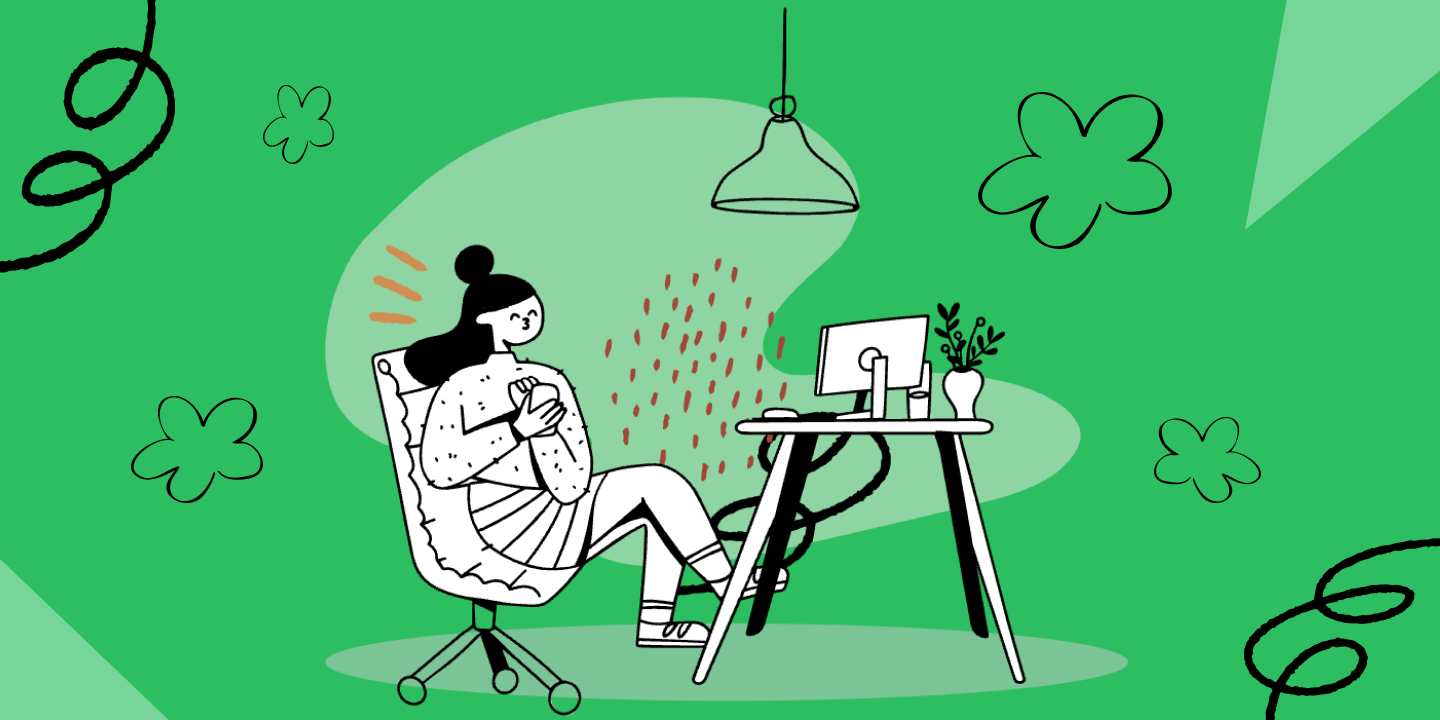Spotify has many features, including music recommendations, collaborative playlists, and one of our favorites: real-time lyrics. So, want to sing along to your favorite tracks on Spotify? See the lyrics on the screen as your favorite tracks play so you can jam along - it’s really the only way to rock out. Luckily, song lyrics are accessible to both Free and Premium users - everyone can join in on the fun! Here’s how to get lyrics on both your mobile device and desktop. One thing to remember, you’ll need to be logged in.
But first, millions of people are automating their Spotify experience with IFTTT. IFTTT stands for "If This Than That" and allows you to create automated playlists on Spotify or connect Spotify to 750 other services online. Learn more about what you can do with IFTTT & Spotify here. Join IFTTT today!
Below we'll highlight how to get lyrics on the Spotify mobile app, the Spotify desktop app and basically get to the lyrics screen or view song lyrics wherever you listen to music. Read below how to view Spotify lyrics on mobile or desktop app.
How to get song lyrics on your mobile device:
- Open the Spotify app.
- Start listening by tapping on a song you want to listen to.
- Tap on the Now Playing bar so it becomes fullscreen.
- Once you’re on fullscreen, scroll down to the Lyrics box. The lyrics will be in sync as the song plays.
- On the upper-right corner, tap on More to expand the Lyrics box.
- How to get Lyrics on your desktop:
- Open Spotify.
- Start listening by tapping on a song you want to listen to.
- On the lower right-hand corner, tap on Lyrics, which is represented as a microphone icon.
- You can now see real-time lyrics as your song plays.
Since now you know how lyrics work on Spotify, we hope you sing your heart out to your favorite song. Even better, gather with your friends and have a karaoke night!
In addition, Spotify included a feature with song lyrics where you can share your favorite song on social media: Instagram, Facebook, and Twitter. You can only do this on your mobile device. Remember you can do this automatically with IFTTT.
How to share Spotify Lyrics on social media:
- On the bottom right of the Lyric screen, click on the share icon on the bottom-right.
- Select the lyrics you want to display on your social media post. You can select up to 5 lines.
- Tap on Share on the bottom.
- Select which platform you want to share it on: Instagram Stories, Facebook, or Twitter.
- It will ask your permission to open up your selected app. Tap on Open.
- Share your favorite song with your friends!
Optimize Spotify with IFTTT
Using IFTTT, you can automate your Spotify experience. With this service, you can easily create automated playlists, receive notifications when your favorite artist releases a new single and even record songs you listen to as part of a music database. Some examples of useful applets (IFTTT recipes) include:
-
Add songs from videos you like to a Spotify playlist

-
Automatically sync your Soundcloud likes to your Spotify

-
Add songs you like on YouTube to Your Music on Spotify
-
Transfer Spotify playlists to soundcloud
-
When you like a video on YouTube, search for the song on Spotify

-
Automatically "save" newly Shazam-ed songs in Spotify
-
Spotify "Saved Track" saved to Day One
If you're a fan of music, there's a good chance you're using a Spotify account to listen to your favorite tunes. And if you're a fan of lyrics, there's a good chance you want to be able to see those lyrics while you're listening to your music on Spotify. Luckily, there's an easy way to do just that! Read above to learn how to get lyrics feature on Spotify.
A Spotify account is a great way to listen to your favorite songs and find new music. You can also view Spotify lyrics for any song by following the steps in this blog post. This can come in handy when you want to sing along with your favorite songs or learn more about the meaning of a particular song. So next time you're looking for a lyrics feature, be sure to try out Spotify!