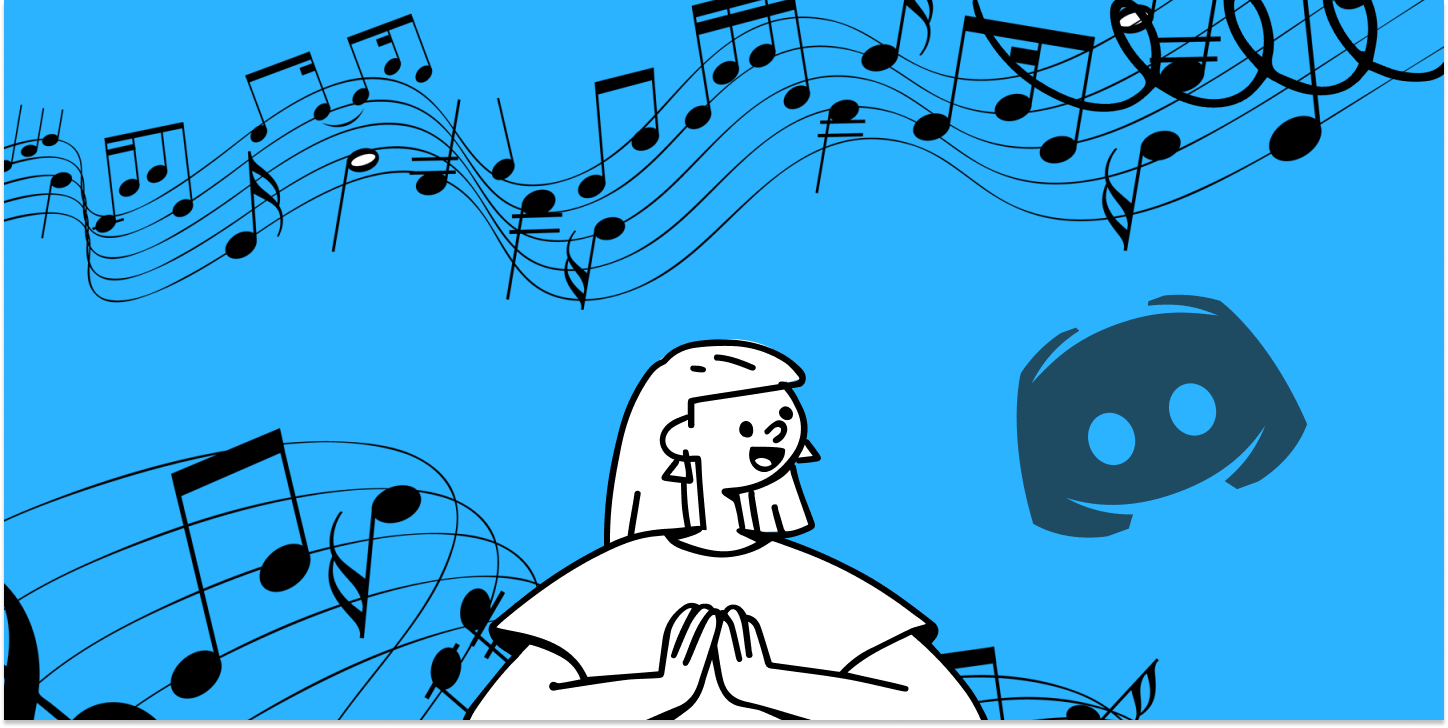Discord has always been a household name for online communities, bringing together gamers, study groups, businesses, and more. One feature that can significantly enhance your Discord experience is a music bot, which plays music directly into your voice channels. Since Discord doesn't have any in-app music tools; how do you add a music bot to your server, and which one should you choose?
In this guide, we’ll walk you through the process of selecting and setting up a music bot on your Discord server. We'll cover everything from choosing the right bot to configuring it for optimal performance. We'll also delve into popular music bots like Rythm and Hydra, exploring their features, as well as how IFTTT can help enrich your Discord experience. Whether you’re a casual user or a server owner, this guide is for you.
What are Discord music bots?

A Discord music bot streams music from various sources directly into your server’s voice channels. Instead of having someone play music through a mic (trust us, this is not a good solution), the bot will stream the song in perfect quality to all.
These bots can play music from platforms like YouTube and Spotify, providing a versatile music experience. Adding a music bot can enhance user engagement, create a fun atmosphere, and foster a sense of community. It's important to make sure the bot of your choosing is compatible and doesn't interfere with any server functions, which we'll discuss next.
Preparing your Discord server
Before adding a music bot, it’s a smart idea to prepare your server. This involves setting up permissions and roles to ensure the bot functions correctly and doesn’t disrupt your server’s activities.
Permissions: Determine what the bot can do on your server, such as joining voice channels and playing music.
Roles: Create a special role for your music bot to manage its permissions more easily. This role helps define the bot’s position in your server hierarchy.
Dedicated channels: Set up a dedicated channel for bot commands to keep your other channels clutter-free.
Step-by-step guide to adding a music bot

Adding a music bot to your Discord server is straightforward. Here’s how to do it:
1. Finding a music bot
First, find a music bot that suits your needs. We'll go over some of the most popular options later in the article.
2. Inviting the bot to your server
Visit the bot’s website: Go to the official website of the bot you’ve chosen or a trusted Discord bot list site.
Click ‘Invite this Bot’ or ‘Add to Discord’: This will redirect you to Discord’s authorization screen.
Select your server: Choose the server where you want to add the bot and click ‘Authorize’.
Grant permissions: Review and grant the necessary permissions for the bot to function properly.
After authorization, the bot will join your server. You can find it in the member list. Some bots may require additional setup, such as entering commands in a text channel or adjusting settings on the bot’s website. Always refer to the bot’s documentation for specific instructions.
3. Configuring your music bot
Once the bot is added, you need to configure it. Basically configuring a bot is customizing it to fit the unique needs of your server.
Bot permissions: Ensure the bot has the necessary permissions to join voice channels and play music. Adjust these in the server settings under ‘Roles’.
Playback settings: Customize settings like volume and audio quality through text commands. For example, use !volume 50 to set the volume to 50%.
Managing playlists and commands: Learn commands to play, pause, skip, and queue songs. Familiarize yourself with the bot’s command list to make the most of its features.
Top music bots for discord

Hydra
One of the leading music bots available for Discord is Hydra. Known for its versatility, Hydra supports music playback from multiple sources, including YouTube, Spotify, and SoundCloud. It allows users to create and manage playlists directly within Discord, enhancing the listening experience.
Additionally, Hydra offers custom commands for easier music control and features a web dashboard for simple management. Premium users, starting at $3.99 per month for a single server, can enjoy benefits such as 24/7 music playback, volume control, and access to all music sources, making Hydra a comprehensive choice for music lovers.
FredBoat
Another popular option is FredBoat, which also supports a variety of music sources like YouTube, SoundCloud, and Bandcamp. FredBoat is well-regarded for its reliable and high-quality streaming performance, ensuring smooth music playback without interruptions.
Users can create custom playlists and search for songs directly within Discord, making it easy to find and play your favorite tracks. One of the standout features of FredBoat is that it offers all its capabilities for free, making it an excellent choice for those who want a robust music bot without any cost.
Rythm
Rythm is the top choice among Discord users for its ease of use and extensive feature set. Enjoyed by millions of users for over 6 years, Rythm was shut down temporarily after a lawsuit. However, the brand is reopening its service in 2024, promising users an even better experience than before.
This bot provides high-quality music streaming and allows users to manage song queues and playlists effortlessly. Rythm is particularly popular for its simple commands and reliable performance, making it a favorite on many servers.
The bot supports playback from sources like YouTube and offers features such as volume control, loop, and shuffle. Rythm also provided premium options for enhanced functionality, such as 24/7 music playback and improved audio quality. These premium features were available through a subscription model at $5 per month, offering additional benefits for dedicated users.
Keep in mind, that features and pricing may change as the service is re-released.
Troubleshooting common issues
Even with the best setup, issues can arise. Here’s how to troubleshoot common problems:
Bot not responding: Check permissions and ensure the bot is properly connected to your server.
Music not playing: Verify the music source or restart the bot.
Poor audio quality: Ensure a stable internet connection and check for any updates or support from the bot’s developers.
Regular updates are crucial for optimal performance. Updates often bring new features, bug fixes, and improvements. Most bots update automatically, but some may require manual updates via the bot’s website or Discord server.
Better Discord with IFTTT

IFTTT, which stands for “If This Then That,” is a fantastic tool for making Discord moderation easier. Simply put, IFTTT is our free web-based platform that allows you to create automated workflows that can help you save time and stay organized.
The basic idea behind IFTTT is to create "applets" or sets of instructions that trigger when certain conditions are met. This can be turning on the lights automatically when you enter your house, for example. In the case of Discord, we offer hundreds of automations, like syncing Google Tasks to Discord, or notifying a server when a Rust alarm goes off in-game.
Founded in 2011, IFTTT has been used by over 25 million individuals to automate both business and home tasks, saving time and increasing efficiency. It's commonly used to connect disparate services and systems, making all products and services work well together in a way that instills user confidence. Best of all, it's free and only takes a couple of minutes to set up.
Best Discord Applets with IFTTT

Discord message when event begins
Receive a Discord message when and event from search begins. Add a keyword to have this Applet triggered by specific events that are relevant to your Discord channels.
Send a Discord notification when a Google Form is submitted
This applet will send an embed notification in a specific channel in your Discord server every time a specific Google Form is submitted.
New tweet by specific user sends Discord message
When the user you specify creates a new tweet, notify your Discord server in a rich text message.
To enable these applets and millions more (yes, millions), try IFTTT today for free.