As of August 31, 2022 the Google Assistant service on IFTTT will be modified due to changes Google is requiring on their platform. Existing Google Assistant Applets will be archived and service connection information will be deleted.
The new version of the Google Assistant service is available on IFTTT here. However, due to the platform changes that Google is making, there isn’t a direct migration path for your existing Applets.
What this means for you
This means that existing custom trigger phrases like “OK Google, Blink the lights” will now need an additional trigger phrase like “OK Google, Activate Blink the lights”. Authentication, which currently can be initiated by a user on the IFTTT website or mobile apps, will now only work on mobile devices and require the user to download the Google Home app and initiate from the “Works with Google” section under Settings.
Unfortunately, custom Google Assistant responses to the trigger phrases that have been setup by users through IFTTT are no longer supported. Existing Google Assistant triggers that allow for variable input (example: Say a phrase with a number) will no longer be supported.
Like you, the people on our team were also early adopters of the existing Google Assistant service on IFTTT and still use it daily for turning on lights and music in our homes. Google Assistant Applets were one of those early magical experiences that hinted at the massive potential that voice interfaces and smart homes still have.
Millions of people have connected Google Assistant to IFTTT and enabled thousands of Applets, ranging from funny party tricks to helping increase accessibility within their smart home. We would like to extend our apologies for the inconveniences this upcoming change may bring. We will continue to work closely with the team at Google to make the new Google Assistant service as powerful as we can, and your feedback is greatly welcomed. Please share your feedback with Google at @MadeByGoogle on Twitter or reach out to our team via customer support.
How to recreate your Applets
To recreate your Applets with the custom trigger phrases, follow these steps.
- Open the Google Home app on your Android or iOS device. Within My Home, tap the Settings icon, scroll to the Works with Google option, and search IFTTT. This will allow you to integrate IFTTT within the Google Home app.
Please note: The settings icon from your home screen should be pressed rather than the Google Home app settings or Assistant settings that are visible after pressing your profile in the top right

- Log in to your IFTTT account.
- Return to IFTTT or the IFTTT app to start creating and enabling Applets using Google Assistant. You can view your existing Google Assistant Applets here.
- Begin creating and enabling Applets using the new Google Assistant service.
Google Assistant Applets
-
Use your voice to mute your Android's ringtone

-
Use your voice to raise your Android's ringtone volume

-
Use your voice to find or call your device

-
Turn your Hue lights on and off with your voice

-
Close your MyQ garage door with your voice

-
Dim your Hue lights with your voice

-
Play a theme song

-
Pause Spotify with your voice

-
Google Assistant to Adafruit

Other ways to create Applets
Alternatively, there are other services that you can use to customize your automations and build routines that work for you. The most compatible services that can replace the relevant use cases are Amazon Alexa, Siri, the note widget, and the button widget.
These services can also help you replace the Applets that include text, variables, or other information that you want to note.
Amazon Alexa
Create unique trigger phrases to improve and elevate your Alexa experience and to sync your to-do lists across devices. IFTTT can also connect your smart home devices and services to Alexa, as well. This means that you can control them hands-free or help make them more accessible by setting up customized triggers and actions.
Siri via Shortcuts
Using our new Shortcuts integration, you can easily create custom Siri phrases that can control your home, your calendar, and even quickly send a note to your team Slack channel.
-
Turn on/off your lights with one tap on your phone

-
Close the Garage Door
-
Start Roomba® with the press of a button
-
Toggle your Kasa lights on/off with Button widget
Creating reminders and events
Reminder tools, to-do logging, and event creation can all be good ways to integrate variables and other information into your Applets. Determine whether you want to write down or verbally say the trigger for your Applet.
If you want to write it down, you can quickly use our intuitive note widget to help you jot down ideas or create an event. Siri, whether via custom Shortcuts phrases or via the iOS Reminder widget, can be an easy way to dictate information or create new reminders. The note widget, the Alexa reminder trigger, and Siri all allow you to introduce variables and text to your Applets.
As always, you can cross-integrate different services to put the information that matters to you in one central and easy-to-access place.
