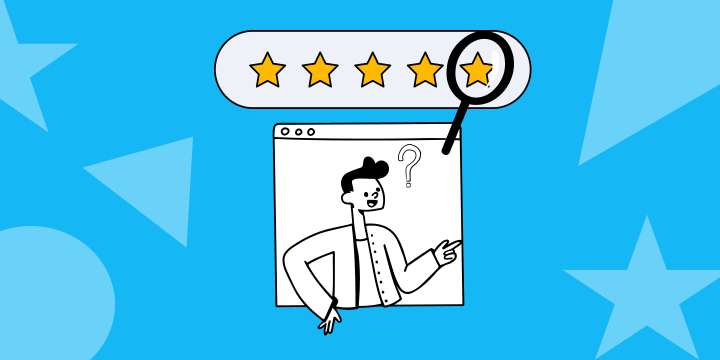Excessive smartphone screen unlocks? Blink hue lights
Start today
Popular Philips Hue and QualityTime workflows and automations
Useful Philips Hue and QualityTime integrations
Triggers (If this)
Queries (With)
 History of daily smartphone screen unlocks exceededThis query returns a list of when the number of your smartphone screen unlocks exceeds your specified daily limit.
History of daily smartphone screen unlocks exceededThis query returns a list of when the number of your smartphone screen unlocks exceeds your specified daily limit. Get LightsThis query returns all lights of the bridge.
Get LightsThis query returns all lights of the bridge. History of daily smartphone usage timeThis query returns a list of when your smartphone usage exceeds your specified daily time limit.
History of daily smartphone usage timeThis query returns a list of when your smartphone usage exceeds your specified daily time limit.
Actions (Then that)
 Set a scene in a roomThis Action well set a scene on your hue lights. NOTE: in order to add lights to a room, you must be using the newest version of the Hue app
Set a scene in a roomThis Action well set a scene on your hue lights. NOTE: in order to add lights to a room, you must be using the newest version of the Hue app Turn on lightsThis Action will turn on your hue lights.
Turn on lightsThis Action will turn on your hue lights. Turn off lightsThis Action will turn off your hue lights.
Turn off lightsThis Action will turn off your hue lights. Toggle lights on/offThis Action will toggle your hue lights on or off.
Toggle lights on/offThis Action will toggle your hue lights on or off. Blink lightsThis Action will briefly turn your hue lights off then back on.
Blink lightsThis Action will briefly turn your hue lights off then back on. Dim lightsThis Action will dim or brighten your hue lights to a value between 0-100.
Dim lightsThis Action will dim or brighten your hue lights to a value between 0-100. Change colorThis Action will change the color of your hue lights. NOTE: Accepts color names and CSS hex color values. Defaults to white if no color match is found. NOTE: not compatible with hue lux bulbs.
Change colorThis Action will change the color of your hue lights. NOTE: Accepts color names and CSS hex color values. Defaults to white if no color match is found. NOTE: not compatible with hue lux bulbs. Change to random colorThis Action will change your hue lights to a randomly selected color. NOTE: not compatible with hue lux bulbs.
Change to random colorThis Action will change your hue lights to a randomly selected color. NOTE: not compatible with hue lux bulbs. Change color from imageThis Action will change the color of your hue lights to match the dominant colors found in an image you specify. NOTE: not compatible with hue lux bulbs.
Change color from imageThis Action will change the color of your hue lights to match the dominant colors found in an image you specify. NOTE: not compatible with hue lux bulbs. Turn on color loopThis Action will turn on a slow color loop effect for your hue lights. NOTE: not compatible with hue lux bulbs.
Turn on color loopThis Action will turn on a slow color loop effect for your hue lights. NOTE: not compatible with hue lux bulbs.
Philips Hue and QualityTime resources
IFTTT helps all your apps and devices work better together