Blink your Philips Hue lights when your Roxxter starts
Start today
Actions (Then that)
Popular Home Connect Roxxter and Philips Hue workflows and automations
Useful Home Connect Roxxter and Philips Hue integrations
Triggers (If this)
Queries (With)
Actions (Then that)
-
 Set a scene in a room
This Action well set a scene on your hue lights. NOTE: in order to add lights to a room, you must be using the newest version of the Hue app
Set a scene in a room
This Action well set a scene on your hue lights. NOTE: in order to add lights to a room, you must be using the newest version of the Hue app
-
 Clean map
This action will start your Roxxter using the current map and your preferred settings.
Clean map
This action will start your Roxxter using the current map and your preferred settings.
-
 Turn on lights
This Action will turn on your hue lights.
Turn on lights
This Action will turn on your hue lights.
-
 Go home
This action will send your Roxxter home. The second action parameter let's you decide if your Roxxter should go home even if it is currently active.
Go home
This action will send your Roxxter home. The second action parameter let's you decide if your Roxxter should go home even if it is currently active.
-
 Turn off lights
This Action will turn off your hue lights.
Turn off lights
This Action will turn off your hue lights.
-
 Change cleaning mode
This action will change the mode of an active cleaning program.
Change cleaning mode
This action will change the mode of an active cleaning program.
-
 Toggle lights on/off
This Action will toggle your hue lights on or off.
Toggle lights on/off
This Action will toggle your hue lights on or off.
-
 Stop program
This action will stop the active program.
Stop program
This action will stop the active program.
-
 Blink lights
This Action will briefly turn your hue lights off then back on.
Blink lights
This Action will briefly turn your hue lights off then back on.
-
 Pause program
This action will pause the active program.
Pause program
This action will pause the active program.
-
 Dim lights
This Action will dim or brighten your hue lights to a value between 0-100.
Dim lights
This Action will dim or brighten your hue lights to a value between 0-100.
-
 Resume program
This action will resume the paused program.
Resume program
This action will resume the paused program.
-
 Change color
This Action will change the color of your hue lights. NOTE: Accepts color names and CSS hex color values. Defaults to white if no color match is found. NOTE: not compatible with hue lux bulbs.
Change color
This Action will change the color of your hue lights. NOTE: Accepts color names and CSS hex color values. Defaults to white if no color match is found. NOTE: not compatible with hue lux bulbs.
-
 Change to random color
This Action will change your hue lights to a randomly selected color. NOTE: not compatible with hue lux bulbs.
Change to random color
This Action will change your hue lights to a randomly selected color. NOTE: not compatible with hue lux bulbs.
-
 Change color from image
This Action will change the color of your hue lights to match the dominant colors found in an image you specify. NOTE: not compatible with hue lux bulbs.
Change color from image
This Action will change the color of your hue lights to match the dominant colors found in an image you specify. NOTE: not compatible with hue lux bulbs.
-
 Turn on color loop
This Action will turn on a slow color loop effect for your hue lights. NOTE: not compatible with hue lux bulbs.
Turn on color loop
This Action will turn on a slow color loop effect for your hue lights. NOTE: not compatible with hue lux bulbs.
Set a scene in a room
This Action well set a scene on your hue lights. NOTE: in order to add lights to a room, you must be using the newest version of the Hue app
Clean map
This action will start your Roxxter using the current map and your preferred settings.
Turn on lights
This Action will turn on your hue lights.
Go home
This action will send your Roxxter home. The second action parameter let's you decide if your Roxxter should go home even if it is currently active.
Turn off lights
This Action will turn off your hue lights.
Change cleaning mode
This action will change the mode of an active cleaning program.
Toggle lights on/off
This Action will toggle your hue lights on or off.
Stop program
This action will stop the active program.
Blink lights
This Action will briefly turn your hue lights off then back on.
Pause program
This action will pause the active program.
Dim lights
This Action will dim or brighten your hue lights to a value between 0-100.
Resume program
This action will resume the paused program.
Change color
This Action will change the color of your hue lights. NOTE: Accepts color names and CSS hex color values. Defaults to white if no color match is found. NOTE: not compatible with hue lux bulbs.
Change to random color
This Action will change your hue lights to a randomly selected color. NOTE: not compatible with hue lux bulbs.
Change color from image
This Action will change the color of your hue lights to match the dominant colors found in an image you specify. NOTE: not compatible with hue lux bulbs.
Turn on color loop
This Action will turn on a slow color loop effect for your hue lights. NOTE: not compatible with hue lux bulbs.
IFTTT helps all your apps and devices work better together