Google drive from IOS
Connect top workflows
Quickly and easily enable Applets using Google Docs and iOS Photos.Build your own Google Docs and iOS Photos automations
Triggers (If this)
-
 Any new photo
This Trigger fires every time a new photo is added to your camera roll.
Any new photo
This Trigger fires every time a new photo is added to your camera roll.
-
 New document added
This trigger fires when a new document is added to a Google Drive folder. Note: only works for docs created after the Applet is turned on.
New document added
This trigger fires when a new document is added to a Google Drive folder. Note: only works for docs created after the Applet is turned on.
-
 New screenshot
This Trigger fires every time you take a screenshot.
New screenshot
This Trigger fires every time you take a screenshot.
-
 New photo taken in area
This Trigger fires every time you take a photo in an area you specify.
New photo taken in area
This Trigger fires every time you take a photo in an area you specify.
-
 New photo with the front camera
This Trigger fires every time you take a photo with the front camera.
New photo with the front camera
This Trigger fires every time you take a photo with the front camera.
-
 New photo with the rear camera
This Trigger fires every time you take a photo with the rear camera.
New photo with the rear camera
This Trigger fires every time you take a photo with the rear camera.
-
 New photo added to album
This Trigger fires every time a new photo is added to the album you specify.
New photo added to album
This Trigger fires every time a new photo is added to the album you specify.
Any new photo
This Trigger fires every time a new photo is added to your camera roll.
New document added
This trigger fires when a new document is added to a Google Drive folder. Note: only works for docs created after the Applet is turned on.
New screenshot
This Trigger fires every time you take a screenshot.
New photo taken in area
This Trigger fires every time you take a photo in an area you specify.
New photo with the front camera
This Trigger fires every time you take a photo with the front camera.
New photo with the rear camera
This Trigger fires every time you take a photo with the rear camera.
New photo added to album
This Trigger fires every time a new photo is added to the album you specify.
Queries (With)
Actions (Then that)
-
 Create a document
This action will create a new Google document at the path you specify.
Create a document
This action will create a new Google document at the path you specify.
-
 Add photo to album
This Action will save a new photo to the album you specify.
Add photo to album
This Action will save a new photo to the album you specify.
-
 Append to a document
This action will append to a Google document as determined by the file name and folder path you specify. Once a file’s size reaches 2MB a new file will be created.
Append to a document
This action will append to a Google document as determined by the file name and folder path you specify. Once a file’s size reaches 2MB a new file will be created.
Create a document
This action will create a new Google document at the path you specify.
Add photo to album
This Action will save a new photo to the album you specify.
Append to a document
This action will append to a Google document as determined by the file name and folder path you specify. Once a file’s size reaches 2MB a new file will be created.
How to connect Google Docs and iOS Photos
Find or create an Applet
Start by discovering an automation to connect or customizing your own. It's quick and easy.Connect IFTTT to your accounts
Securely connect your Google Docs and iOS Photos accounts.Finalize and customize your Applet
Review your trigger and action settings. Your Applet is ready to go!Top integration tips, tools, and resources
IFTTT helps all your apps and devices work better together

